Button legends – Grass Valley CR Series v.3.2 User Manual
Page 86
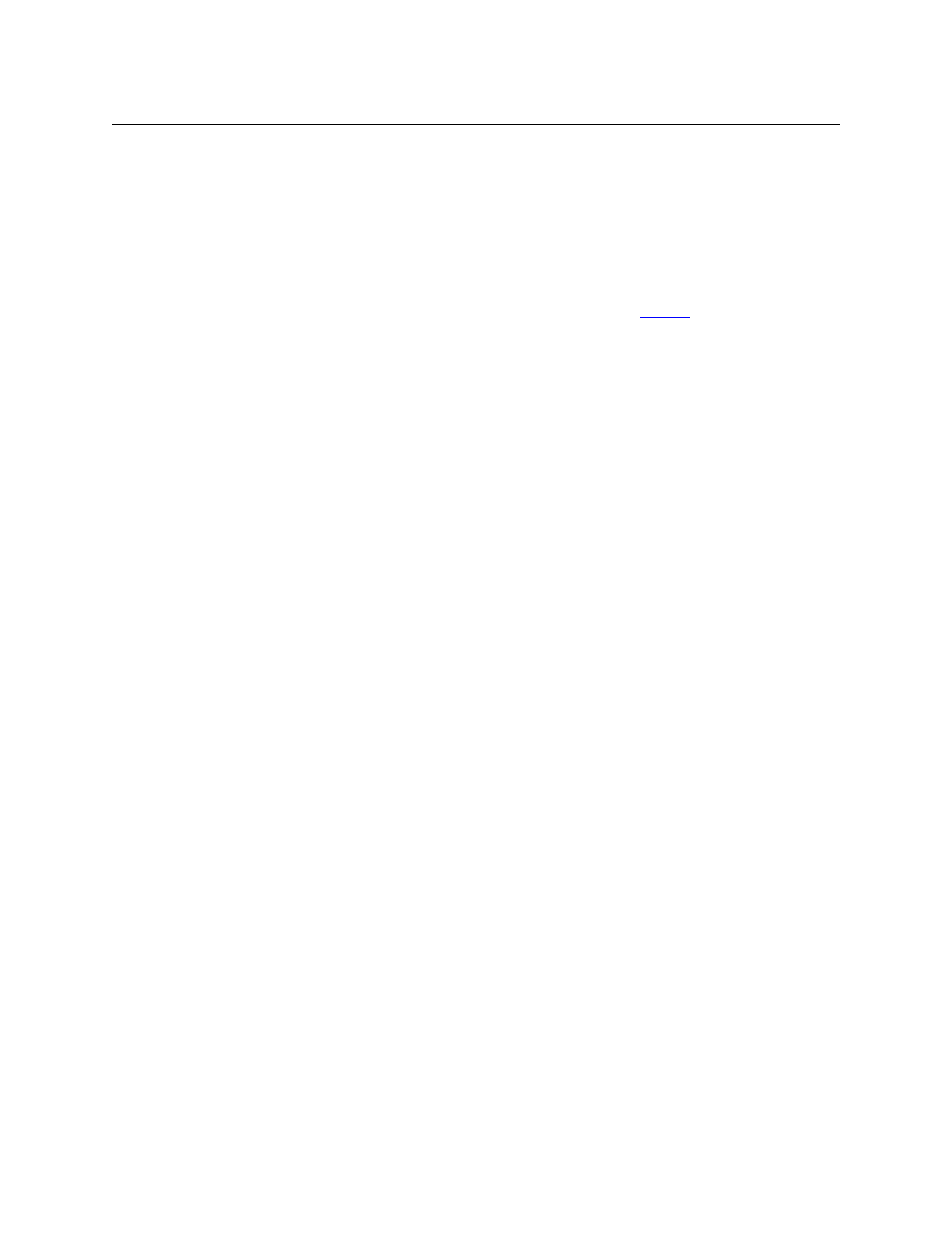
74
Configuration
Stand-Alone Routers
The Physical Inputs and Output Connections
Connect input devices and output devices to the router according to the requirements of your
system and according to the connector types for the particular router(s) you have.
In a stand-alone router, there are no mappings, configurations, or special organization to
consider. With certain exceptions, your devices connect directly to the connectors of your
router. These are the exceptions:
•
Machine control routers have RJ-45 connectors. If your devices have DE9 (or other) connec-
tors, you will have to fabricate or acquire adaptor cables. See
on page 181.
•
The CR6400 routers have DIN 1.0/2.3 connectors. If your devices have BNC (or other) connec-
tors, you will have to fabricate or acquire adaptor cables.
Video cable length limits are standard: 400m for SD, 150m for HD, and 100m for 3Gig (80 m
for 3Gig CQX routers), for Belden 1694A (or equivalent) cable. Input equalization is automat-
ically adjusted according to that cable type and cable length. Audio cable limits are about
100 m.
Grass Valley offers a breakout cable (WC0053) for DB25 connectors. The breakout cable
provides 24 individual wires (plus, minus, and shielding connections for each of the 8 chan-
nels on the DB25 connector).
External Video Reference
All routers except the machine control routers accept bi-level or tri-level video references and
switch according to SMPTE RP168-2002. The machine control routers do not receive video
reference.
Unless you want asynchronous mode with an AES router, use an external video reference. AES
routers require a video reference to operate in synchronous mode.
Connect your video reference input to either video reference connector on the rear of the
router. Use the other video reference connector to feed the reference signal to another device.
Terminate the reference signal (or chain of reference signals) using a 75
W terminator.
The Rotary Switch
A single stand-alone router does not use its 16-position rotary switch setting (useful only in a
network) but you should set it to a non-zero position in any case. (When the rotary switch is
zero, the router reverts to its factory-default state at power-up.)
When a control panel is mounted on a router, it conceals the rotary switch. You must remove the
control panel when you are setting the rotary switch.
Every time you make a switch change, power-cycle the router or remote panel module.
Button Legends
You can label the control panel buttons. Use a desktop publishing program to create your own
button legends. The legends should be transparent and no larger than 0.40”× 0.40” (10mm
square). A 3/8” (9.5mm) square insert will allow a little clearance. The clear plastic material used
for overhead transparencies is suitable for printing legends.
To apply a label to a button, pull the clear plastic cap from the button, insert the label in the cap,
and replace the cap. The caps come off easily. No tools are required. We recommend that you
not use adhesive.
