Power-up, Testing, Stand-alone routers (including cr6400 routers) – Grass Valley CR Series v.3.2 User Manual
Page 77: Power-up testing
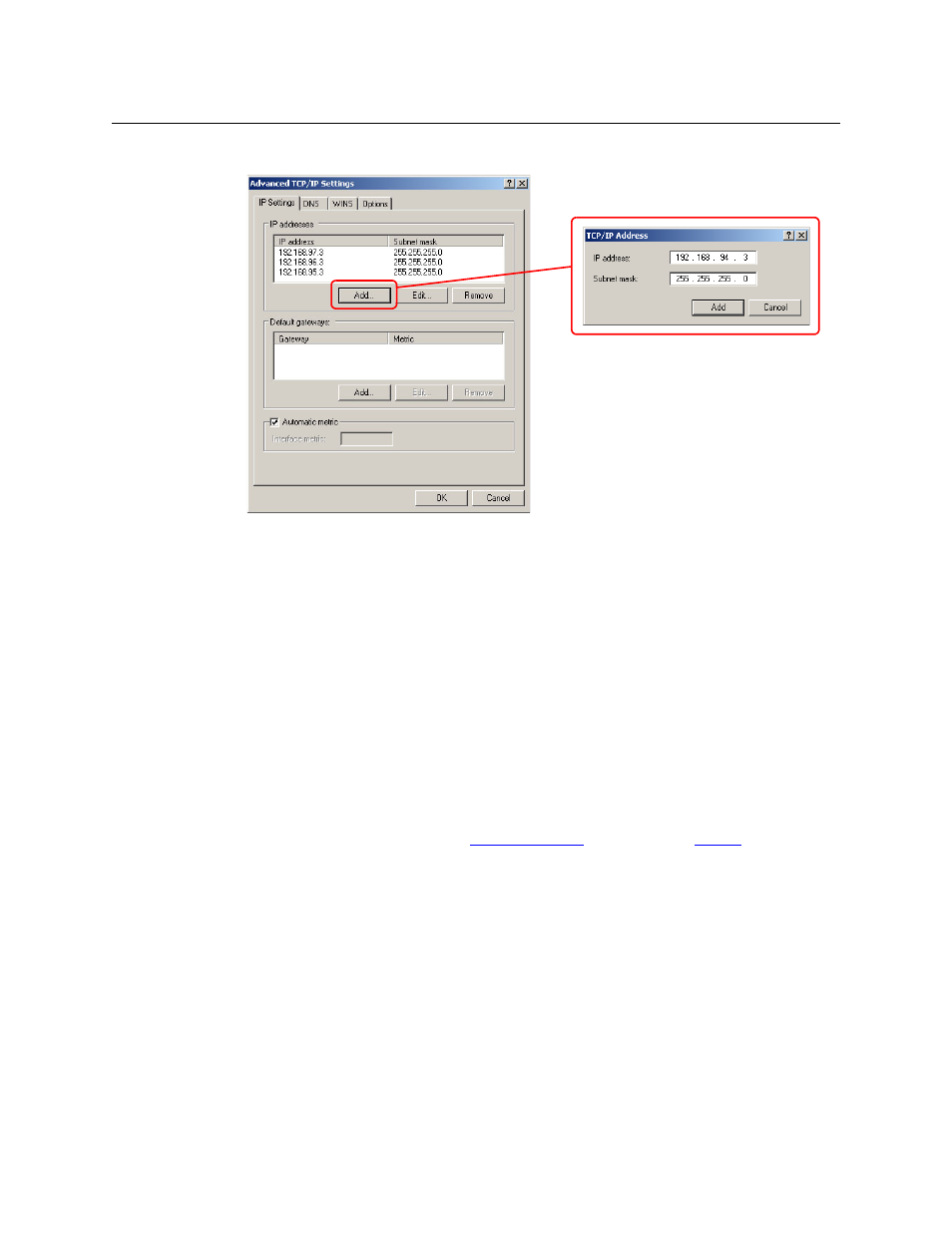
65
CR Series
User’s Guide
2 Click the ‘Add’ button and enter an IP address for your PC on each of the subnets:
3 After adding IP addresses for your subnets, click OK.
Power-Up
Apply power to each router, each remote panel module, and the Ethernet switch if you have a
network. The network should initialize and stabilize in a few seconds.
If you have CRSC connected, you can perform a quick check to see whether your network is
operating. In CRSC, click ‘CR Series Ethernet Settings’ at the top left. In the Ethernet settings
page, click ‘Refresh List’. All your routers and remote panel modules should appear in the list of
CR Series devices.
If you have a CRSC network that has already been configured, the network will require a few
more seconds to perform its “discovery” especially if it is a complex network.
If you have a CRSC network and have yet to perform any configuration, follow the steps
described in the CRSC User’s Guide.
If your system fails in any way, refer to
, on page 115, or
, next.
Testing
Stand-Alone Routers (including CR6400 Routers)
A stand-alone router is one that is not connected to a network and (presumably) has a captive
panel mounted on the front.
The router’s rotary switch must be set to a value in the range [1–4].
The panel will power up in the locked state. The ‘Panel Lock’ button will be red. Just press the
red button to clear the lock.
