Basic functions, Bypass functions, Basic functions bypass functions – Grass Valley CR Series v.3.2 User Manual
Page 81
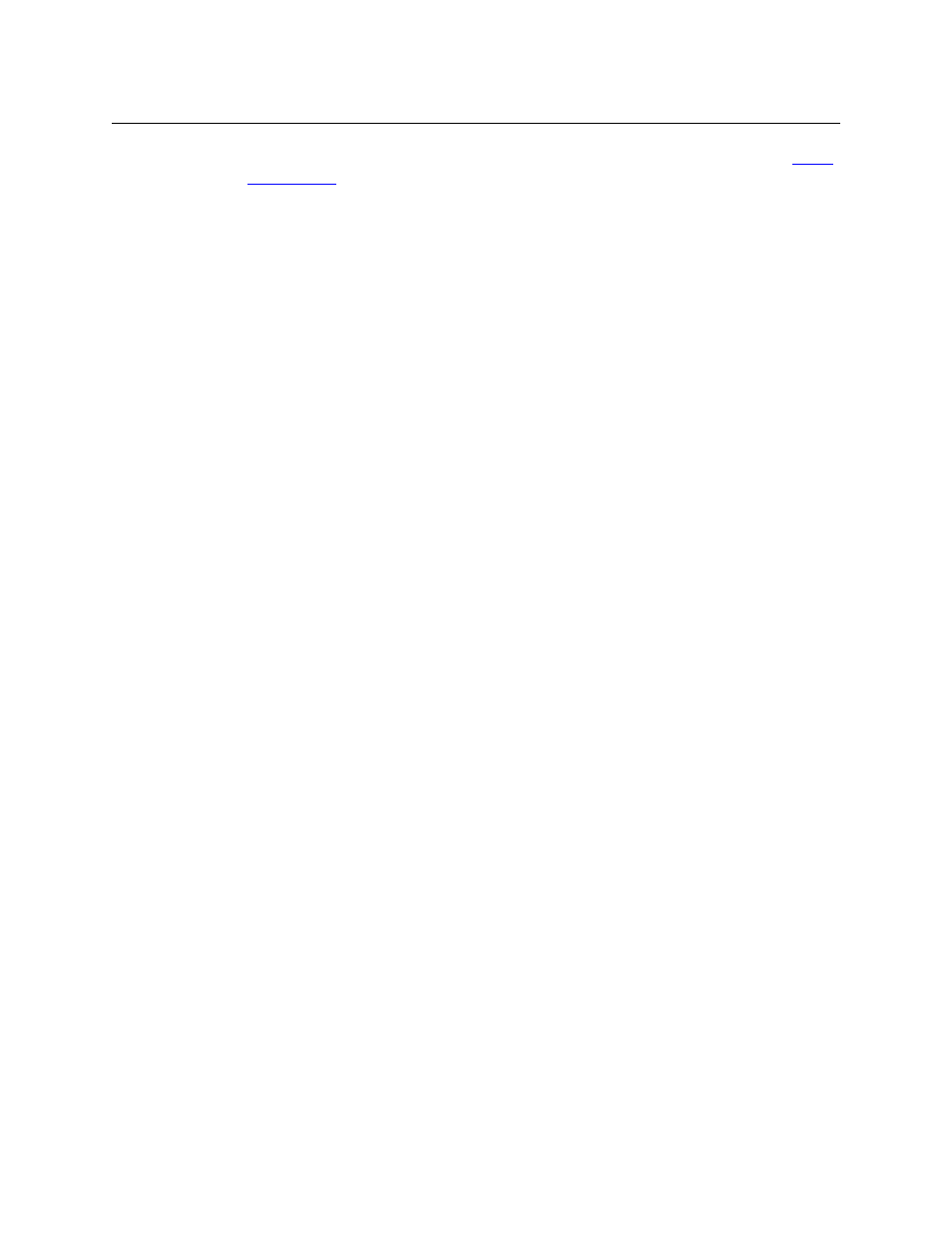
69
CR Series
User’s Guide
3 Ensure that the router has the ‘Mode’ rotary switch set for the correct video rate. See
on page 82 for details.
4 (Optionally) connect your video reference at this time. It takes about 10 seconds for the
router to lock to the reference. You can wait until you have I/Os connected before connect-
ing a video reference. You will not be able to perform any useful tests until the reference and
at least some I/Os are connected.
5 If you have a network, connect and power-up your Ethernet switch. Use CAT5 Ethernet cable
or better. Verify that the switch is operating and that all ports are communicating. You
should see both green and amber communication lights at the Ethernet connectors of the
router (and remote panel module).
6 Your panel should power up with its panel lock button high-tally red and all source and des-
tination buttons illuminated (low-tally). Turn panel lock off.
Basic Functions
Assuming a CQX panel is connected to the CQX router:
1 Press one or more destination buttons. Do the buttons change state (go high- or low-tally)?
2 Press one or more transition type buttons. Do the buttons change state (go high- or low-
tally)?
(You must have pressed one of the two CQ outputs for the transition type and rate buttons
to be enabled.)
3 Press one or more transition rate buttons. Do the buttons change state (go high- or low-
tally)?
4 Press one of the 2 CQ outputs, then press a source button other than the source that was
already selected. Does a transition occur according to the transition type and rate you have
selected? (You will need a monitor connected to the CQX outputs for this test.)
A clean and quiet transition occurs only if the video input formats match the ‘Mode’ switch
setting and a valid video reference is connected.
5 Choose a different transition rate or type, then repeat step 4. Does a transition occur accord-
ing to the transition type and rate you have selected? (You will need a monitor connected to
the CQX outputs for this test too.)
6 Press one of the 6 auxiliary outputs, then press a source button other than the source that
was already selected. Does a transition occur (without any transition effects)?
Report and correct any failures before proceeding.
Bypass Functions
This test does not assume that a CQX panel is connected to the CQX router. It does assume that a
monitor is connected to one or both of the 2 CQX outputs.
1 Ensure that a video source is connected to the ‘Bypass 1’ BNC.
2 Route a video source to the ‘CQX 1’ output.
3 Remove power from the CQX router. The monitor should switch to the source from the
bypass input.
4 Repeat steps 1–3 for CQX 2 and ‘Bypass 2’.
Report and correct any failures before proceeding.
