Source swap mode, Breakaway switching, Single source breakaway – Grass Valley Jupiter v.1.0 User Manual
Page 95
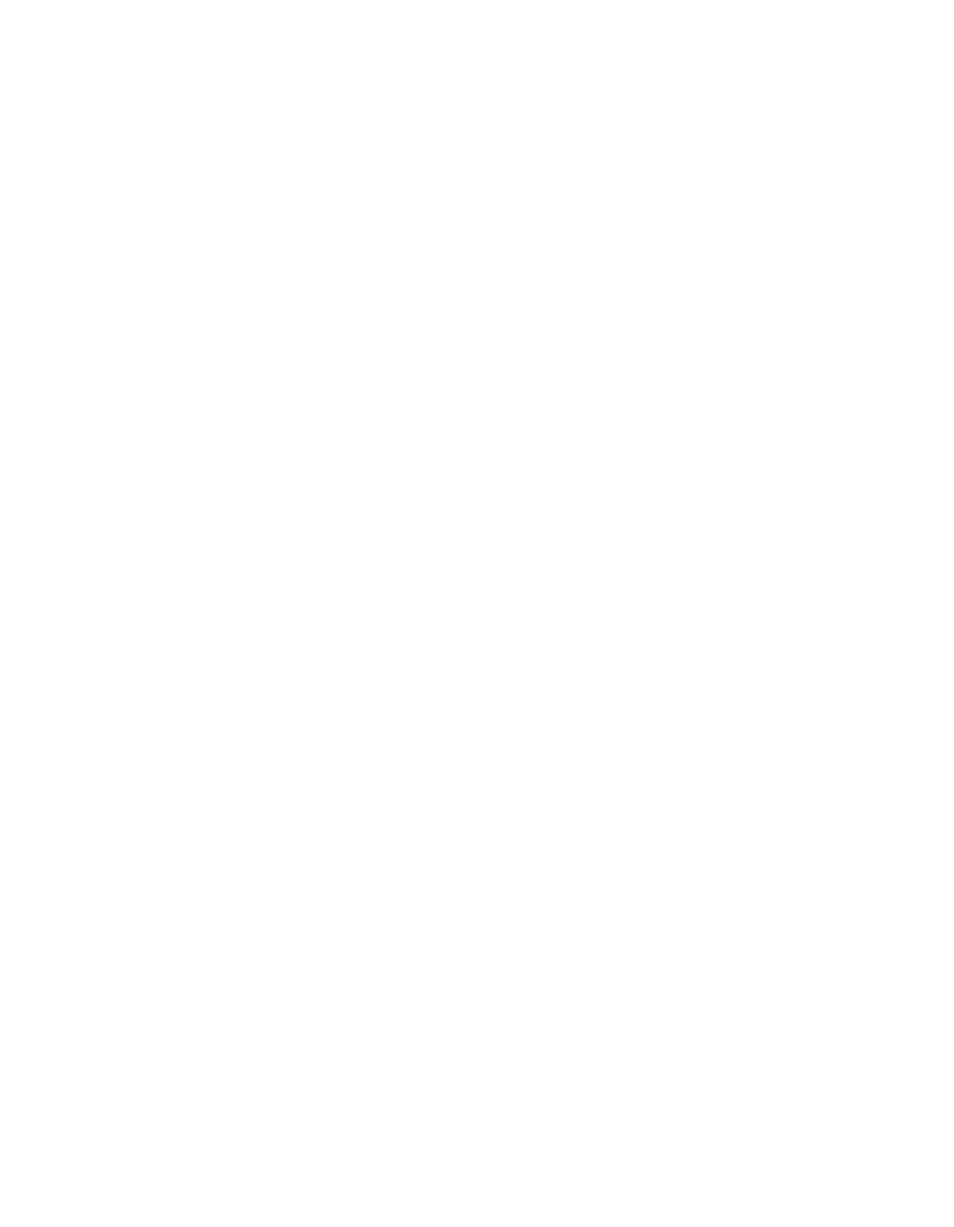
Jupiter L-S Series Control Panels Installation and Operating Manual
95
SXY Control Panel
Source Swap Mode
When Source Swap is ON, the panel will preset its previous source after a
Take. This permits flip-flop switching.
1.
Press
Select
. The display windows will display various modes.
2.
Rotate the selector knob to
Panel Config?
and press
Select
.
3.
Scroll to
Source Swap
. Its current status will be reported (-ON- or -OFF-).
4.
Press
Select
to turn Source Swap ON or OFF.
The panel exits Config Mode and operates in the new Source Swap mode.
Breakaway Switching
Breakaways takes of individual levels can be accomplished by selecting the
level(s) to switch, and then selecting a source.
Breakaways can be disabled on the CP Level Set table by setting the Break
Flag for each level to `N.'
Single Source Breakaway
The following procedure is used to switch a single source as a breakaway.
For example, switching left and right audio but not video.
1.
Check that the desired destination appears in the Destination window.
If not, see
Selecting a Destination to be Controlled on page 93
.
2.
Toggle OFF the Level button(s) for the level(s) you do not want to
switch. The bottom row of the Status window will indicate the highest
numbered level that will witch, in amber.
3.
Select a new source for the levels selected and press
Take
(see
The source will switch only on the selected levels, while the non-selected
levels will remain at the previously selected source.
•
To verify the breakaway status, see
below.
•
If sticky mode is OFF, the panel will return to “all levels selected” after
each switch and show the status of Level 1 (typically the video level). If
sticky mode is ON, the level(s) selected will remain the same for subse-
quent switches. For more information about sticky mode, see
.
Note
If the level indicator is blank, the source may not exist on that level (e.g.,
audio from a camera).
