Sxy control panel, Selecting a destination to be controlled, Selector knob method – Grass Valley Jupiter v.1.0 User Manual
Page 93: Category button method
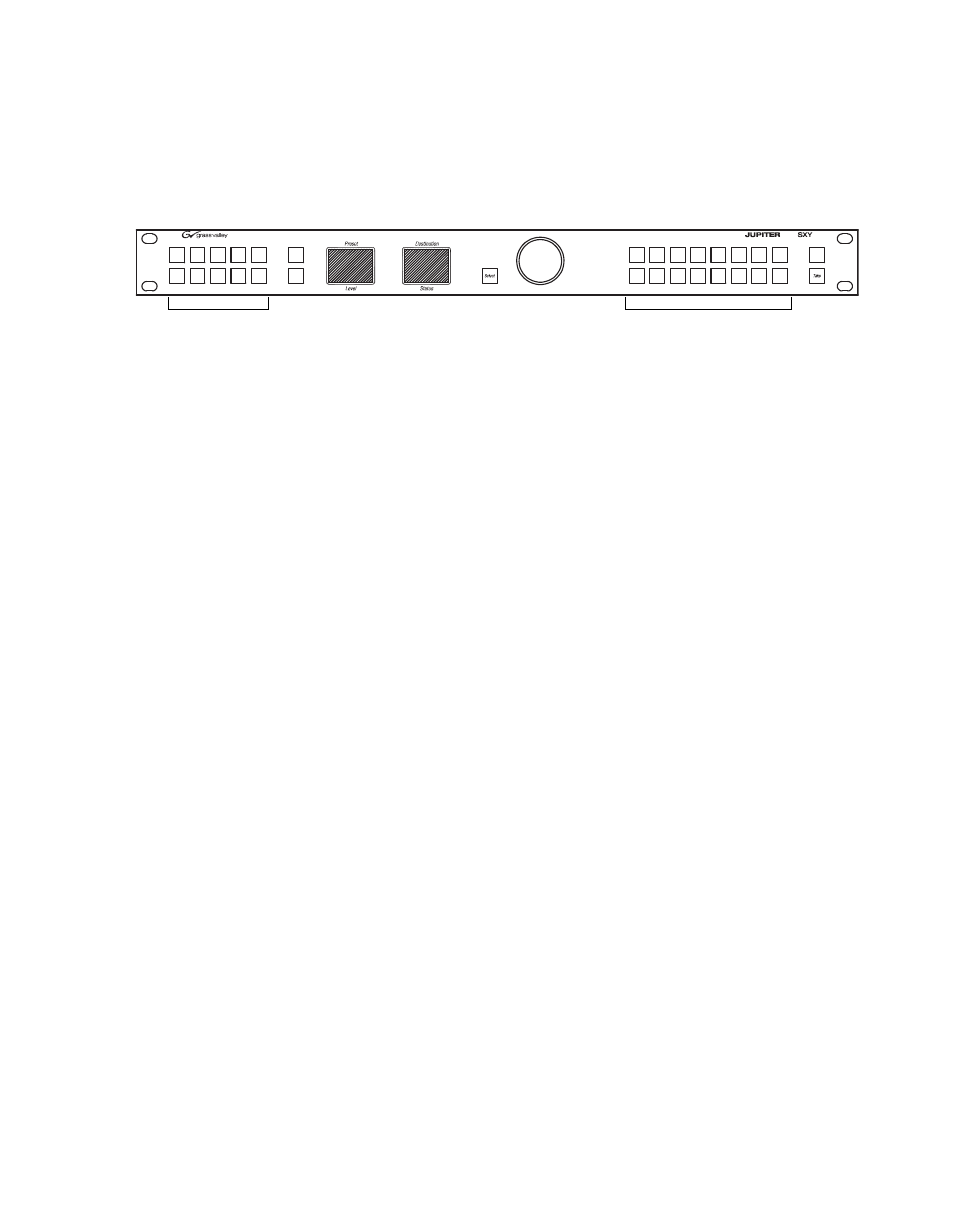
Jupiter L-S Series Control Panels Installation and Operating Manual
93
SXY Control Panel
SXY Control Panel
For a summary of SXY functions see
.
Figure 39.
Level
Clear
Protect/
Lock
Category Buttons (16)
Level Buttons (10)
SXY Control Panel
Selecting a Destination to be Controlled
Selector Knob Method
1.
Press
Clear
to take the panel to its home state.
2.
Press
Select
. The Preset window will display
Select Destination?
as the
default mode.
3.
Press
Select
. The Preset window will display
Destination
along with the
last destination chosen (which may not be the currently controlled
destination).
4.
Use the selector knob to scroll through the available destinations.
5.
When the desired destination is displayed, press
Select
. The Destination
window will report the name of the destination now being controlled
in yellow, and its current source is shown in the Status window.
The panel is now ready for source selection.
Note
If the destination cannot be selected, it may be because the panel has been
limited to a certain destination by the CP Output set used on the MPK Devices
table. See
Section 4-Jupiter System Configuration
Category Button Method
If your Jupiter system and panel has been configured with categories, you
will be able to use the 16 Category buttons on the right to select destina-
tions.
1.
Follow
2.
Press the Category button to select the desired category (VTR, for
example). The Category buttons then shift to number selection mode.
