Menu selection method, Protecting a destination – Grass Valley Jupiter v.1.0 User Manual
Page 62
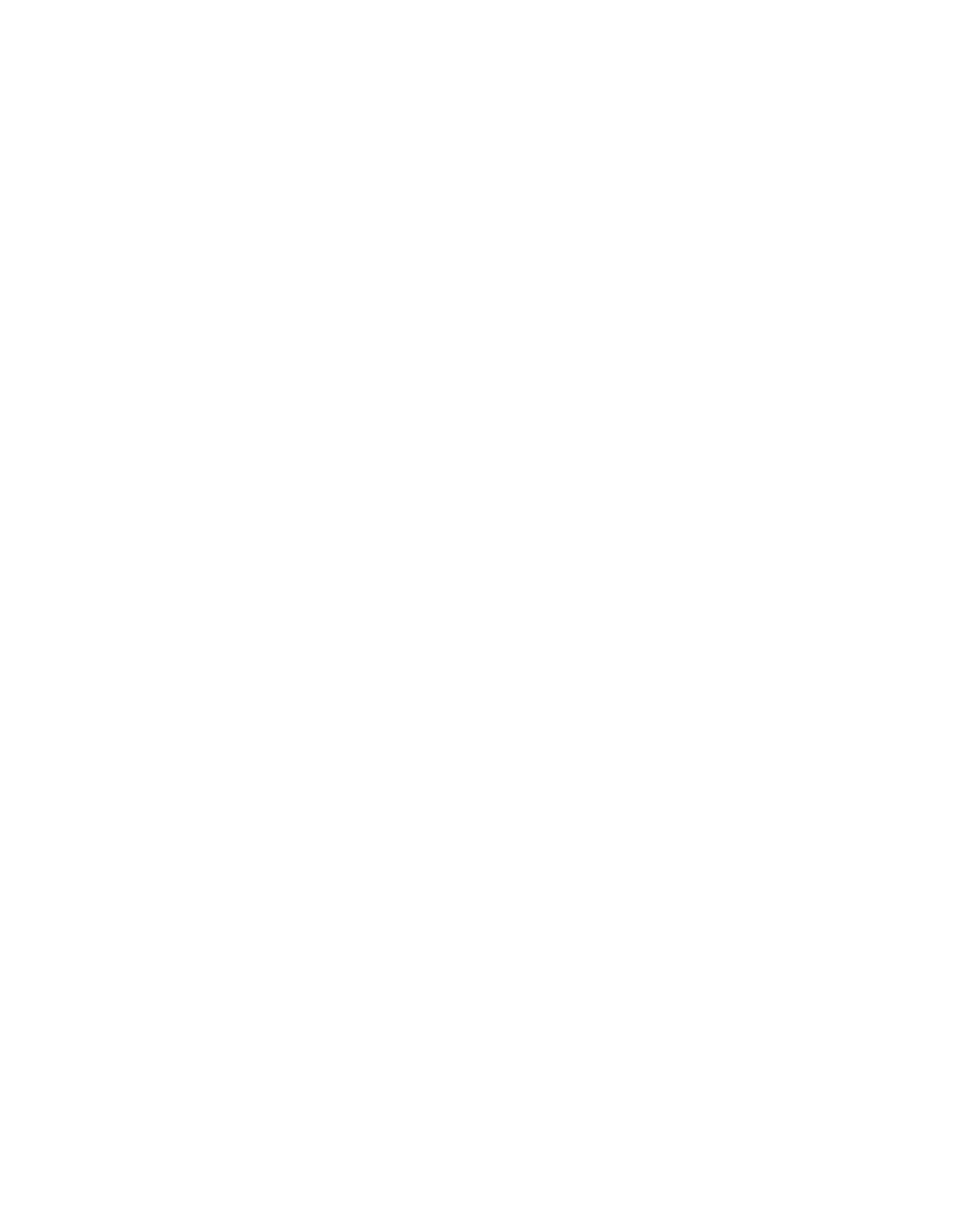
62
Jupiter L-S Series Control Panels Installation and Operating Manual
Section 5 — L-S Series Panel Operation
3.
Press
Take
. That source will then be switched to the destination.
4.
To exit Preset mode, press the
Preset
button so it is turned off.
Menu Selection Method
1.
Clear the panel (
Level
,
Menu
, and
Preset
buttons OFF)
2.
Use the
Up/Down
arrow buttons to scroll through the available sources.
The name of the currently chosen source appears in blue in the Status
(L32) or Preset (L64) window, but will not yet be switched to the
destination.
3.
Press
Take
. The source will switch to the destination and its name will
appear in green in the window.
Protecting a Destination
To Protect a Destination:
1.
Confirm the destination to be protected appears in yellow in the
Destination window (accomplished with Direct or Menu destination
selection described earlier).
2.
Press
Protect/Lock
once. The button will illuminate in amber and the
Take
button will light green.
3.
Press
Take
to protect the destination. The
Protect/Lock
button will blink
amber.
Note
This protects only the levels this control panel can control (as defined on the
CP Level set assigned to the panel).
•
If another panel selects this destination for control, that panel's
Protect/Lock
button will illuminate steady amber. If the other panel
attempts to switch this destination, a
P
indicator will be displayed,
along with the name of the protecting panel.
•
On S25 and S50 panels that lack a
Protect/Lock
button and display,
when the controlled destination is protected the source button will
illuminate amber, and when locked it will be red.
To Unprotect a Destination:
1.
Confirm the destination to be unprotected appears in yellow in the
Destination window (accomplished with Direct or Menu destination
selection described earlier). The
Protect/Lock
button will blink amber.
