Selecting a source (multiple destination mode) – Grass Valley Jupiter v.1.0 User Manual
Page 83
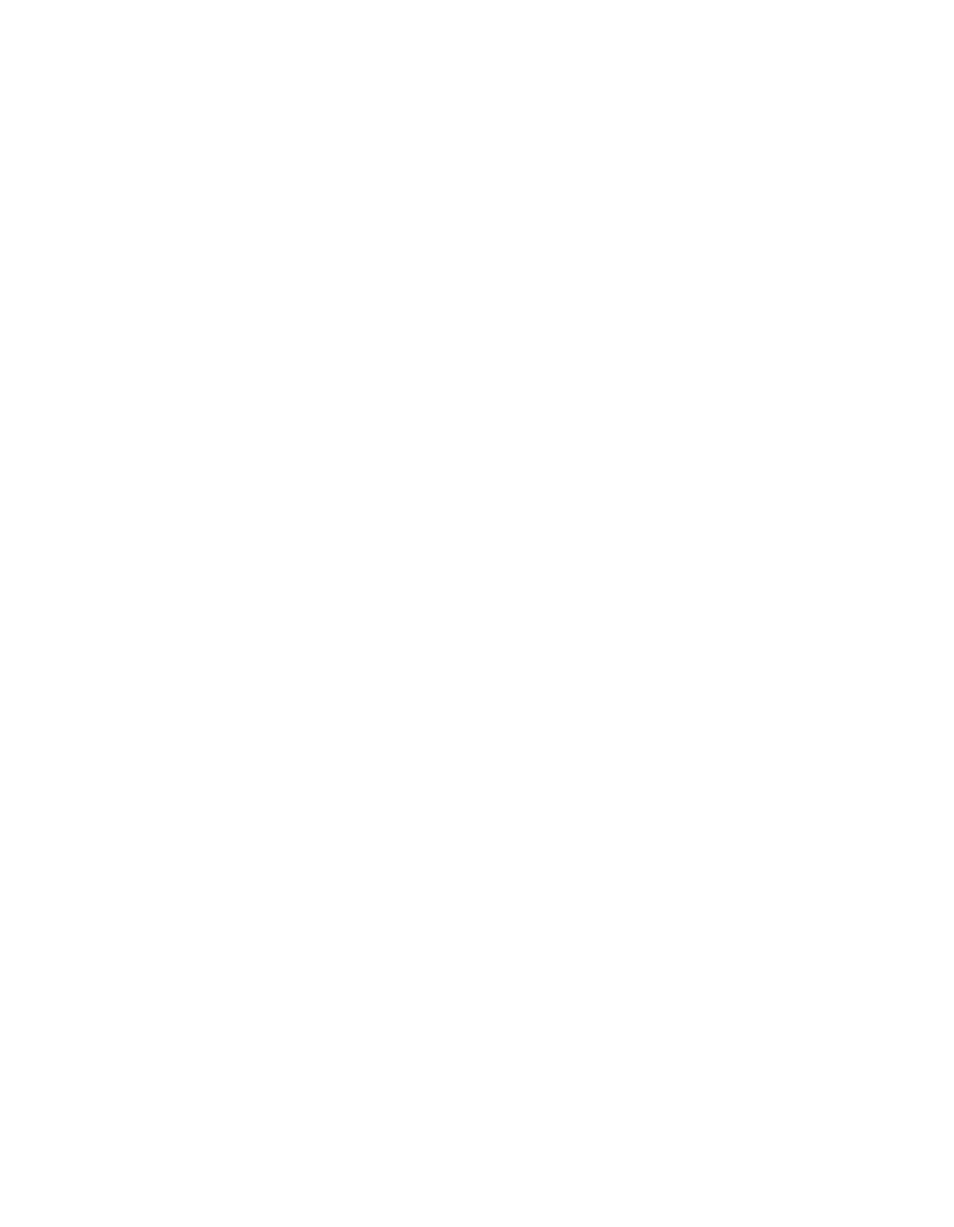
Jupiter L-S Series Control Panels Installation and Operating Manual
83
LD16 Control Panel
2.
Press the soft button for
Multiple Destination?
. The D1 window will
display the page number of the display (e.g.
p00
). The D1-D16
windows’ first line contains the status of 16 destinations.
•
If destinations are undefined, the windows will show a series of dashes.
To define destinations, see
Adding or Changing a Destination Soft Button
. You need to define at least one destination for
one of the D1-D16 windows to use multiple destination mode.
Selecting a Destination to Control (Multiple Destination Mode)
1.
Press the soft button next to the destination to be controlled so it is
illuminated. Use the
Up/Down
arrow buttons to view additional pages of
destinations.
2.
Multiple destinations on the same page can be selected, if desired.
Selecting a Source (Multiple Destination Mode)
Once destination(s) to be controlled are selected, the source is switched in
basically the same was as in Single Destination mode (see
(Single Destination Mode) on page 79
for detailed information).
Direct Category Button Method
1.
Press a Category (e.g., “VTR”) and unit number (e.g., “2”) button
combination.
2.
Press
Take
.
Page Selection Method
1.
Press
Source
. The D1 window will display
Source?
in white. Sources will
appear in groups of 16, in green, in the D1-D16 windows.
2.
Use the
Up/Down
arrow buttons to scroll through the available sources.
3.
Select the desired source by pressing its adjacent soft button.
4.
To execute the switch, press
Take
. The source will be switched to the
active destination(s).
Adding or Changing a Destination Soft Button Assignment
A destination may be added to any unused location in the D1-D16 displays.
One additional page will be available when adding destination assign-
ments. Destinations can also be changed or deleted.
