Destination protection, Destination locking, Breakaway – Grass Valley Jupiter v.1.0 User Manual
Page 57: Sticky levels mode, Sequences (salvos), Source swap mode, Preset mode - l32, l64, s100
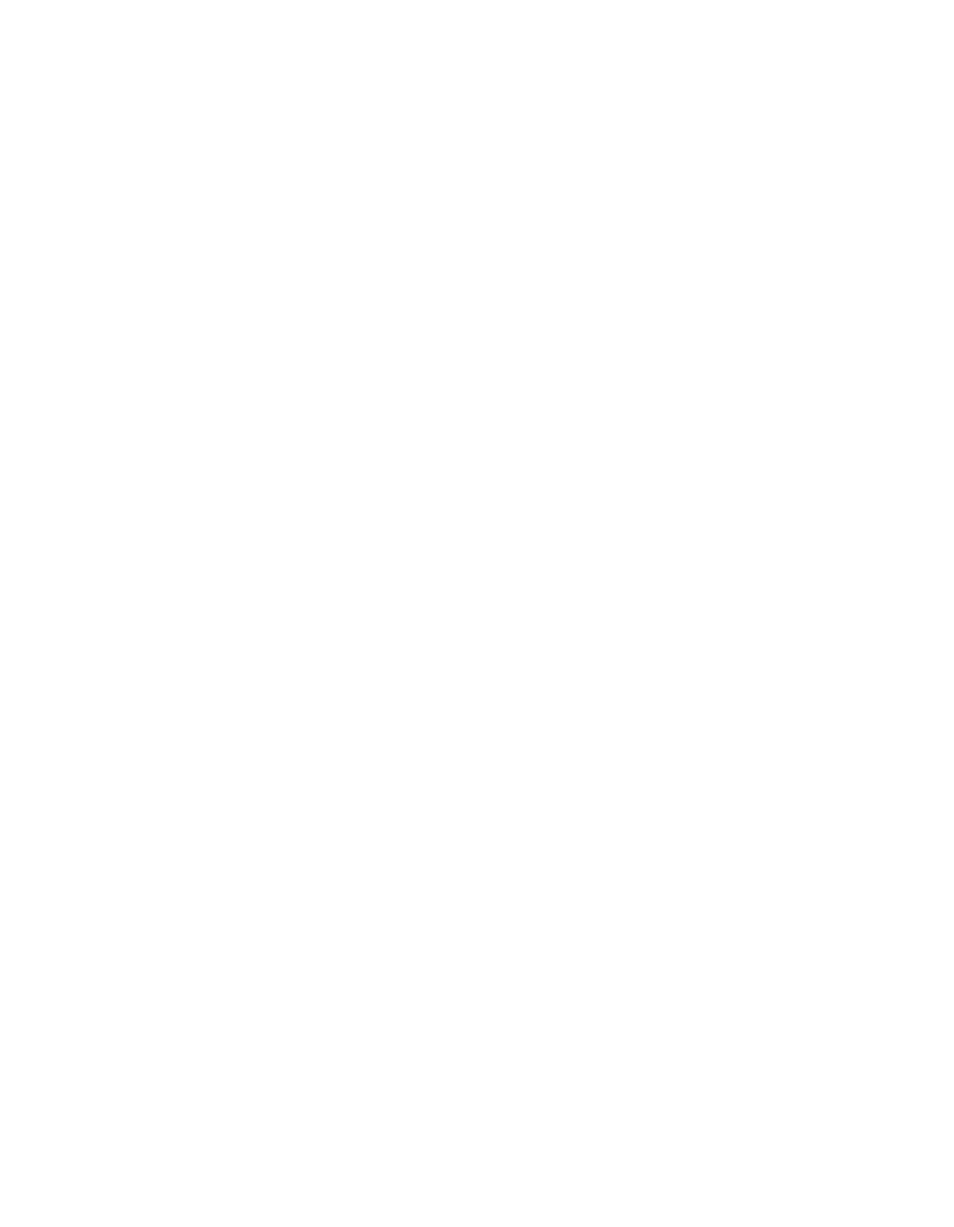
Jupiter L-S Series Control Panels Installation and Operating Manual
57
Introduction
Destination Protection
Protecting a destination prevents that destination from being switched by
other panels in the system. The protecting panel may still change the desti-
nation. If any selected destination’s level is protected, the
Lock/Protect
button
LED on that panel will illuminate amber. If any level is locked by that panel,
that panel’s
Lock/Protect
LED will blink red.
Destination Locking
Locking a destination prevents that destination from being switched by
any panel in the system, including the initiating panel. If any of a destina-
tion’s level is locked, the
Lock/Protect
button LED on that panel will illumi-
nate red. If any level is locked by that panel, that panel’s
Lock/Protect
LED
will blink amber.
Breakaway
Routing matrices are usually organized into levels, where multiple signal
paths will normally switch simultaneously (for example, video and audio).
A breakaway switches levels independently from their normal association,
for example, switching video without also switching audio.
Sticky Levels Mode
When Sticky Levels mode is ON, after a breakaway only the levels that
were selected for that breakaway will remain activated. Subsequent takes
will switch only those levels. When OFF, the panel will return to all levels
selected after each take.
Sequences (Salvos)
A sequence, or salvo, is the switching of one or more sources to one or more
destinations with a single action. Sequences are pre-built and loaded to a
panel.
Source Swap Mode
When source swap mode is ON, the display windows will retain to the pre-
viously-selected source, in cyan, after each Take. This permits flip-flop
switching.
Preset Mode - L32, L64, S100
Preset Mode is used to first preview a selection, and then press the Take
button to select the currently previewed data. This is particularly useful if
the user is not sure what source or sequence has been assigned to a specific
button.
