Using a mouse wheel to step through a media file, The keyframe timeline – Grass Valley iTX SmartClient v.2.6 User Manual
Page 86
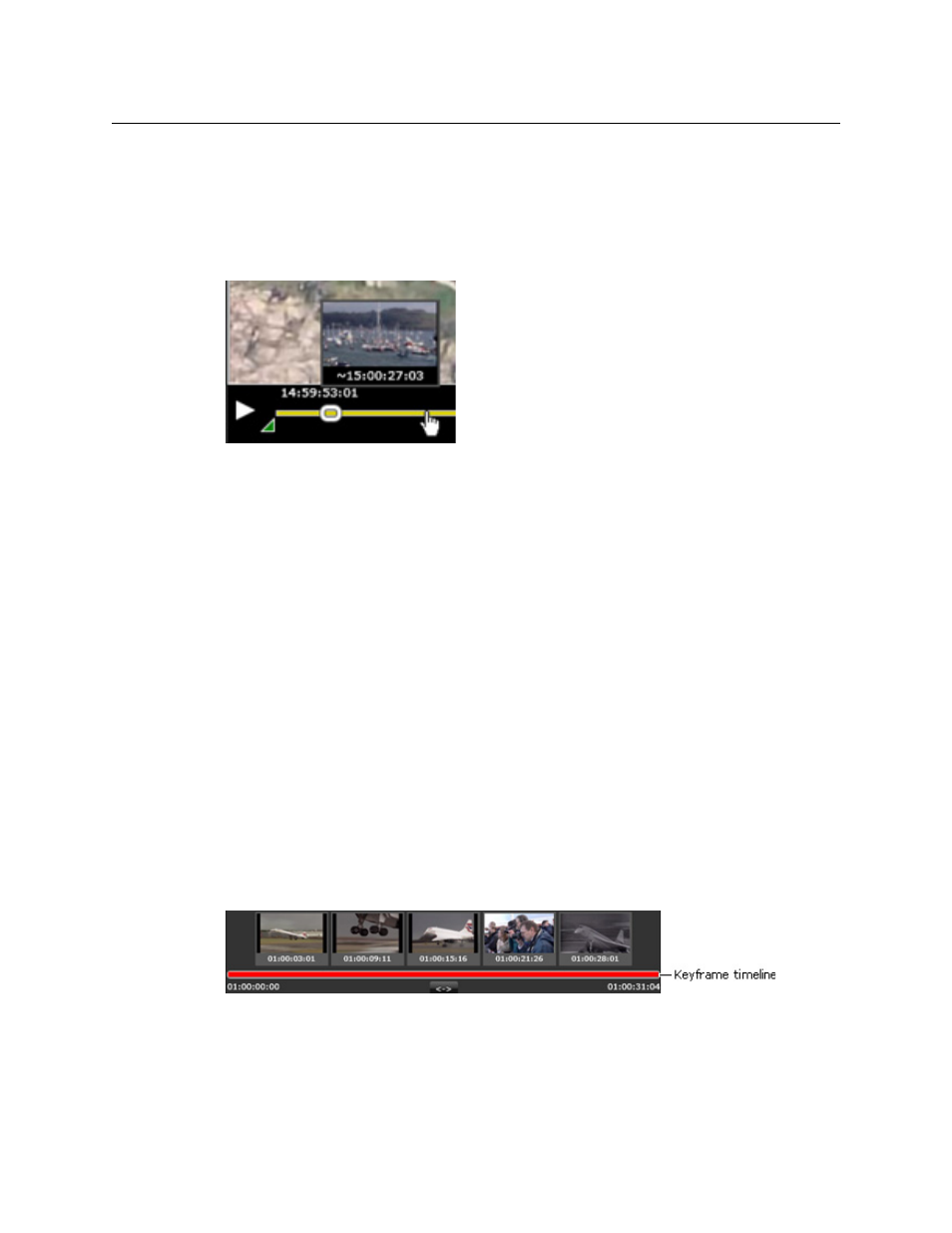
78
Playing Video Clips
Selecting a Frame While Viewing Keyframes on the Duration Timeline
The Media Viewer moves to the specified frame.
Selecting a Frame While Viewing Keyframes on the Duration Timeline
When you move your mouse pointer along the duration timeline, keyframes appear one at
time at approximately one-second intervals:
The keyframes show images from various sequences in the file. Clicking a keyframe causes
the Media Viewer to move to a frame in the sequence identified by the keyframe.
To display a frame from a sequence identified by a keyframe:
1 Display keyframes by moving your mouse pointer along the duration timeline.
2 Click a keyframe that is in the sequence you are interested in.
The Media Viewer moves to a frame in the sequence that contains the keyframe.
Using a Mouse Wheel to Step Through a Media File
You can use the wheel of a wheel mouse to step forwards or backwards through a media
file by one frame at a time. In general, you use this method when you want to carefully view
a short sequence of frames.
To step forwards or backwards through a short sequence of frames:
1 Place your mouse pointer over the Media Viewer.
2 Roll the mouse wheel forwards or backwards to step through the media file.
The Keyframe Timeline
When the Media Viewer loads a media file, the Keyframe Timeline displays a selection of
keyframes from the file:
At first, these keyframes are from points that are wide apart and span the full duration of
the clip. You can adjust the view to show a closer group of keyframes from a shorter
segment of the clip.
