Media viewer operating modes – Grass Valley iTX SmartClient v.2.6 User Manual
Page 80
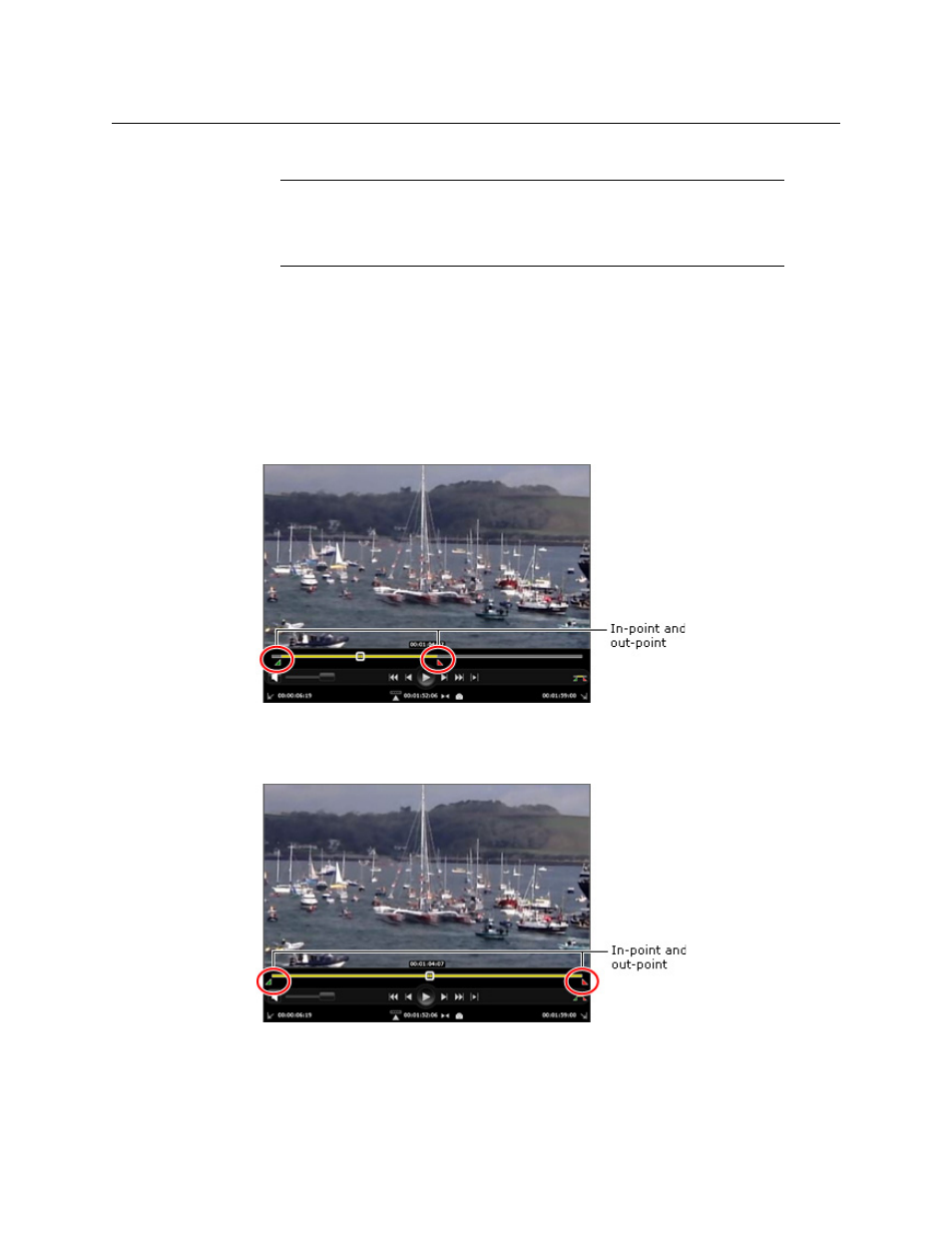
72
Playing Video Clips
Media Viewer Operating Modes
We describe how you use these features in this section.
Note:
When a video clip has references to files in both supported
formats, the Media Viewer loads the Smooth Stream one rather than the
MPEG-4 file. This is because of the greater amount of playback control the
Smooth Stream file allows.
Media Viewer Operating Modes
The Media Viewer has two operating modes; these determine whether it loads a whole
media file or just a marked segment. In each mode, the duration timeline represents the
duration of the loaded media.
• In media mode, the Media Viewer loads the full media file. The yellow portion of the
duration timeline, between in- and out-point markers, shows the location of the media
that is referenced by a video clip or shot.
• In clip mode, the Media Viewer loads just the media referenced by the selected video
clip or shot. The in- and out-point markers then appear at each end of the duration
timeline, which is filled yellow along its full length.
The operating mode is set by the mode selection button on the control bar:
