Setting up the timeline, Selecting a video clip on the timeline – Grass Valley iTX SmartClient v.2.6 User Manual
Page 76
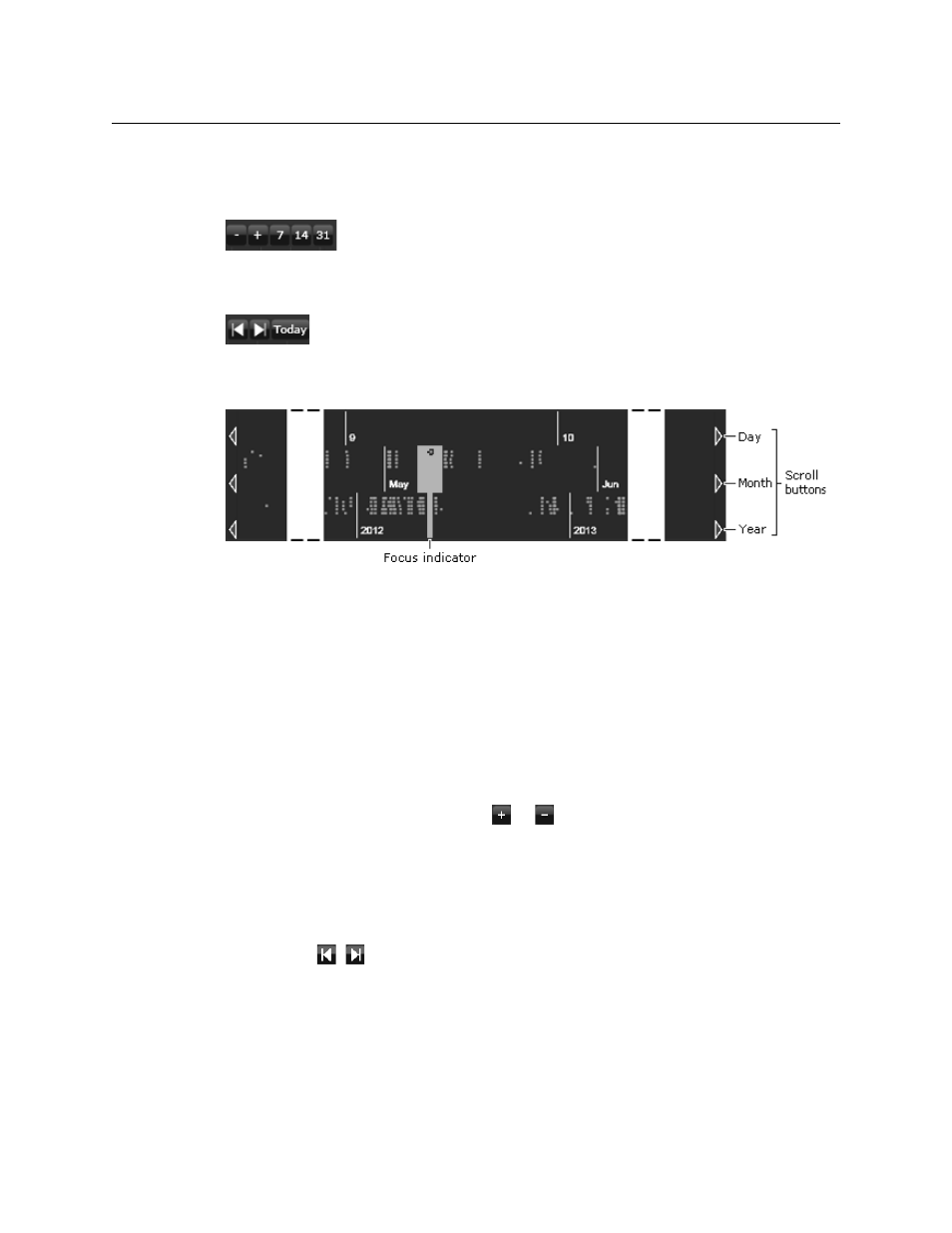
68
Working with Search Results
Results Timeline Features
The width of the focus is variable. You can zoom in to view more details over fewer days, or
zoom out for a more general view of a longer period. You can do this by double-clicking
your mouse on the timeline. Or you can use the zoom (+ and -) or fixed period buttons:
You can move the focus to earlier or later on the timeline. You may click one of three
buttons to move the e focus to today, or to the earliest or latest day that has a search result:
You can use the scroll buttons at the bottom of the timeline to move the focus by a day,
month or year at a time:
The focus indicator shows which month and year the days in focus fall in.
Setting up the timeline
To set up the timeline:
1 To arrange the search results by processing date of a particular type, select one of the
following from the drop-down list:
• Production Date
• Created Date
• Modified Date
2 Do one of the following to zoom into or out of the timeline.
• Click one of the zoom buttons,
or
.
• Click 7, 14, or 31 to show a fixed time interval.
• Double-click the timeline to zoom in; press the Alt key and double-click to zoom
out.
3 Do one of the following to move the focus to an earlier or later part of the timeline.
• Click a day, month or year scroll button to move the timeline left or right.
• Click
,
, or Today to display the first result, last result or today's results.
Selecting a video clip on the timeline
To select a video clip on the timeline:
1 Use the navigation buttons, if you need to, to select the page with the video clip you
are interested in.
2 Click the entry for the clip in the Results Table.
