Playing back an event from the events grid, Events-grid buttons, Shot marking features on the media viewer – Grass Valley iTX SmartClient v.2.6 User Manual
Page 41
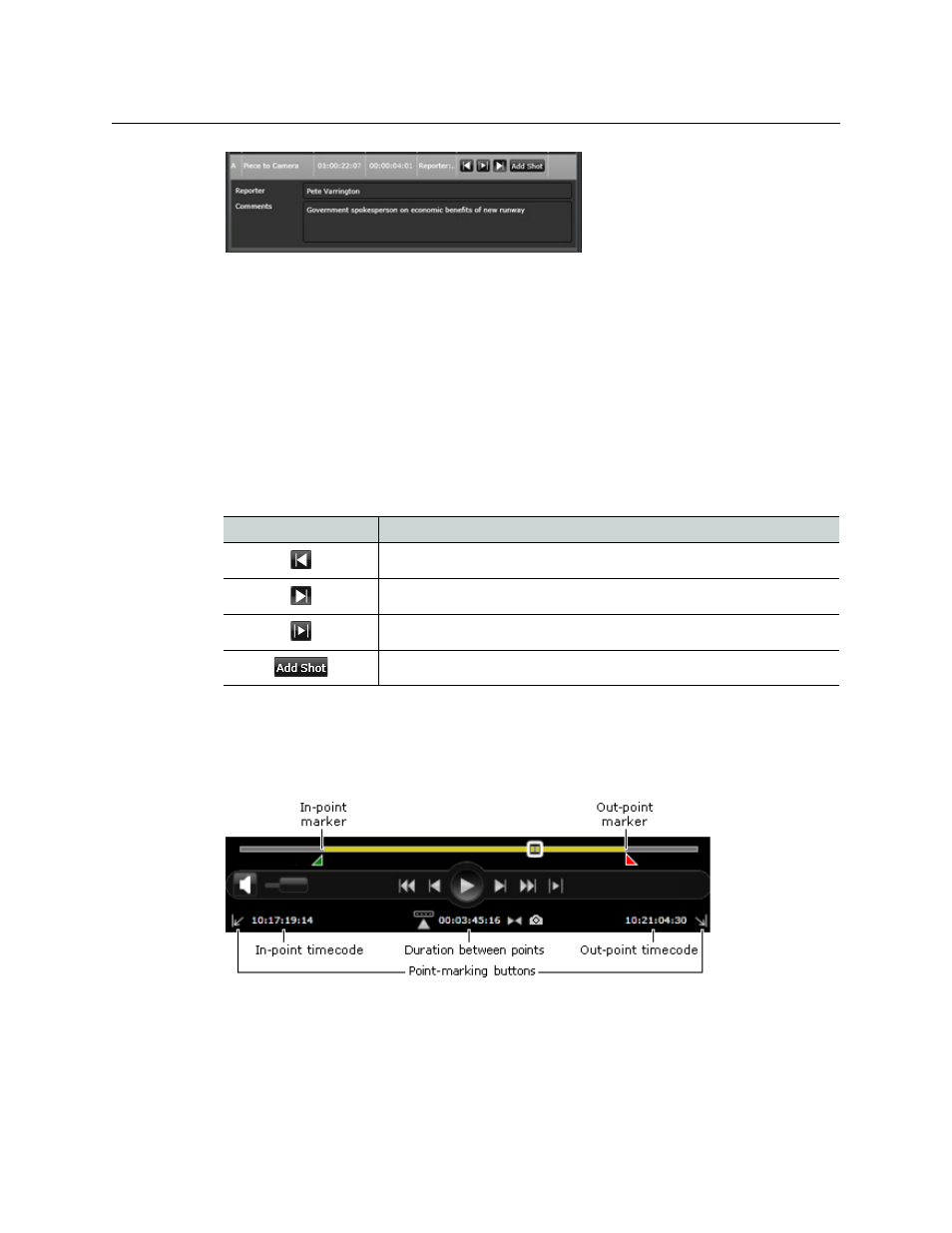
33
iTX SmartClient
Operator Guide
Through the Add Shot button, you can add the event directly as a shot to the current
project clip.
Playing back an event from the events grid
When you select an event, the in- and out-point markers on the Media Viewer move to the
start and end of the event; the timecode displays show the timecode at these points.You
can use the playback buttons in the expanded entry to play the video clip between the
marked points.
Events-grid buttons
The buttons on the events grid control the following actions.
Button
Action
Display the event in-point in the Media Viewer.
Display the event out-point in the Media Viewer.
Play the video clip between the event in- and out-points.
Add the event to the project clip.
Shot Marking Features on the Media Viewer
The Media Viewer control bar has shot-marking features that you can use to mark the in-
and out-points of a shot:
To mark a point, you may drag its marker; or you may click a timecode display when the
Media Viewer is showing the frame at the intended in-point or out-point.
When you display a shot from the shot-list grid, the markers and timecode displays identify
the start and end of the shot.
