Editing a project clip, Exporting a project clip, Editing a project clip exporting a project clip – Grass Valley iTX SmartClient v.2.6 User Manual
Page 45
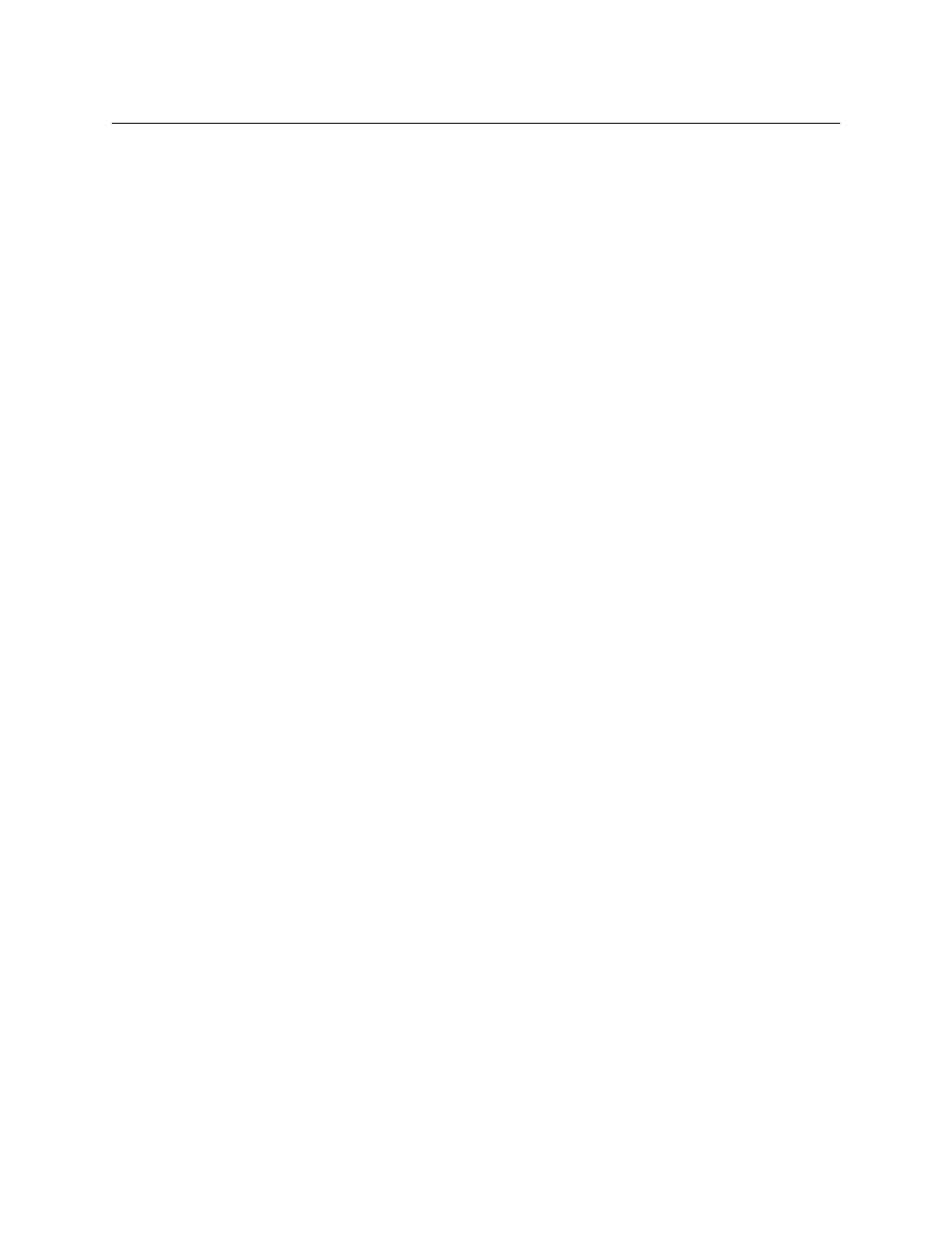
37
iTX SmartClient
Operator Guide
• The Metadata tab on the Source Shot Selection tab displays the metadata for the
selected source clip.
For information on how to manage metadata, see
Editing a Project Clip
After loading a project clip into the Shot List workspace, you may edit it by:
• Changing its name or title.
• Modifying the contents of the shot list in the Shot Selection panel.
• Editing the clip metadata on the Metadata tab (on the Target Project tab).
After editing a clip, you may overwrite the original clip; or you may leave the original
unchanged and, instead, save a copy of it under a different name.
Exporting a Project Clip
You can export a project clip and its required media files from SmartClient so that they can
be worked on in the Apple Final Cut Pro video-editing application. In this operation, the
project clip is converted into an FCP project file (in the Final Cut Pro XML Interchange
format).
In Apple FCP, the project file can be used to load the project. Then, the individual media
segments can be combined into one media file in a process known as rendering.
To export a project clip for use in Apple Final Cut Pro:
1 Load your project clip in the Shot List workspace.
2 Select the Target Project tab.
3 Click FCP Export.
SmartClient opens the FCP Export dialog.
4 Select the machine that you want SmartClient to copy the required media files to.
5 Click Next.
SmartClient opens the Save As dialog.
6 Enter a name for the FCP project file and select the folder where you want SmartClient
to place this file.
7 Click Save to close the dialog.
SmartClient creates an FCP project file from the project clip and copies the required
media files to the specified machine.
