Working on the actions tab, About action buttons, 11 working on the actions tab – Grass Valley iTX SmartClient v.2.6 User Manual
Page 105: Working, On the actions tab
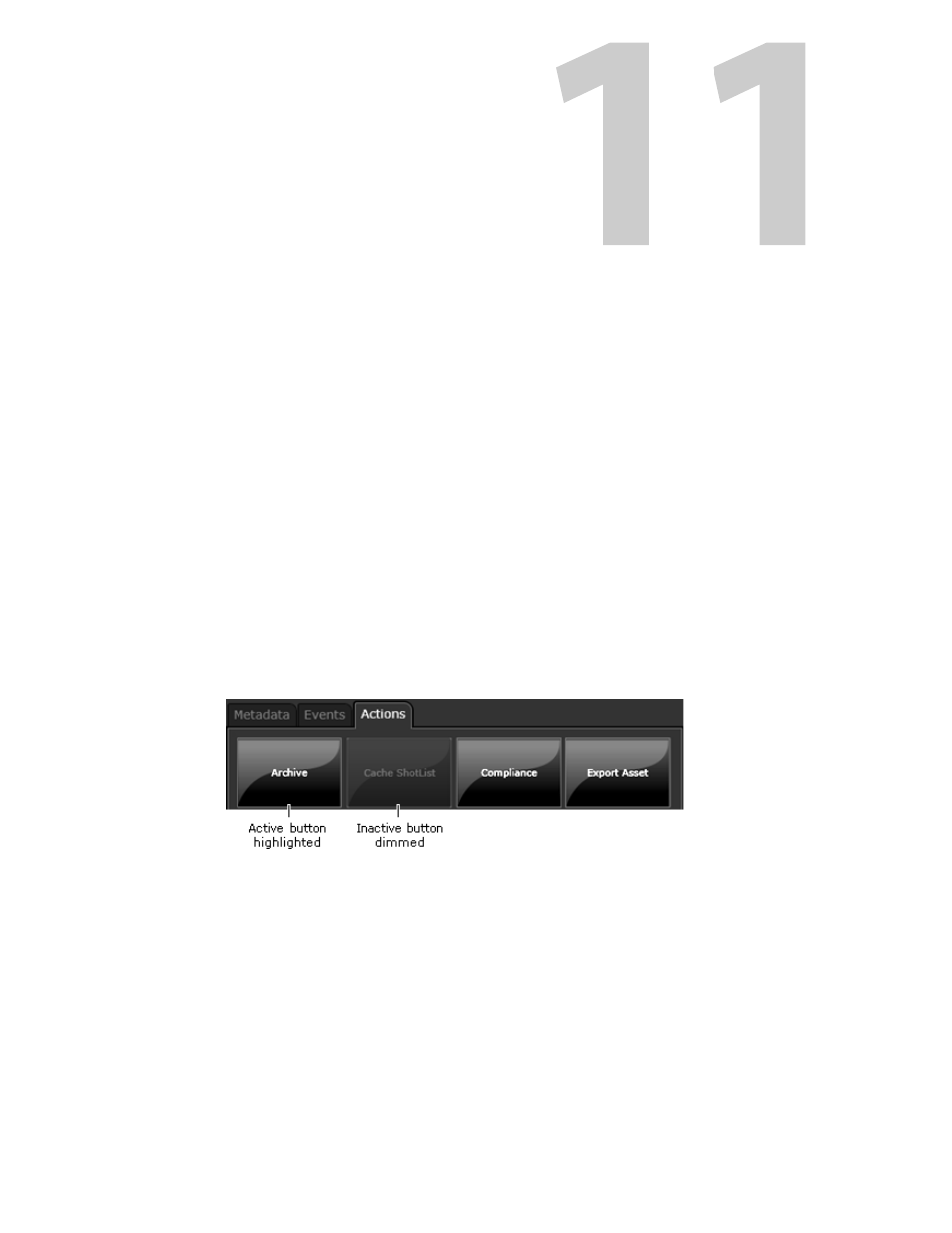
97
Working on the Actions Tab
In some workspaces, SmartClient may display an Actions tab containing a number of
manual job-request buttons. Each button represents a particular job that can be performed
in your system.
Summary
About Action buttons . . . . . . . . . . . . . . . . . . . . . . . . . . . . . . . . . . . . . . . . . . . . . . . . . . . . . . . . . . . . . . . . 97
Creating a Job . . . . . . . . . . . . . . . . . . . . . . . . . . . . . . . . . . . . . . . . . . . . . . . . . . . . . . . . . . . . . . . . . . . . . . . . 98
About Action buttons
Jobs are handled either by a job service operating in an iTX Workflow process or by the iTX
media-transfer service, Delivery Manager. Often a job requires an operator to perform a
task and record the completion of the task in the system.
A button is active when the job it represents can be performed for the selected clip; the
button appears highlighted on the Actions tab. The button appears dimmed when it is
inactive.
The illustration shows three active buttons (Archive, Compliance and Export Asset) and
one inactive button (Cache ShotList):
When you click a button, a job is created and added to a jobs queue that the iTX system
manages. You can review the job details and check its progress in one of the job-list
displays. See
Different Ways in which SmartClient can Display Job Lists
What buttons appear on the Actions tab depends on what iTX Workflow processes are
running in your system.
