Selecting the browse workspace, About the browse clip-level tabs – Grass Valley iTX SmartClient v.2.6 User Manual
Page 20
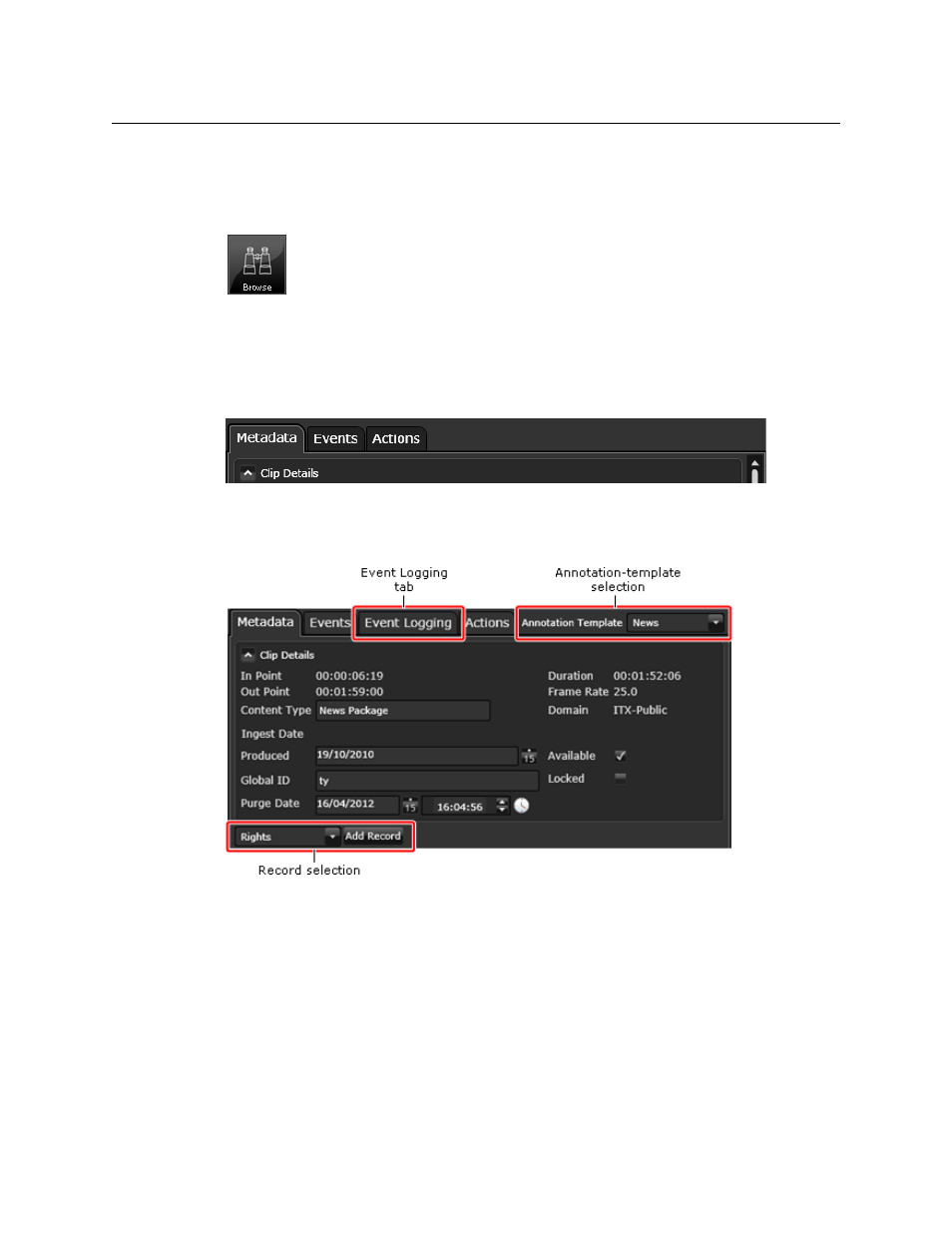
12
The Browse Workspace
Selecting the Browse Workspace
Selecting the Browse Workspace
You display the Browse workspace by clicking the Browse activity button on your
SmartClient Dashboard:
About the Browse Clip-level Tabs
With SmartClient in the view-only mode, three tabs (Metadata, Events and Actions) appear
to the right of the Media Viewer:
When you switch SmartClient to the annotating mode, the information on the Metadata
and Events tabs becomes editable. The Event Logging tab appears, along with other new
features:
• The Annotation Template box enables you to select a template to use for annotating.
• On the Metadata tab, the metadata-record drop-down list and Add Record button,
next to it, enable you to select a business-metadata record and add a section based on
this record to the tab. What records appear in the list depends on what annotation
template you select.
• Save and Save Copy buttons appear at the bottom of the tab.
The annotation template controls both the availability of business-metadata records in the
drop-down list and the configuration of features on the Event Logging tab.
