Grass Valley iTX SmartClient v.2.6 User Manual
Page 72
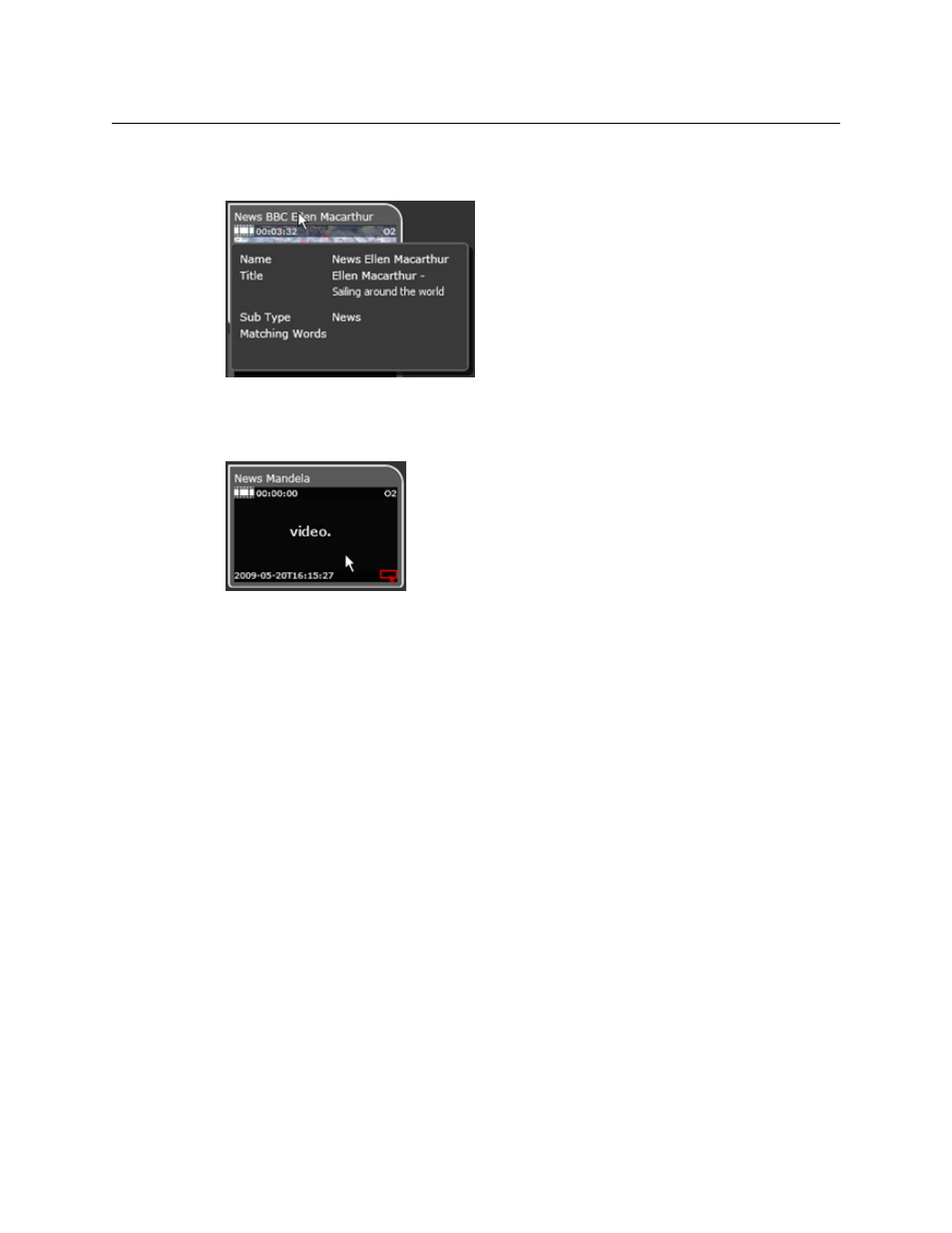
64
Working with Search Results
Preview Pane Features
Resting your mouse pointer over the title-bar of the preview pane causes an information
box to appear:
Where an item in the Results Panel is a video clip that contains no marked keyframes, or is a
different type of item (e.g. an audio clip), the preview pane shows the details and a
description of the clip type:
To select a video clip in the Results Panel:
1 Use the navigation buttons, if you need to, to select the page with the video clip you
are interested in.
2 Click the preview pane for the clip.
Depending on which form PinPoint appears in, SmartClient switches to the clip level of
the current workspace or closes the search dialog. It loads the clip in the Media Viewer
and displays keyframes on the Keyframe Timeline. It presents metadata and event
details in the Clip Data pane.
