Selecting a workspace, Workspace levels – Grass Valley iTX SmartClient v.2.6 User Manual
Page 12
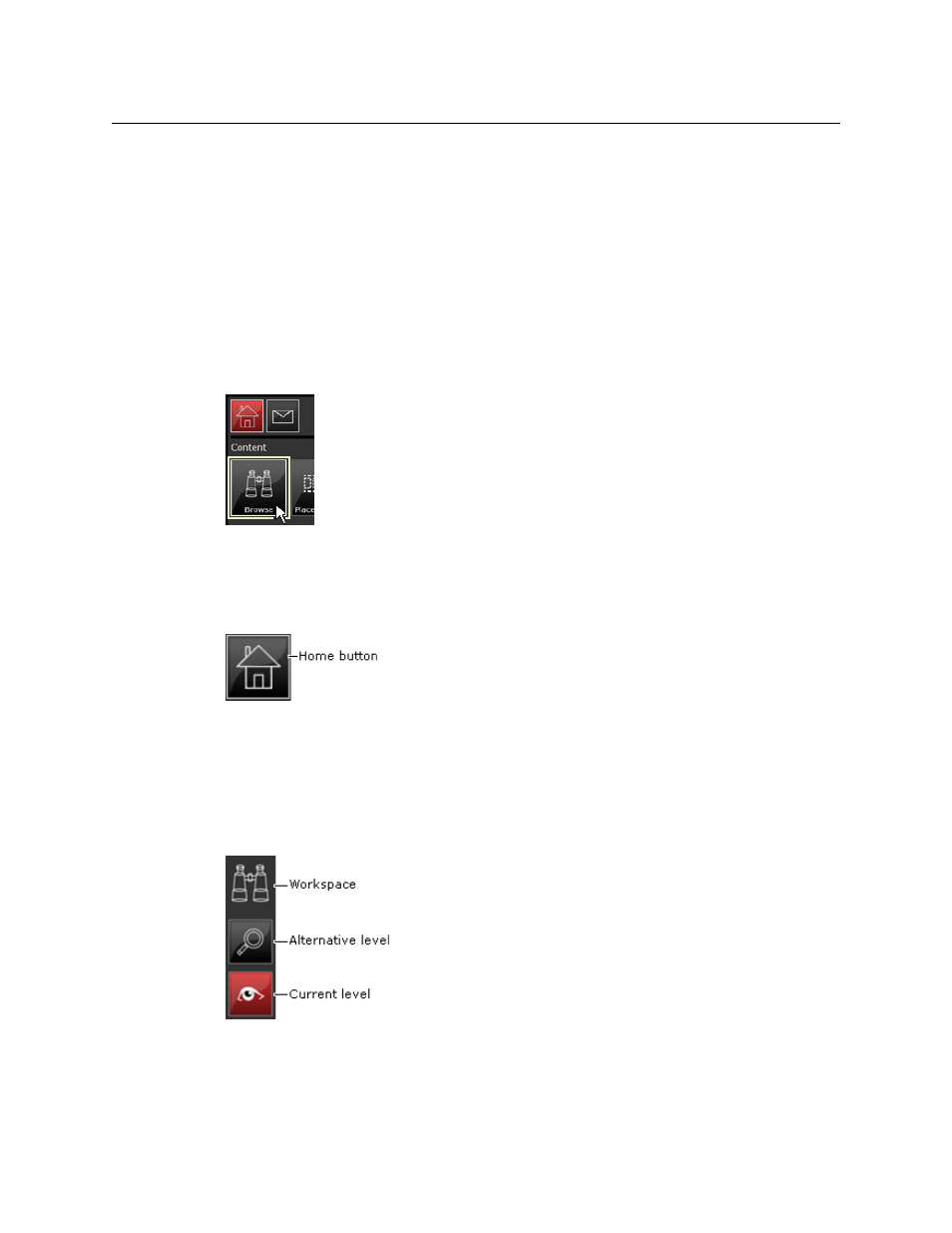
4
About SmartClient
Activities and Workspaces
• Placeholders
• Shot List
• Live Logging
• AE asset management
• Job Monitoring
We describe how to use the workspaces later in this manual.
Selecting a workspace
You choose a workspace by clicking one of the activity buttons. For example, to display the
Browse workspace, click the Browse button:
Returning to the home page
You can return to the home page from any workspace by clicking the Home button, which
is always visible:
[
The button is highlighted red on the home page.
Workspace levels
A workspace may have different levels for different tasks. To the upper left of the
workspace, SmartClient displays a set of navigation buttons for these levels. The button for
the current level is highlighted red.
You can move between available levels by clicking a navigation button.
Sometimes, a level becomes available only after you perform a task on another level. For
example, in the Browse workspace, selecting a clip on the search level gives you access to
the clip level.
