Search assistance lists, Using a search assistance list for searching – Grass Valley iTX SmartClient v.2.6 User Manual
Page 77
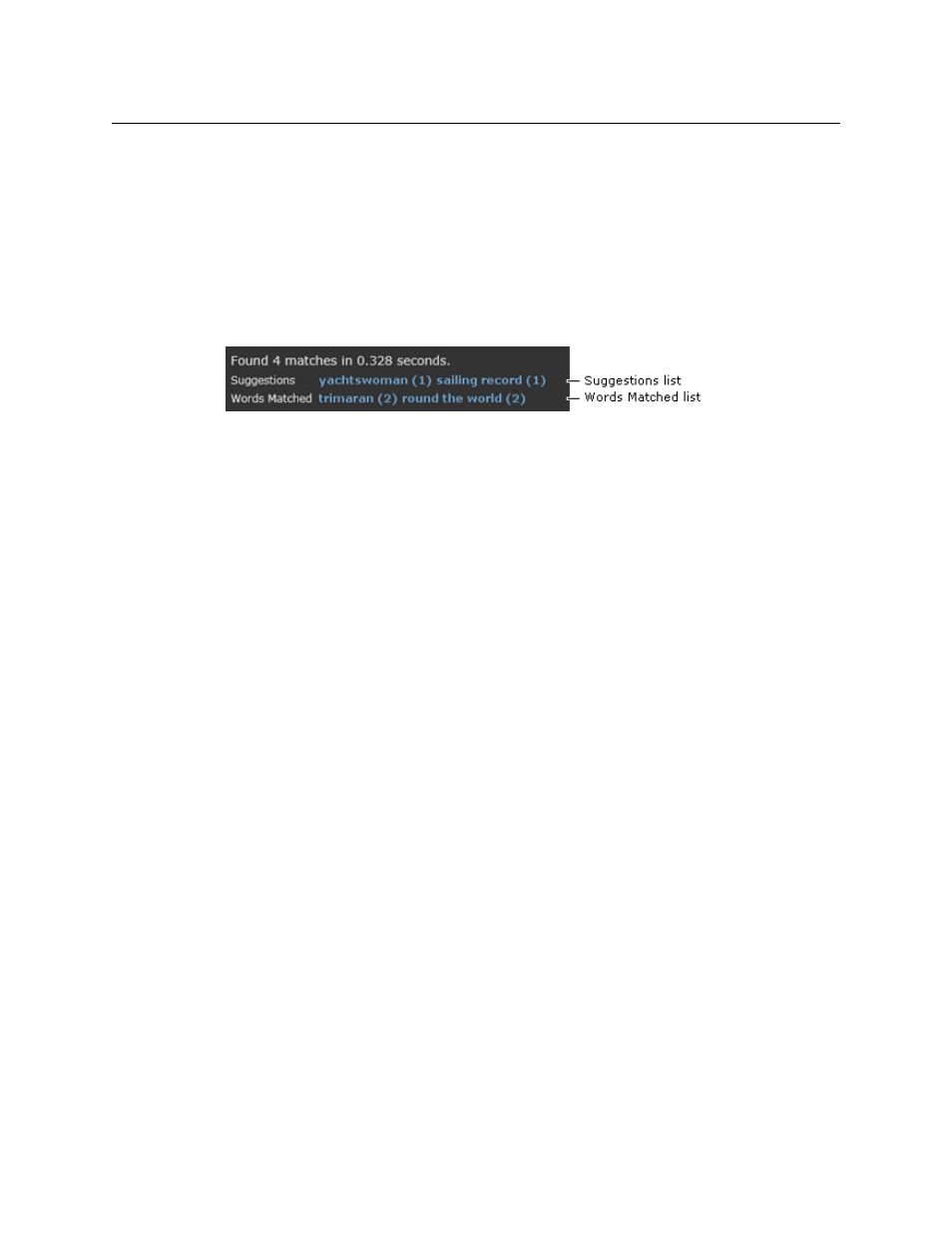
69
iTX SmartClient
Operator Guide
Depending on which form PinPoint appears in, SmartClient switches to the clip level of
the current workspace or closes the search dialog. It loads the clip in the Media Viewer
and displays keyframes on the Keyframe Timeline. It presents metadata and event
details in the Clip Data pane.
Search Assistance Lists
After a search that includes Any Text search criteria, SmartClient may display two lists
above the search results:
• The Suggestions list shows words or phrases that have been added as search hints to
the metadata of assets in the search results. You can select any one of these to use as
criteria in another SmartClient search to find similar clips to ones in the current search
results. For more information on adding search hints to asset metadata, see
• The Words Matched list shows which words in the search criteria appear in the text
fields of assets in the search results. (This list may include words that are not specified
as search criteria but have the same stem as a word that is.) You can select any one of
these to use as search criteria in another SmartClient search and so filter the current
search results.
Using a Search Assistance List for Searching
If you click an entry in either list, SmartClient replaces the original Any Text search terms
with the word or phrase you click. You can then repeat your search with the new criteria.
To repeat a search using criteria from a search assistance list:
1 Do the following if you want to find similar clips to ones in the current search results.
• Click an entry in the Suggestions list.
• Click the Search button or press the Enter to start a search.
2 Do the following if you want to reduce the current search results to contain just the
video clips that contain a certain search term.
• Click an entry in the Words Matched list.
• Click the Search button or press the Enter to start a search.
