Using the control bar – Grass Valley iTX SmartClient v.2.6 User Manual
Page 82
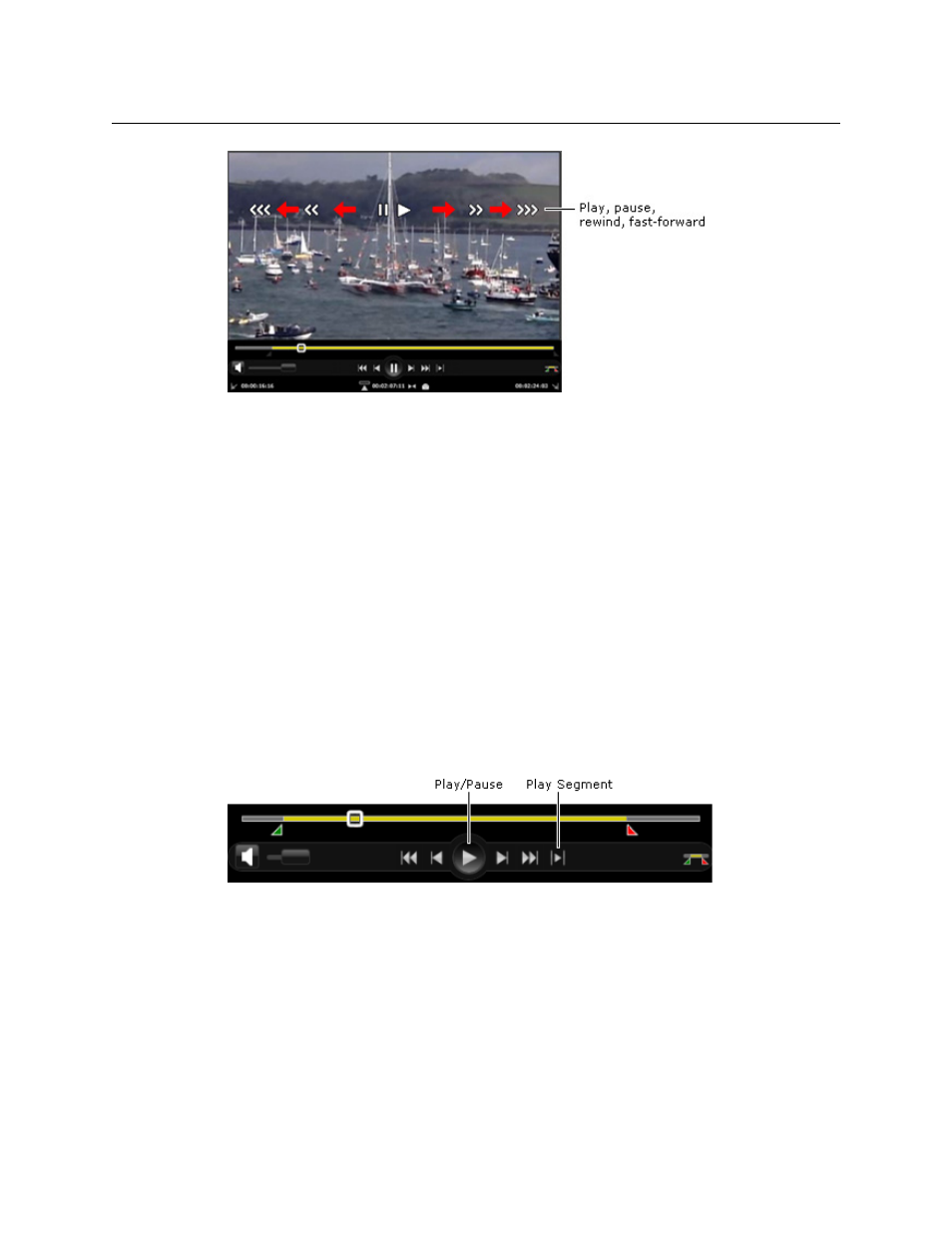
74
Playing Video Clips
Using the Control Bar
Double arrow-heads indicate rewind or fast-forward operations at normal speed; triple
arrow-heads, at enhanced speed.
To use the playback cursor to play back a video clip :
1 To play the media file in the Media Viewer, click the image when the playback cursor
shows the play symbol.
2 To pause the media file, click the image when the playback cursor shows the pause
symbol.
3 To rewind a Smooth Stream media file, move the cursor to the left while the file is
playing; click the image when the cursor shows the normal rewind symbol or the
enhanced rewind symbol.
4 To fast-forward a Smooth Stream media file, move the cursor to the right while the file
is playing; click the image when the cursor shows the normal rewind symbol or the
enhanced rewind symbol.
Using the Control Bar
The control bar has two buttons you can use to play a media file:
You use the play/pause button to alternately play and pause the media file over the
duration of the full loaded media. You use the Play Segment button to play the media file
between the in- and out-points of a marked segment.
To use the control-bar features to play a media file or a marked segment of it:
1 Click the Play button to play the clip, starting from the frame indicated by the cursor
position; click the Pause button to pause the clip.
The Pause button replaces the Play button when the clip starts.
2 Click the Pause button to pause the media file.
The Play button replaces the Pause button when the clip stops.
3 Click the Play Segment button to play the marked segment of a media file.
