Marking an event, How tab selection affects the media viewer – Grass Valley iTX SmartClient v.2.6 User Manual
Page 22
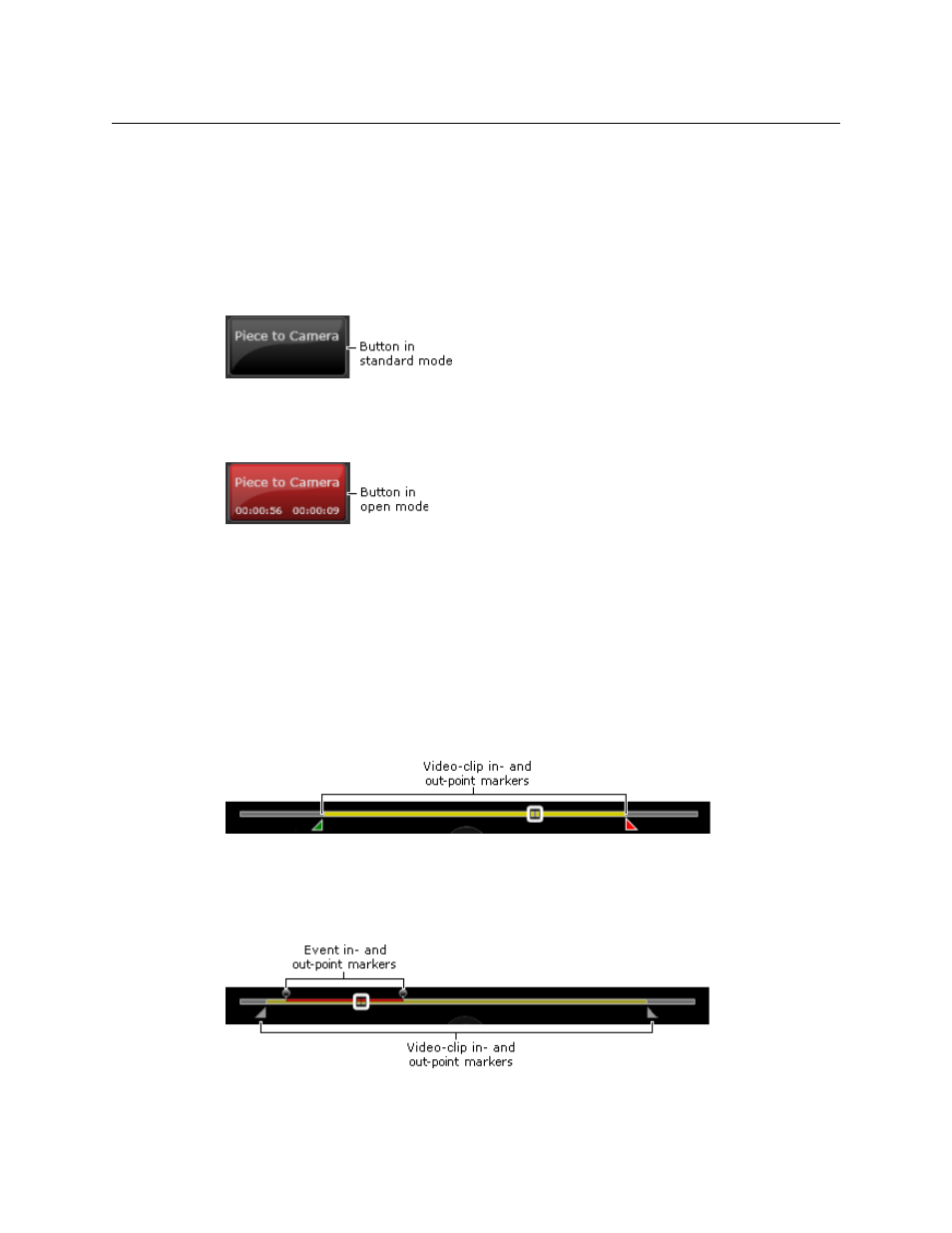
14
The Browse Workspace
How Tab Selection Affects the Media Viewer
Marking an event
You use the event-type buttons to mark events in a selected video clip. These can operate
in either of two modes, giving two ways of marking an event. The modes are: standard and
open.
To use a button in standard mode, you first set the event in- and out-points in the Media
Viewer. You then click the button to assign an event type to the event. In this mode, the
button shows just the name of the event type:
To use a button in open mode, you double-click the button while a clip is playing in the
Media Viewer. The button turns red, displays the in-point timecode and starts measuring
the duration of the event:.
As the Media Viewer continues to play the clip, you click the button when it reaches the
event out-point. The button registers the event and changes back to its original color.
How Tab Selection Affects the Media Viewer
SmartClient configures the Media Viewer slightly differently for video clips than for events.
Since you use different tabs for these different item types, SmartClient determines what
configuration to use by what tab you select.
The Metadata and Actions tabs apply to video clips. When you select either of these, the
Media Viewer shows the video-clip in- and out-points on the duration timeline:
The buttons on the control bar for playing, positioning and marking a segment of a media
file (and the corresponding keyboard shortcuts) apply to the video clip.
The Events and Event Logging tabs apply to events. When you select either of these, the
Media Viewer shows the in- and out-points of a selected event on the duration timeline:
[
