The target project tab, Source clip selection buttons – Grass Valley iTX SmartClient v.2.6 User Manual
Page 36
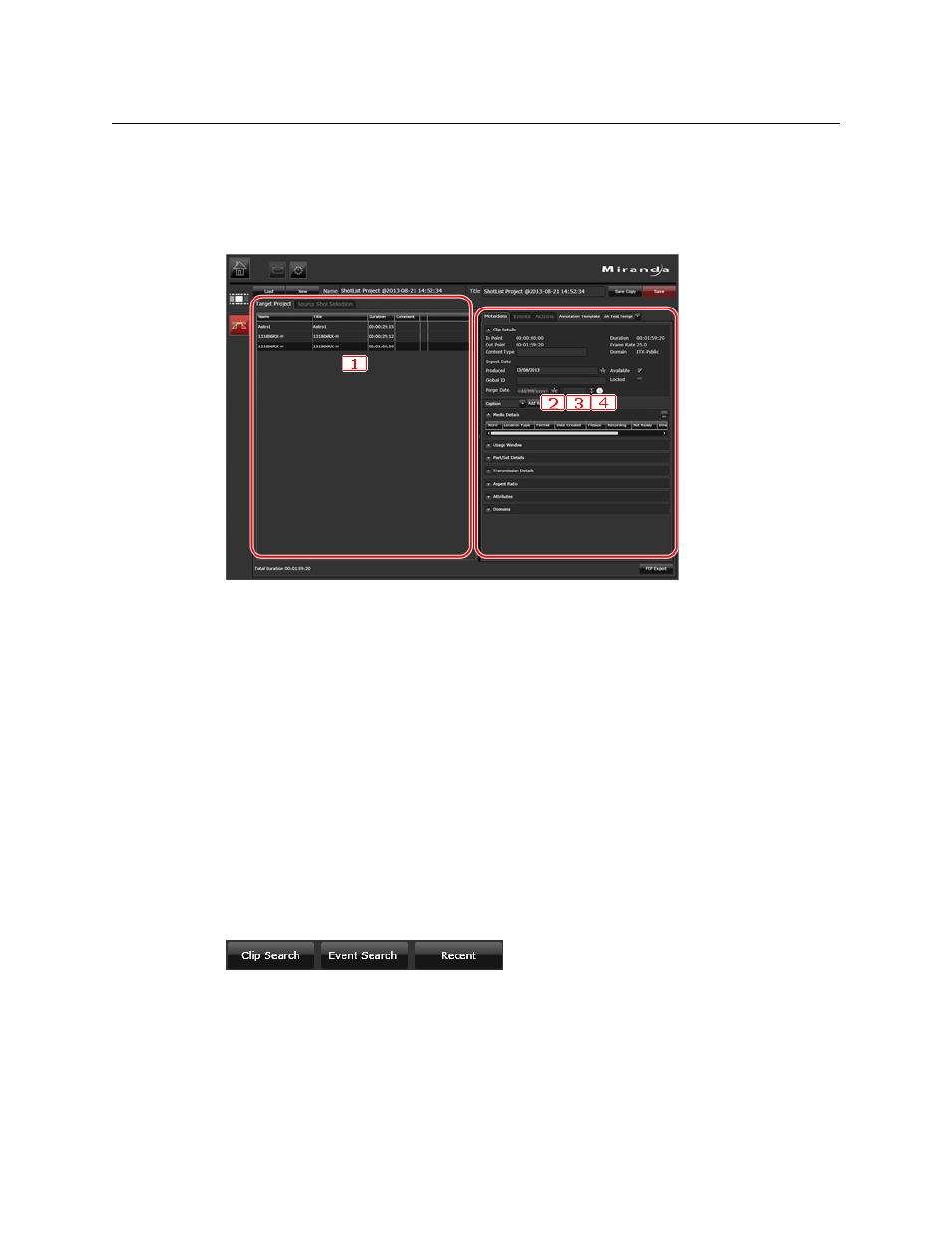
28
The Shot List Workspace and Project Clips
The Target Project Tab
The Target Project Tab
On the Target Project tab, you can view details of shots and events in a selected project clip.
You can view and add metadata. You can set up jobs for the project clip or export it for use
in Apple Final Cut Pro.
The purpose of each section is described below:
1 A Shot List panel. This contains a grid similar to the one on the Shot List tab on the
Source Selection tab, with features for managing the shot list.
2 A Metadata tab, for the project clip.
3 An Events tab, for the project clip. A project clip may automatically include events that
appear in its source clips. This happens for event types that are set as inheritable when
they are defined. (You may add events in the Browse workspace.)
4 An Actions tab. Job request buttons become active for a project clip once it is saved.
Project Clips Main Features For Creating And Editing
Source Clip Selection Buttons
The source-clip selection buttons on the Source Shot Selection tab give you three ways of
selecting a clip to load in the Media Viewer.
You may use them to select a video clip from:
• The results of a PinPoint video-clip search.
• The results of a PinPoint event search.
• A list of recently-viewed clips.
This is illustrated in
