Performing tasks in the browse workspace, Previewing a video clip, Annotation of video clips – Grass Valley iTX SmartClient v.2.6 User Manual
Page 23: Previewing a video clip annotation of video clips
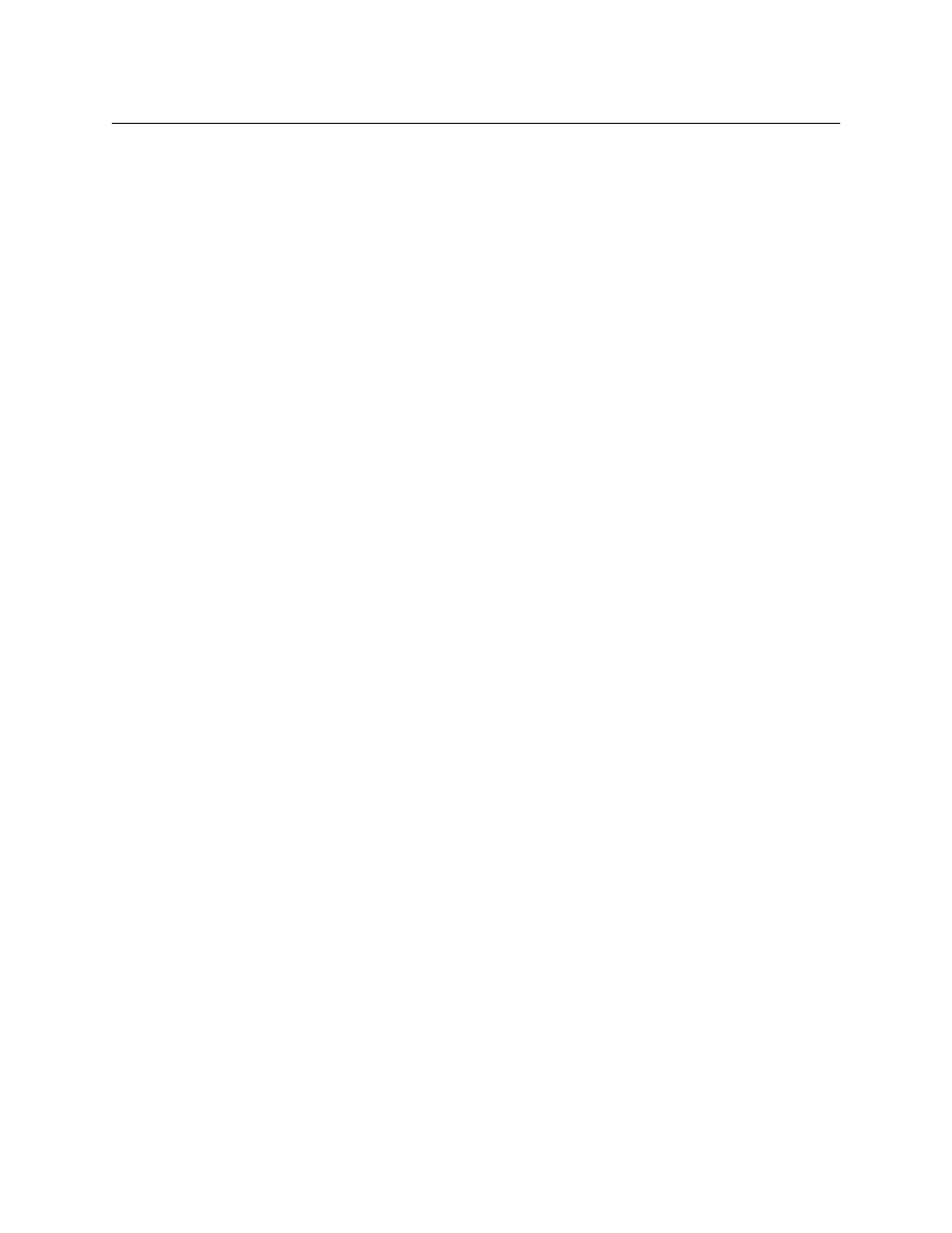
15
iTX SmartClient
Operator Guide
The video-clip in- and out-point markers are dimmed: you cannot adjust them at this stage.
The buttons on the control bar for playing, positioning and marking a segment of a media
file (and the corresponding keyboard shortcuts) apply to the event.
Performing Tasks in the Browse Workspace
Below, we describe how you may perform a number of tasks in the Browse workspace. In
these tasks, you use major SmartClient features that are common to other workspaces. We
explain these features in detail in later sections of this manual.
• For information about the Media Viewer, see
• For information about searching the iTX System Database for particular assets, see
• For information about selecting an asset from search results, see
Previewing a Video Clip
In previewing a video clip, you use the features on the search level to find the clip; you then
load the clip in the workspace on the clip level, where you can play it back in the Media
Viewer.
To load and play back a video clip
1 Do one of the following to display the search level of the Browse workspace.
• Click the Browse activity button on the Dashboard.
• If the clip level of the Browse workspace is displayed, click the Search Level
selection button.
2 Specify search criteria in the Search Builder and start a search. See
SmartClient displays a set of search results in the Results Browser.
3 Select a video clip from the Results Browser. See
Display of Search Results in the Results
SmartClient loads the clip on the clip level; it displays clip metadata on the Metadata
tab and any event details on the Events tab.
4 Use the Media Viewer playback controls to play back the video clip. See
Annotation of Video Clips
On the clip level, you can view metadata for the video clip that is loaded in the workspace.
If you have editing rights for the clip, you can switch SmartClient to the annotating mode.
You can then modify the clip in- and out-points; edit the clip metadata; and add business
metadata.
