The search history panel, Publishing searches – Grass Valley iTX SmartClient v.2.6 User Manual
Page 65
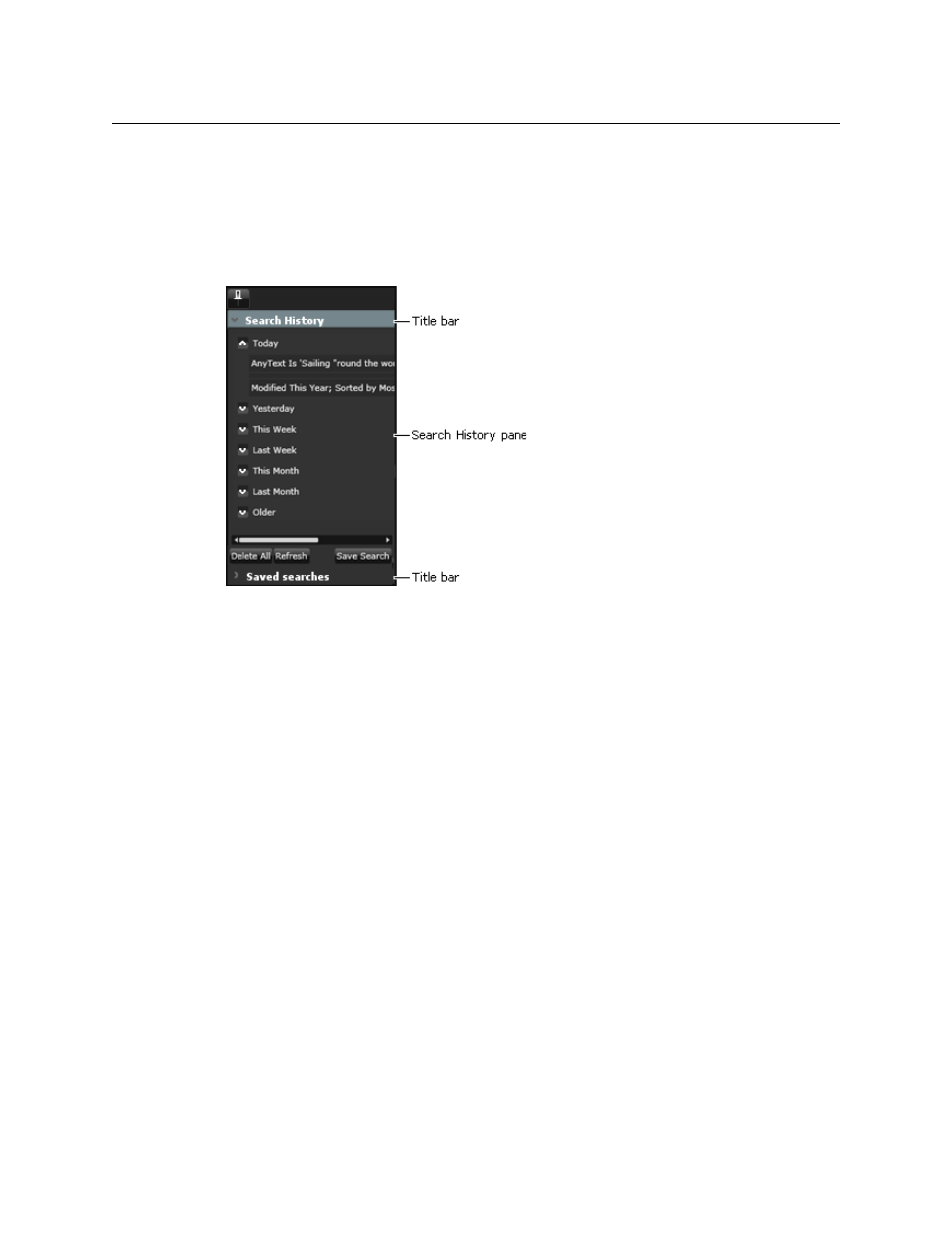
57
iTX SmartClient
Operator Guide
The Search History Panel
SmartClient stores the set of search criteria for each of your 50 most recent searches, and
lets you permanently save any of these. At any time, you can recall stored search criteria
(most recent or saved) and use it to repeat a search.
SmartClient lists the stored search criteria in separate panes of the Search History Panel:
• Your recent searches appear in the Search History pane.
• Your saved searches appear in the Saved Searches pane.
• Searches that other users have made available to you also appear in the Saved Searches
pane; these are distinguished from yours by the user name in brackets after the search
name.
You can view the panes one at time by clicking their title bars.
When you click an entry in either list, SmartClient immediately performs a search with the
associated search criteria and displays the search results in the Results Browser.
To save search criteria:
1 Select a recent, unsaved search in the Search History pane.
2 Click Save Search.
3 SmartClient displays the Save A Search dialog.
4 Enter a name for the search and click Save.
SmartClient saves the search and adds it to the Saved Searches pane.
Publishing Searches
You can make your saved searches available to other SmartClient users by publishing them.
You do this from the Saved Searches pane.
When you publish a search, you specify the user groups that are to have access to it.
SmartClient displays a list of all user groups that are registered in your system for you to
select from:
