Switching between levels, Clip-level options, Operating modes – Grass Valley iTX SmartClient v.2.6 User Manual
Page 19: Switching between levels clip-level options
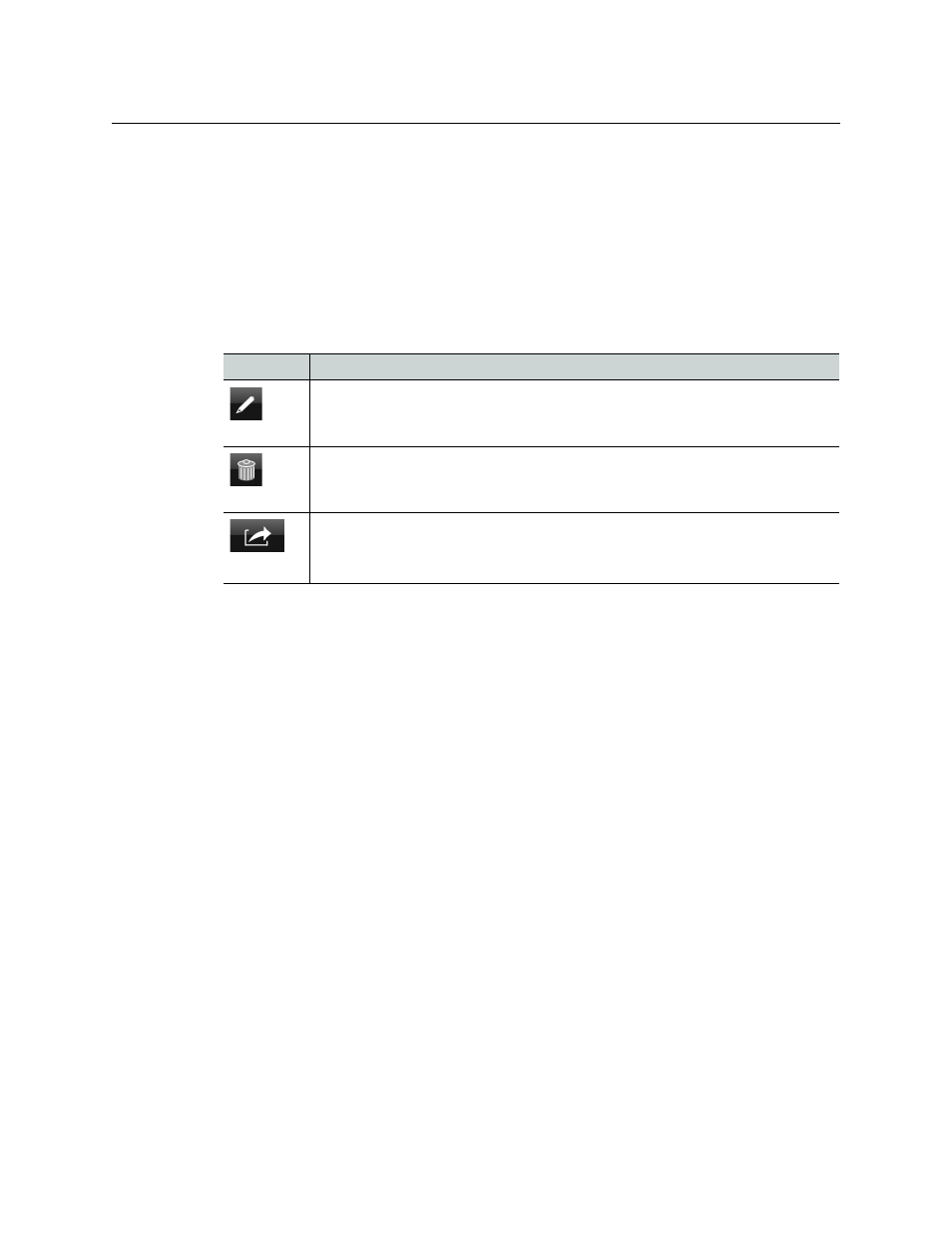
11
iTX SmartClient
Operator Guide
Switching Between Levels
The search level is always available; the clip level becomes available when you load a video
clip from the search level. You can move between levels by using the navigation buttons on
the left of the workspace.
Clip-Level Options
On the clip level, SmartClient displays a row of buttons for various operations on the
selected video clip:
Button
Operation
Annotate
Put SmartClient in the annotating mode, in which it allows you to edit the video clip and
its metadata; or, return SmartClient to the view-only mode. See below, "Operating modes".
Delete
Delete the video clip.
Actions
Display a menu, from which you can:
• Send an email containing a link to the video clip.
• Load the video clip in the Shot Selection workspace.
• Set up a job in an iTX Workflow process.
The buttons are only active for clips that you have the required access rights for.
Operating modes
The Annotate button changes the SmartClient operating mode between view only and
annotating.
In the view-only mode, you can:
• Play back the selected video clip.
• View any keyframes captured from the media file for the video clip.
• View metadata, along with any events marked for the video clip.
• Set up a job for the clip in an iTX Workflow process; for example, submit the clip for
compliance or QC checking.
In the annotating mode, you can additionally:
• Edit the video-clip in- and out-points.
• Edit the video-clip metadata.
• Edit event metadata.
• Mark events and add metadata to them.
