Playing back a video clip, marked event or shot, Using the playback cursor – Grass Valley iTX SmartClient v.2.6 User Manual
Page 81
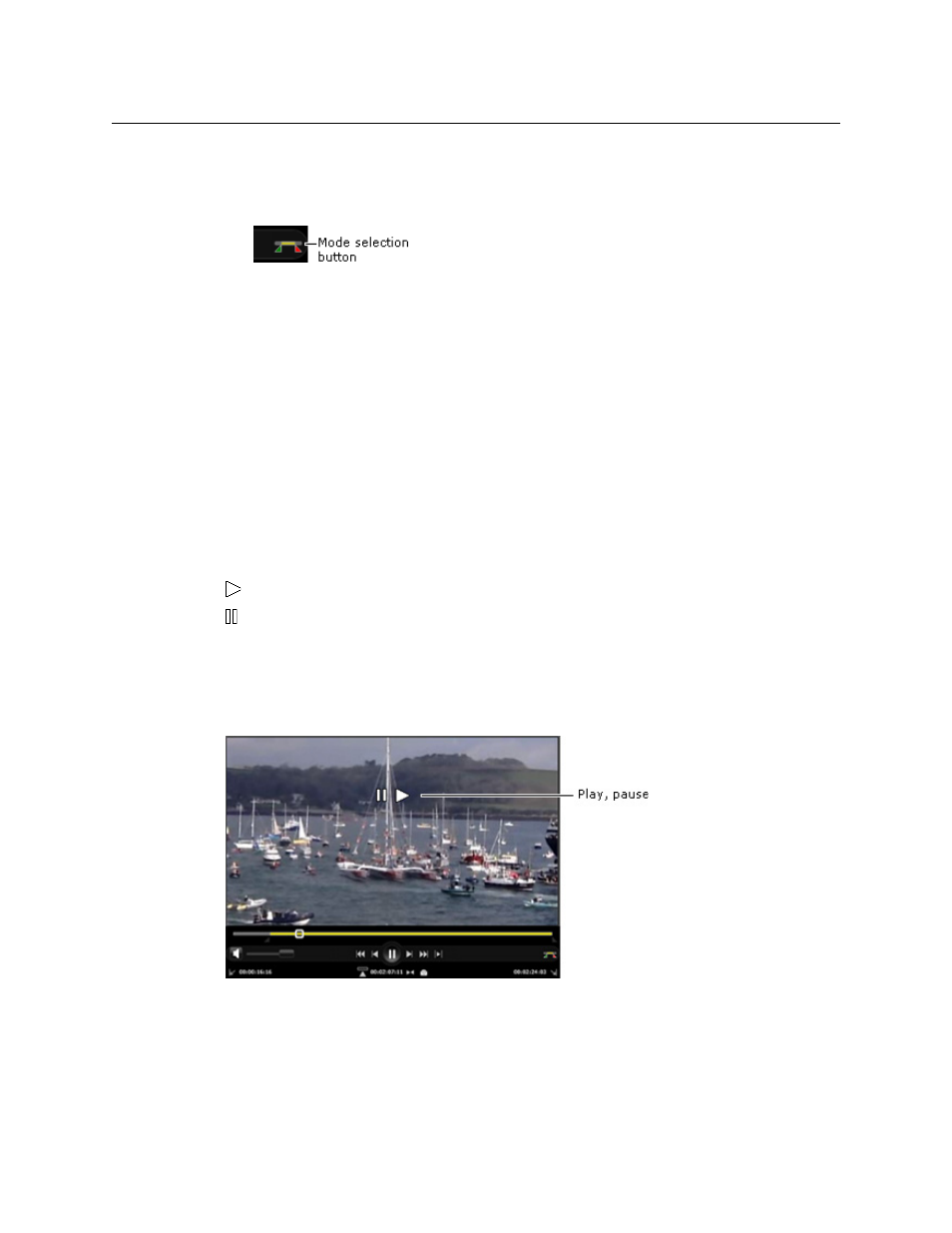
73
iTX SmartClient
Operator Guide
To set the Media Viewer operating mode:
• Click the mode selection button to switch the Media Viewer between media and clip
modes.
Playing Back a Video Clip, Marked Event or Shot
You can use different Media Viewer features to play back a video clip, marked event or shot:
• The playback cursor, which appears in the image window.
• The playback buttons on the Media Viewer control bar.
Audio controls enable you to adjust the volume level of the audio during playout.
Using the Playback Cursor
Your mouse pointer changes to the playback cursor when you move it over the image in
the Media Viewer window. The shape of the cursor at any time resembles a typical video-
control symbol and indicates the type of operation it is ready to perform.
For example:
Play
Pause
The range of available playback operations depends on the storage format of the file in the
Media Viewer.
For MPEG-4 media files, you can use the playback cursor to alternately play and pause the
loaded media file. The cursor displays either the play or pause cursor:
For Microsoft Smooth Stream files, the playback cursor displays the play symbol until you
start to play the video clip. Then the symbol varies according to the cursor location.
In the center, the cursor displays the pause symbol; to the left, the rewind and enhanced
rewind symbols; to the right, the fast-forward and enhanced fast-forward symbols.
