Grass Valley iTX SmartClient v.2.6 User Manual
Page 114
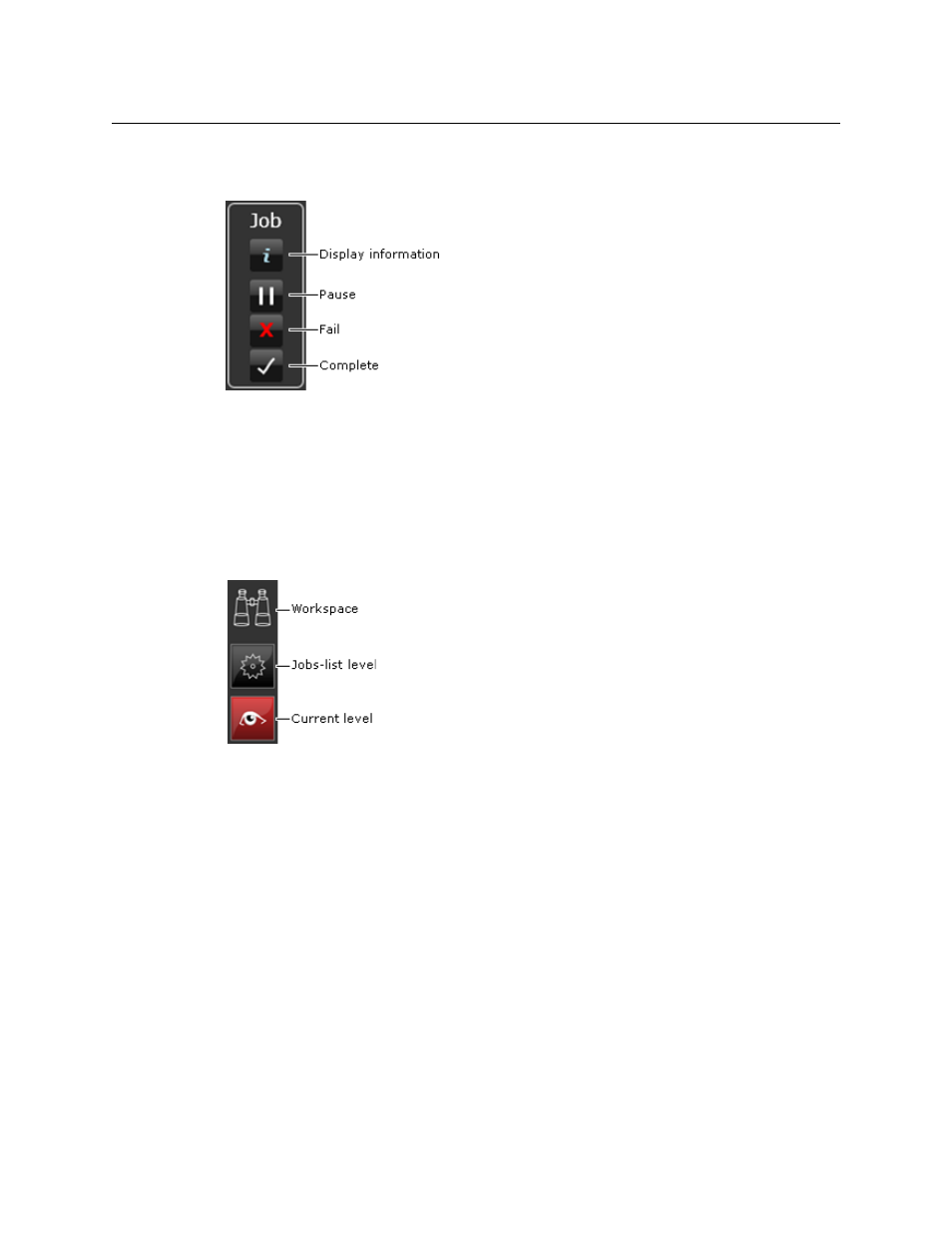
106
Working with jobs
Taking Control of a Job in an iTX Workflow Process
On this level, the workspace includes a Job panel with buttons for selecting various options
as you work on the job.
You use the buttons to:
• Display a Job Information pop-up window, containing the job details.
• Pause the job.
• Mark the job as Failed.
• Mark the job as Completed.
The workspace also includes a navigation button that you can use to return to the jobs-list
level without changing the job state:
To perform a job:
1 Select a Dashboard that contains a Jobs widget.
2 Click a button with a badge that shows a number of uncompleted user jobs.
SmartClient opens the required workspace on the jobs-list level, which displays a list of
jobs you can do.
3 Expand a job entry in the list.
4 Click Take Control.
5 SmartClient switches to the operating level of the workspace, where you can work on
the job.
6 Using the workspace features, perform the required tasks.
7 When you finish working on the job, click a button on the Job panel:
• The Pause button to mark the job as paused.
• The Fail button to mark the job as Failed.
• The Complete button to mark the job as Completed.
