Filtering by event type, Filtering by contained word, Removing a filter – Grass Valley iTX SmartClient v.2.6 User Manual
Page 102: Editing event metadata, Updating an event
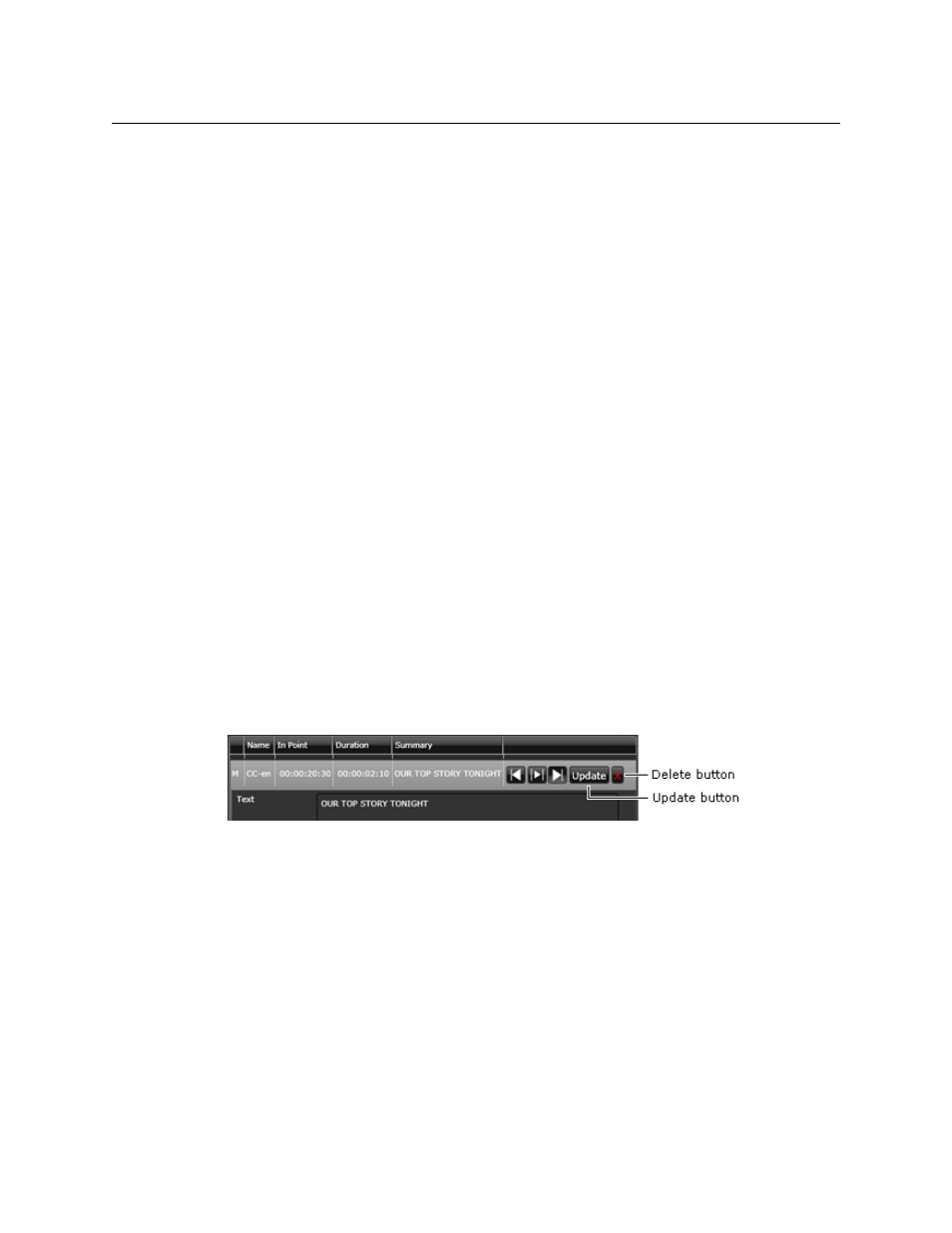
94
Viewing and Editing Metadata
Editing Event Metadata
Filtering by event type
To filter by event type:
• From the drop-down list in the Filter box (above the table), select the name of an event
type.
SmartClient modifies the table to show just events of the selected type.
Filtering by contained word
To filter by contained word:
• Enter a word in the Text box (above the table).
SmartClient modifies the table to show just events with metadata that contains the
specified word.
Removing a filter
To remove a filter:
• Do one of the following, depending on what type of filter is applied to the table.
• Select All from the drop-down list in the Filter box.
• Click the clear button, to the right of the Text box to delete the entry in this box.
SmartClient resets the table to show all events.
Editing Event Metadata
As with the main video-clip metadata, you can edit event metadata if you have the required
access rights to the clip.
When SmartClient is in the annotating mode, two extra buttons appear in the expanded
event entry:
You can use these buttons to:
• Update an event after changing its in- or out-point.
• Delete an event and its metadata.
Updating an event
To update an event:
1 Select an event in the events table to expand its entry.
SmartClient shows the event in the Media Viewer.
2 Using the Media Viewer features, adjust the event in- and out-points as necessary.
3 Click Update on the expanded entry.
SmartClient updates the event entry to reflect your modifications.
4 Click Save or Save Copy.
