Displaying the job management workspace – Grass Valley iTX SmartClient v.2.6 User Manual
Page 111
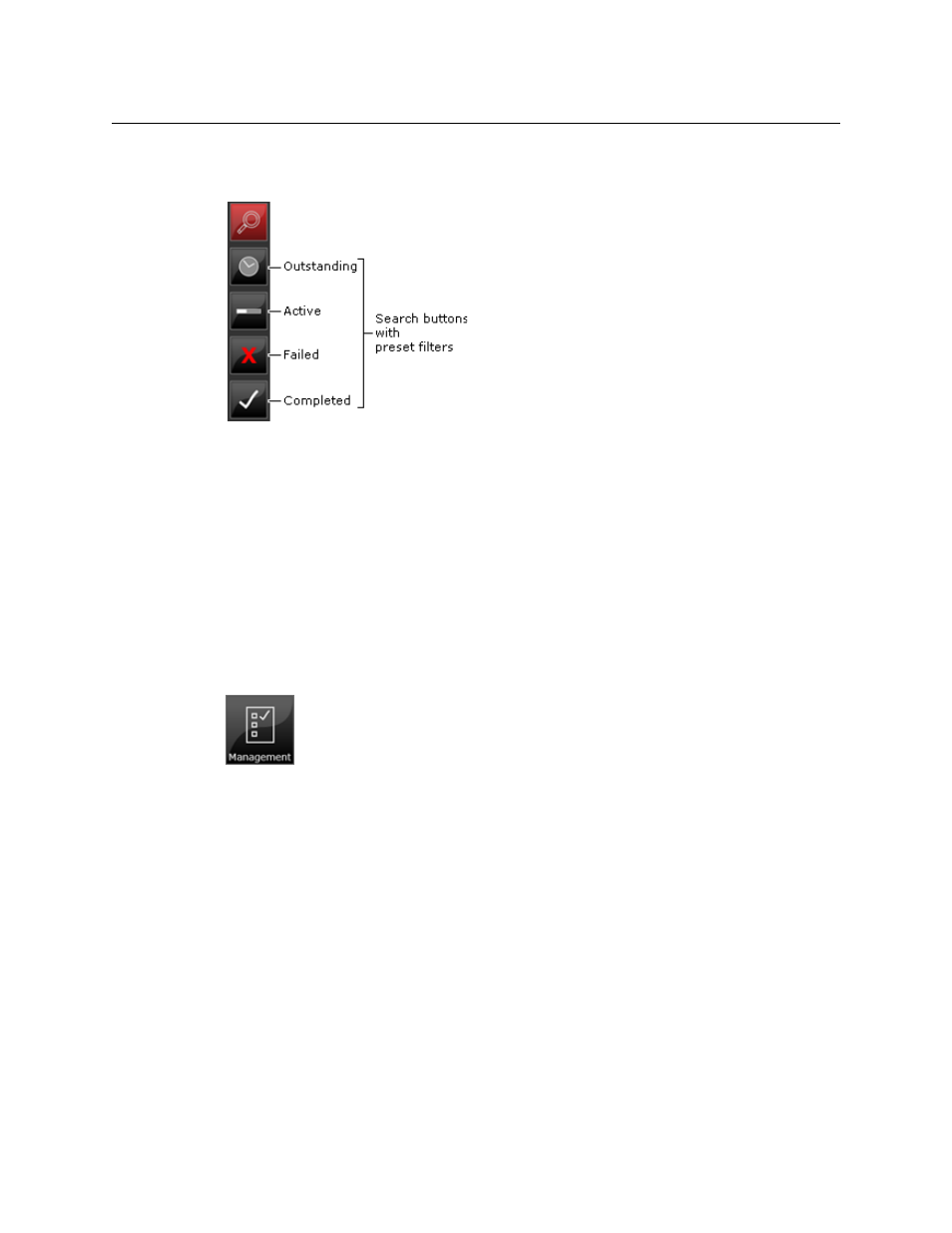
103
iTX SmartClient
Operator Guide
You may alternatively request a list of jobs that meet the criteria of a preset filter. There are a
number of search buttons that use preset filters:
Clicking one of these displays a list of jobs that are: outstanding (not started); active (in
progress); failed; or completed.
You can scan the list and expand an entry to view more information about a job. After
expanding a job entry, you can:
• View keyframes from the video clip the job is for.
• Set the "required by" date for a job you have submitted.
• Cancel any job you have submitted.
Displaying the Job Management workspace
You display the Job Management workspace by clicking the Job Management button on
your Dashboard:
This manual is related to the following products:
