Chapter 5: operations and step-by-step procedures, In this chapter, Router control panel (5830) operation – Ensemble Designs 9430 Flexible Matrix Router for 3G / HD / SD / ASI User Manual
Page 87: Orientation of front panel, Performing takes with the router control panel
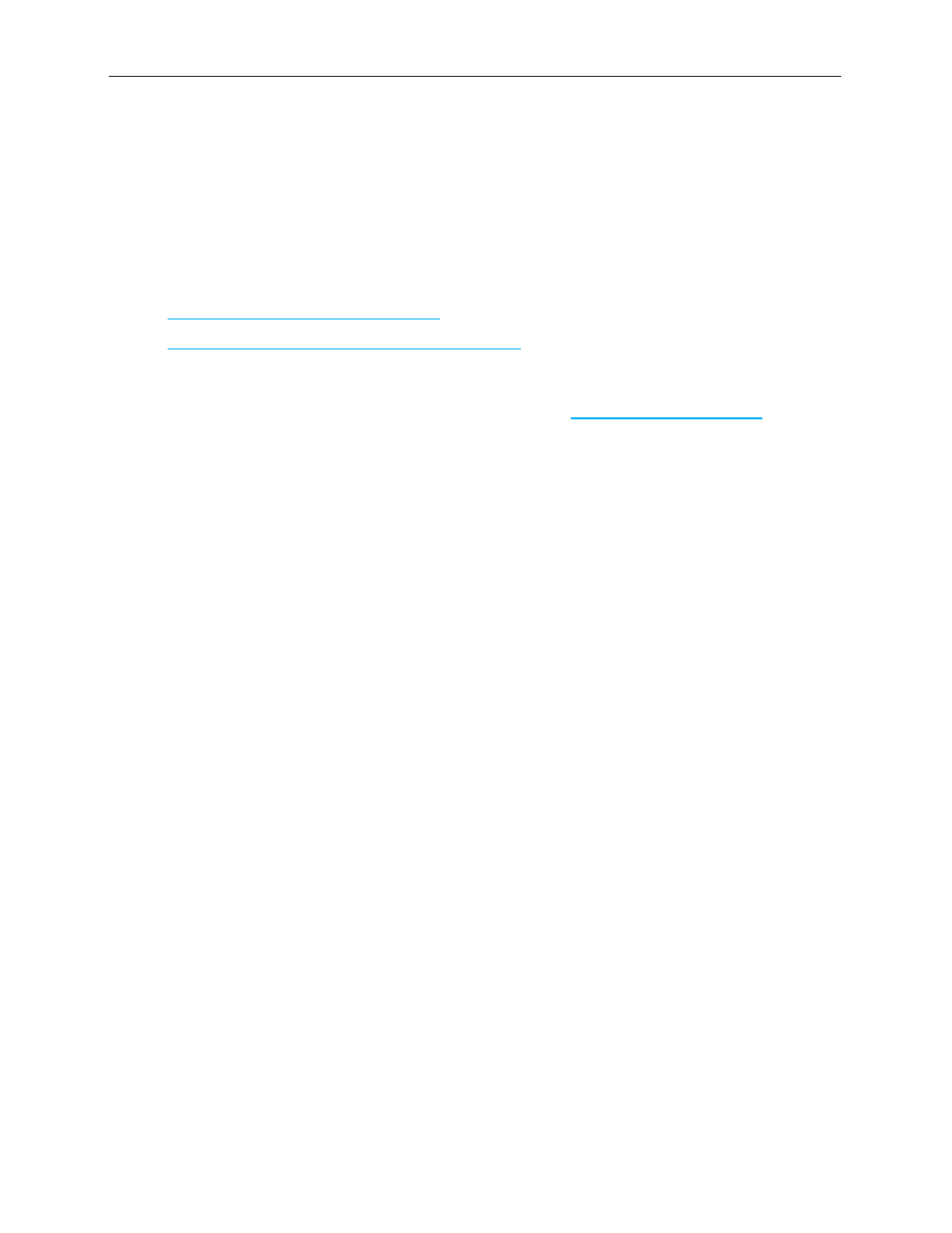
www.ensembledesigns.com
Page 87
Avenue 9430 Flexible Matrix Router
Installation, Configuration and Operations Guide
Chapter 5: Operations and Step-by-Step
Procedures
In this Chapter
This chapter provides complete step-by-step procedures for each task that you can perform with the
Router using the following control choices:
•
Router Control Panel (5830) Operation
•
Router Operation with the Web Browser Interface
You can use the web browser interface on a computer or on an iPad.
For serial protocols through TCP/IP, RS-232 and SNMP, please see Chapter 6: External Control on page
96.
Router Control Panel (5830) Operation
Orientation of Front Panel
The Router Control Panel has an LCD Display on the left. The two small round buttons to the left of the
LCD Display are used for accessing ancillary data.
By default, the top row of buttons is used for Sources and illuminates red, while the bottom row of
buttons is used for Destinations and lluminates green. However, if more than 16 Sources are being
used, the buttons in the lower row can be used for Sources and will illuminate red as needed. Similarly,
if more than 16 Destinations are being used, the buttons in the upper row can be used for Destinations
and will illuminate green as needed.
The Direct and Take buttons are on the far right side of the front panel. The Direct button is on top;
the Take button is on the bottom.
Performing Takes with the Router Control Panel
While performing a take is a straight forward task, it can be done using more than one method.
To Perform a Take by Selecting a Source and a Destination
1. Select a Source by pressing one of the red Source buttons. The button illuminates more brightly
to indicate that it is selected. The LCD display shows the realtime video thumbnail image of the
Source you selected so that you can visually verify the content.
2. Select a Destination by pressing one of the green Destination buttons. The button illuminates
more brightly to indicate that it is selected. As soon as you have selected both a Source and a
Destination, the blue Take button, located in the lower right part of the router control panel,
illuminates, indicating that the Router is ready for a Take.
3. Press the Take button. Your chosen Source is routed to the Destination that you selected. The LCD
display continues to show the realtime video thumbnail image that is currently being routed to
your chosen Destination. The Take button is no longer illuminated.
