Print setup, Print type, Print setup, tn3270 – Visara 1783 User Manual
Page 88: Tn3270, Print type, tn3270, Print setup -12 print type -12
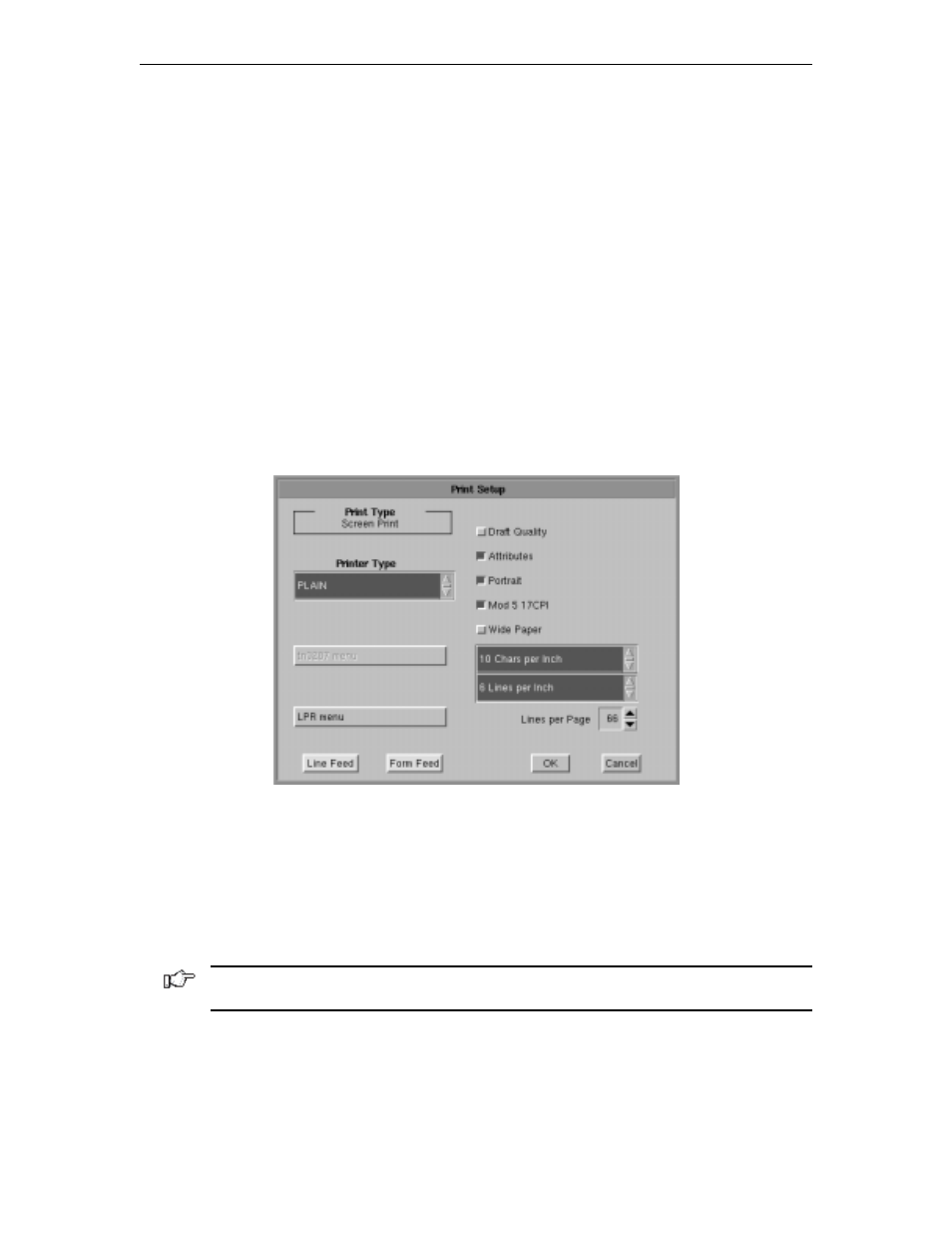
1783 Network Computing Terminal User’s Manual
707042-002
8-12
•
Attributes
– Use the arrows to select colors from the Colors list on the right. Select
for protected, unprotected, normal and highlighted fields.
•
Customize Colors
– Select a color from the colors list. Use any or all of the three
slider bars to adjust the selected color.
•
Background color
– Select the Background Color bar, then apply any or all of the
three slider bars until the desired color shows in the Background Color box.
Click
OK
to save changes and close Color Setup, or
Cancel
to close and discard
any changes.
Print setup
To access the Print Setup screen (shown below) from the main TN3270 screen:
1. Click
Setup
to open the TN3270 Setup menu.
2. Click
Printer
.
Print type
•
Screen print
– Prints the entire contents of the application window
•
Printer Type
– Specifies the printer driver to use when printing. Options are:
–
Plain
–
HP Laserjet
–
Epson Inkjet
–
Proprinter
–
Postscript
Note: Printing options found on this configuration panel may vary depending on the
printer type selected.
•
Draft
– Prints draft quality when selected. Otherwise printing is letter quality.
•
Attributes
– If selected, prints intensified characters as bold and underlined
when required.
•
Portrait
– If enabled, prints in Portrait mode. If disabled, prints in Landscape mode.
