Editing and deleting scheduled activities, Address book – Visara 1783 User Manual
Page 136
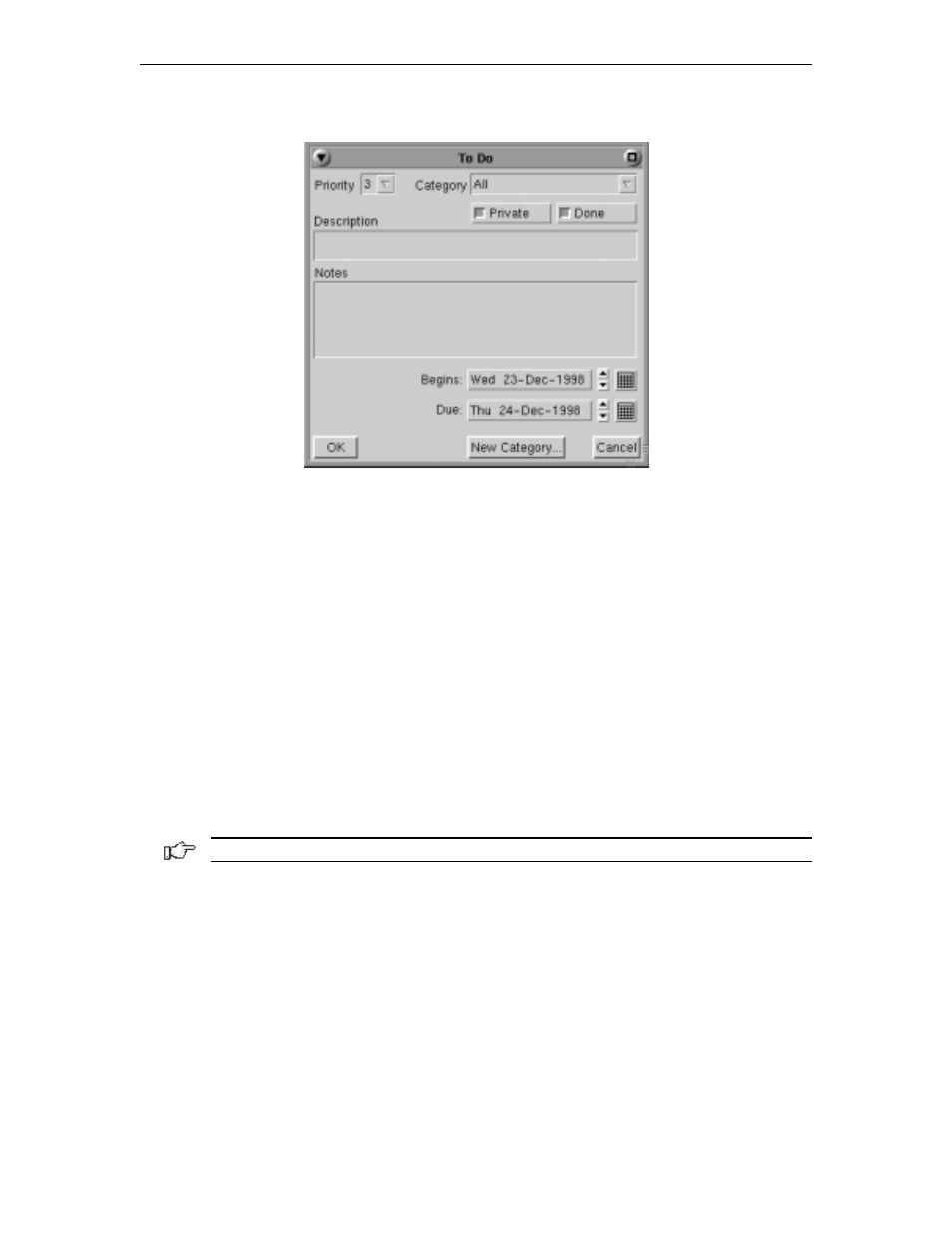
1783 Network Computing Terminal User’s Manual
707042-002
11-10
•
End Date
– The planned end date of the task. Select the date by clicking the up or
down arrows or by clicking the month icon and selecting the required date.
To save the changes, click
OK
. To leave the dialog box without saving changes, click
Cancel
.
Editing and deleting scheduled activities
Appointments, Reminders, and ToDo activities may be edited or deleted; an appointment
may also be copied. To edit a scheduled activity do one of the following:
• Move the pointer on top of the activity or event and click the RIGHT mouse button. A
pop-up window appears with the available commands.
• Select the appropriate editing command from the Edit item on the main menu (copy,
cut, delete, edit, paste).
Address Book
Note: Some features in the Address Book may not be implemented at the time of release.
You can keep track of friends and colleagues in the Address Book. To open the Address
Book, click the
Address Book
icon in the DayMinder button bar.
•
Address Book
– Make entries for both private and business addresses.
•
Sort by
– Determines how to sort the entries in the book. The default is by last name.
•
Alphabet Buttons
– Quickly find entries by selecting the first letter. If no entries
exist for a specified letter, the first entry under the next letter is displayed.
•
OK
– Saves the current entry and exits the Address Book. By default, the Address
Book always saves the information on the screen when you move to another entry.
•
New
– Brings up a blank address form.
•
Delete
– Deletes the current screen entry.
