Monitoring response time, Configuring the 1480 cut emulator, Defining and selecting features – Visara 1783 User Manual
Page 47: Configuring, Screen setup, Monitoring response time, 1480 cut emulator, 1480 cut emulator, Defining and selecting features -9
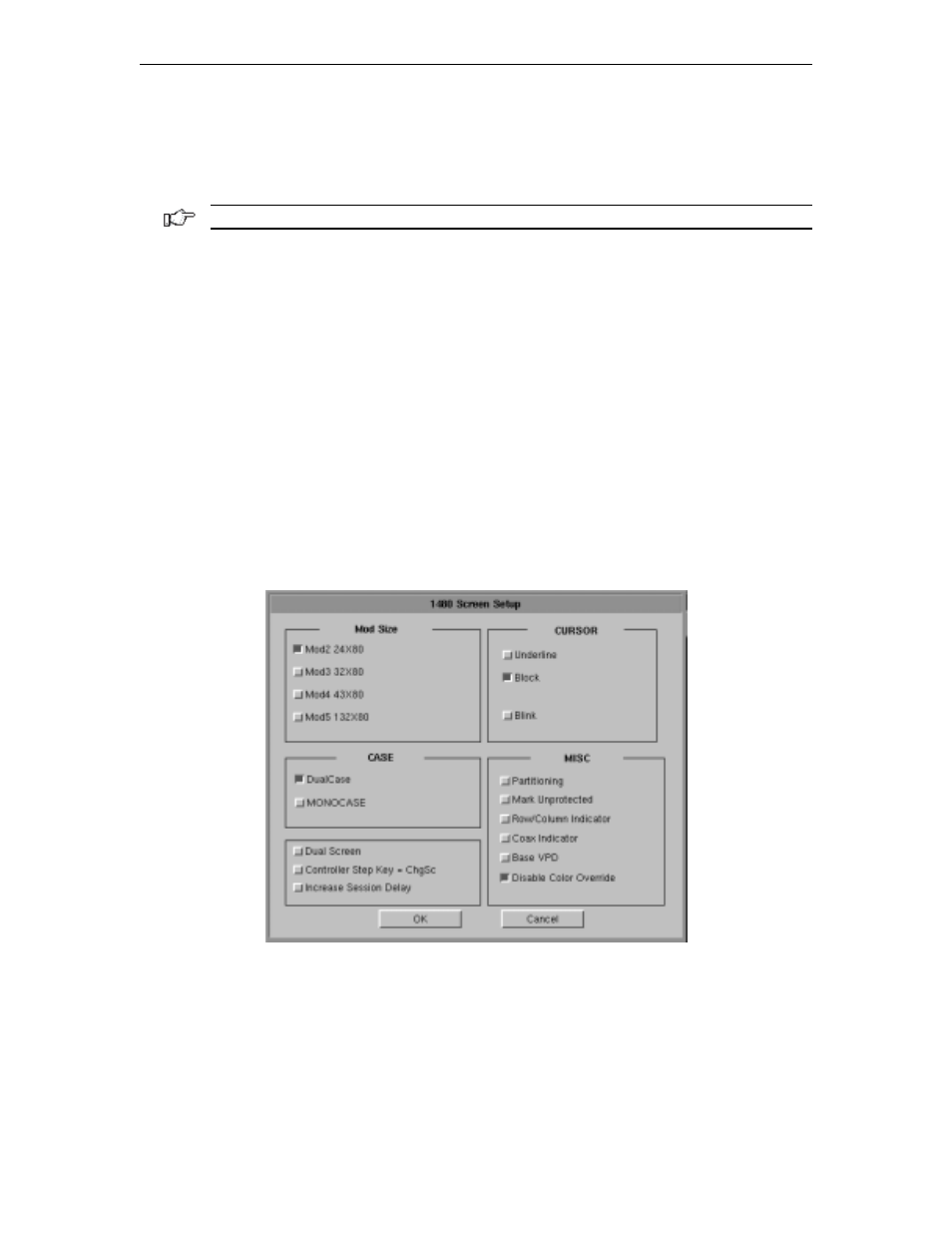
Chapter 6: 1480 CUT emulator
707042-002
6-9
Monitoring response time
At times you may be requested to assist in monitoring and analyzing the speed of system
response at your terminal, or you may wish to collect this data on your own.
Note: The attached controller must support this function.
To start the Response Time Monitor:
1. Press the ExSel key
2. Press the F19 key.
To stop the Response Time Monitor, repeat the sequence above.
Configuring the 1480 CUT Emulator
The configuration function enables the environment to be set up to suit your needs and
work habits while working in CUT emulation mode.
Defining and selecting features
To bring up the 1480 CUT Emulator configuration screen:
1. Click
Setup
to open the 1480 Setup menu.
2. Click
Screen
. The 1480 Screen Setup screen is shown below:
•
Mod Size
– Select the mod required by the design of the application program.
Applications are designed to use one of the above mods, based on the number of rows
per screen and characters per row, respectively. The default is Mod 2.
•
Case
– Select
DualCase
for upper and lower case characters. Select
MONOCASE
for all characters displayed as upper case letters.
•
Cursor
– Choose either an underline cursor or a block cursor. Select
Blink
for a
blinking cursor.
