Printer setup and printing, Print type, Printer setup – Visara 1783 User Manual
Page 52: Printing, 1480 cut emulator, Printer setup and printing -14, Print type -14
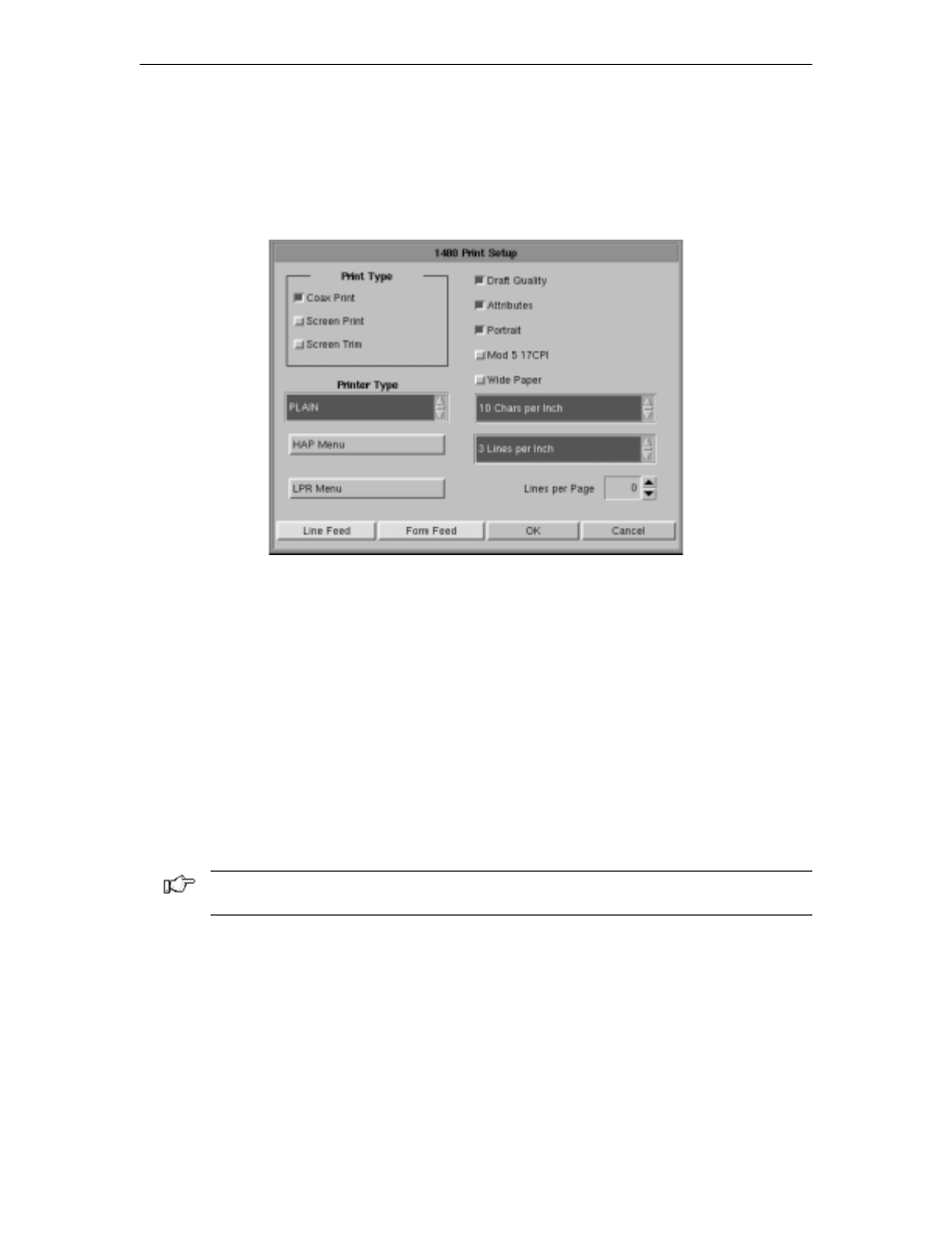
1783 Network Computing Terminal User’s Manual
6-14
707042-002
Printer setup and printing
The 1480’s screen-print may be directed to either a local printer, a remote LAN printer, or
a coax printer. To initiate printing once printer setup is complete, press the Print key. To
access the Printer Setup screen (shown below) select
Printer
from the 1480 Setup menu.
Print type
•
Coax Print
– Sends the print request to the controller.
•
Screen Print
– Prints the entire contents of the application window.
•
Screen Trim
– Prints the user-selectable area within the application window. (This
feature is not currently implemented)
•
Printer Type
– Specifies the printer driver to use when printing. Options are:
–
Plain
–
HP Laserjet
–
Epson Inkjet
–
Proprinter
–
Postscript
Note: Printing options found on this configuration panel may vary depending on the
printer type selected.
•
Draft
– Prints draft quality when selected. Otherwise printing is letter quality.
•
Attributes
– If selected, prints intensified characters as bold and underlined when
required.
•
Portrait
– If enabled, prints in Portrait mode. If disabled, prints in Landscape mode.
•
Wide Paper
– If enabled, allows printing of more than 80 characters per line. This
setting is generally used when Proprinter is selected as the Printer Type.
•
CPI Selection
– Specifies the number of Characters Per Inch to print. Options are
10, 10.5, 12, and 17 CPI.
