Other tab, Info tab, Print preview – Visara 1783 User Manual
Page 36: Other tab -6 info tab -6, Print preview -6
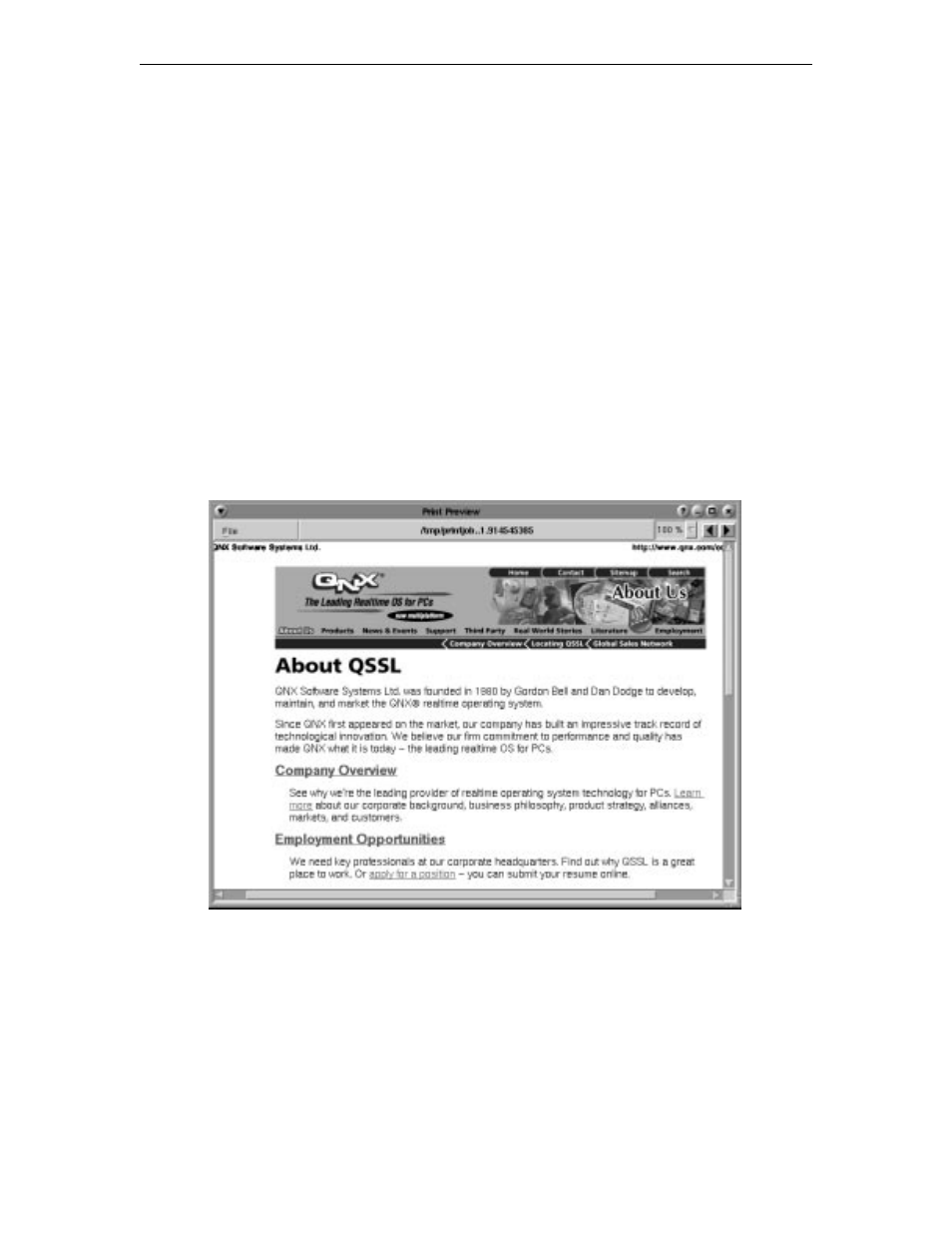
1783 Network Computing Terminal User’s Manual
707042-002
5-6
Other tab
Use this tab dialog to specify single or double-sided printing and the collating mode.
•
Duplex
– Specifies 1- or 2-sided printing.
•
Collating Mode
– Select [1,1,1] or [1,2,3] or neither.
Info tab
The Info tab shows the selected printer’s name, location, spool device, and spool
filter information.
When the printer properties configuration is complete, click
Apply
to save the new settings,
or click
Reset Defaults
to return to the defaults set by the manufacturer.
Print preview
Click
Preview
from the Select Printer panel to preview on-screen how a document will
look when printed.
In print preview you can:
• Scroll forwards and backwards through your document, if it is larger than one page,
by using the
Next Page
and
Previous Page
arrows.
• Zoom closer into or further away from the image by selecting a percentage from the
Magnification
dropdown box.
• Print the document by opening the File menu (in the upper left-hand corner of the
screen) and clicking
.
