Configuring nct applications, Nct applications, Loadable applications – Visara 1783 User Manual
Page 157: Nct applications, configuring, Non-loadable applications, Configuring nct applications -9
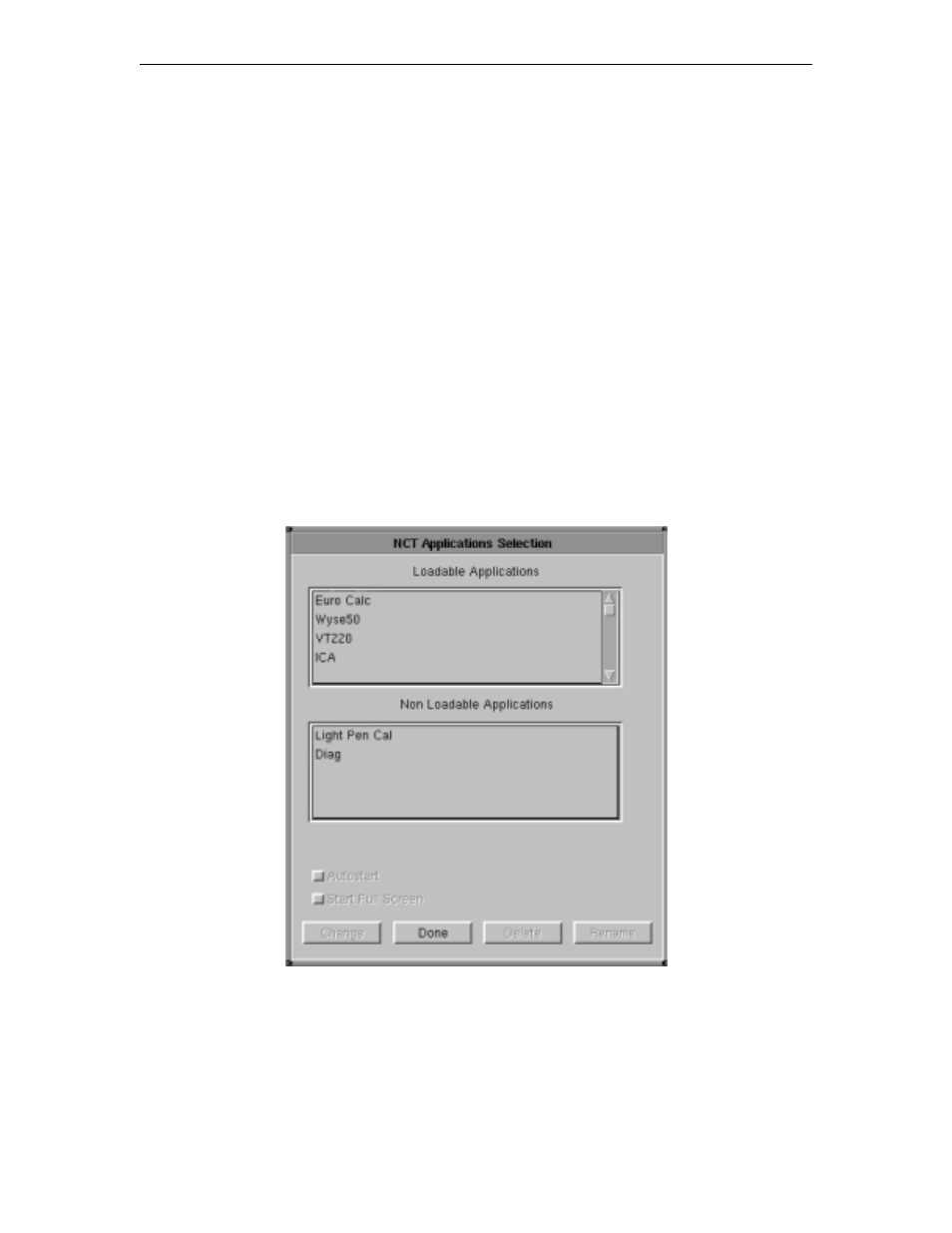
707042-002
Chapter 13: System Administrator’s Guide
13-9
3. Enter your name.
4. Enter the following, which your Internet Service Provider will supply:
UID
(User ID),
SMTP Server
,
POP Server
, and
POP Password
. If
Prompt for
User ID and POP Password on Mail Startup
are selected, you will be asked to
enter your User ID and POP Password each time NCT Mail is opened.
5. Enter an Operator Password. If
Require Operator Password for Mail Entry
is
also selected, you will be asked to enter this password each time NCT Mail is opened.
6. Click
Done
.
The unit must be restarted for changes to become effective.
Configuring NCT Applications
1. Click
Configure
in the upper left-hand corner of the Administrator Function
dialog panel.
2. Click
NCT Applications
.
This screen specifies which applications are available to the terminal. Each application
selected as loadable will be listed in the Start menu for the terminal.
•
Loadable Applications
– To specify that an application is to be available, select
the application from the list of non-loadable applications and press
Change
. The
application will move to the loadable list.
•
Non-Loadable Applications
– To remove an application from the list of loadable
applications, select the application and press
Change
. The application will move to
the non-loadable list.
