Dual screen feature, Configuration requirements, Configuring dual screen mode – Visara 1783 User Manual
Page 57: Configuring, Dual screen feature -19, Configuration requirements -19, Configuring dual screen mode -19
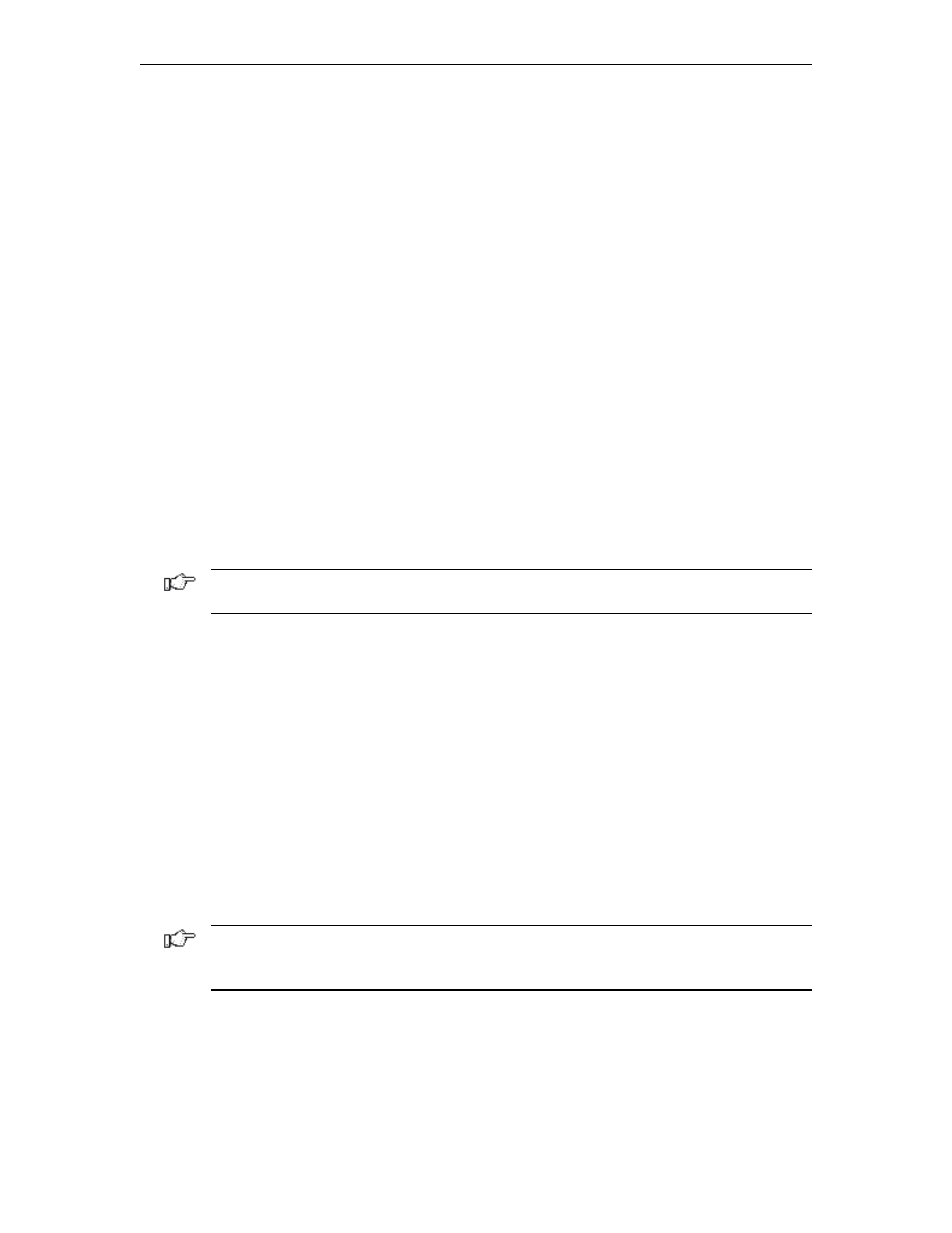
Chapter 6: 1480 CUT emulator
707042-002
6-19
Dual Screen feature
The 1783 dual screen feature is provided by a special software program on the main logic
board. With the 1783 NCT Display Station in 1480 Emulation mode, you can display and
operate two sessions on one monitor in either a side-by-side format or a zoomed session
(that is, one of the two sessions occupies the entire display surface and you toggle between
the two sessions). Fields can also be copied from one session to the other. Dual screen
sessions are supported on a display configured as a Mod 2, 3, or 4.
Configuration requirements
To support Dual Screen mode, the controller must be configured for two or more logical
sessions on the display terminal’s port. In addition, PC File Transfer mode must be set for
those ports that use the Mark/Paste function of the 1783.
The 1783 must be configured as follows to be able to exercise the enhanced dual
screen features:
• The NCT 1480 Emulator must be in either Mod 2, 3, or 4 mode with Partitioning
deselected. (See Chapter 6: Defining and Selecting Features.)
• Host Addressable Printing must be disabled.
• The 1783 must be configured for video mode of 1024 x 768. (See Chapter 11:
Configuring NCT Miscellaneous.)
Note: Only 122-key keyboards are supported.
The light pen is NOT supported in Dual Screen mode.
Configuring Dual Screen mode
From the 1480 CUT Emulator application:
1. Click
Setup
to open the 1480 Setup menu.
2. Click
Screen.
3. Click the
Dual Screen
button (a green button indicates that Dual Screen mode
is enabled).
4. If the Controller Session Step Key is Alt - ChgSc (most 3174’s), click the
Controller
Step Key
button to enable it. If the controller is configured for the Session Step Key
to be Alt - Insert (most 1174’s will be configured this way) DO NOT click on the
Controller Step Key button.
5. Click
OK
to save changes.
Note: If later operation of Jump and Swap keys seem to not work correctly every time,
there may be a need to increase the delay between changing sessions. Click the
Increase
Session Delay
button to enable it.
