Adding reminders, Adding a task to the todo list, Reminders – Visara 1783 User Manual
Page 135: Todo list, adding to
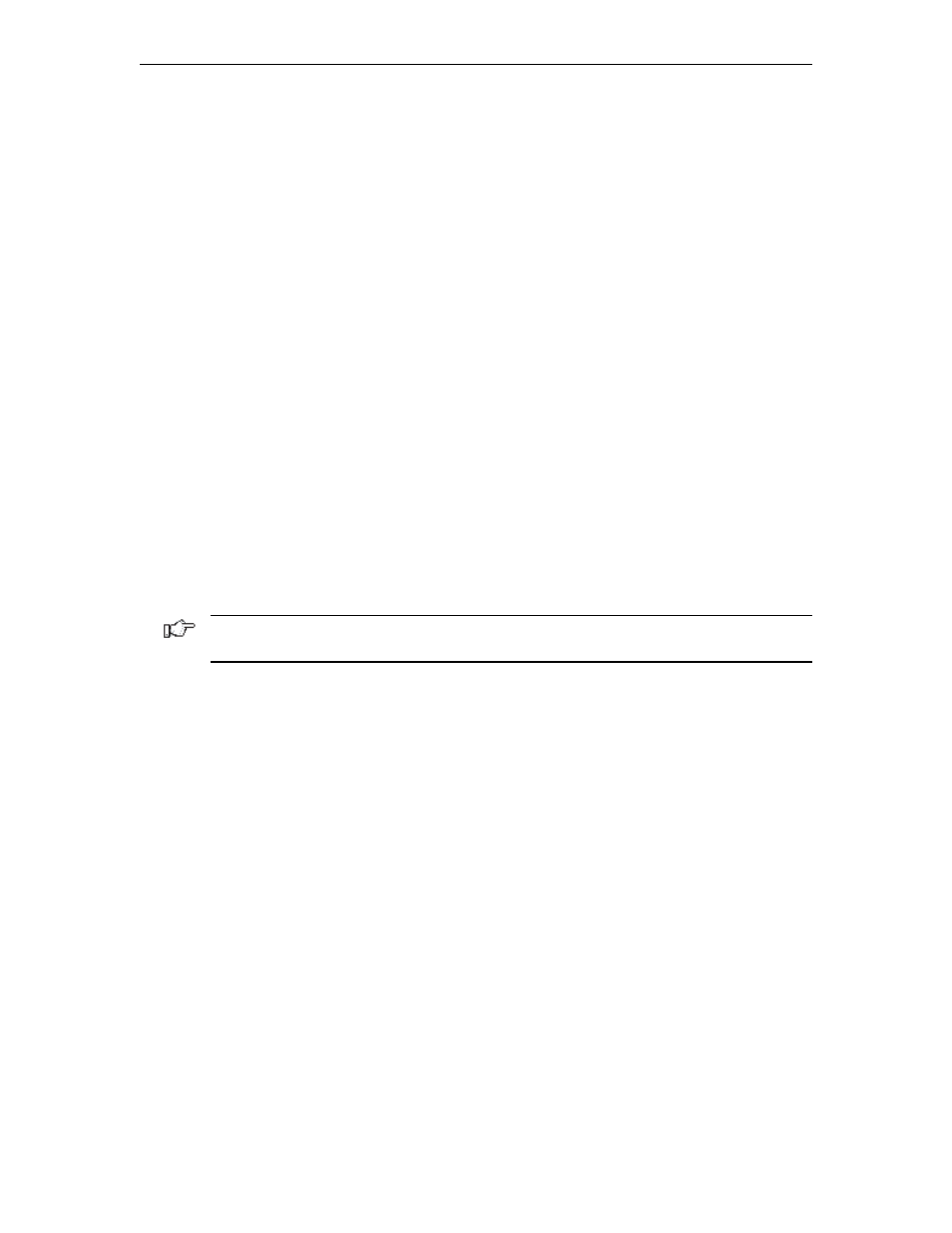
Chapter 11: Using personal productivity tools
707042-002
11-9
You can change or add the:
•
Date
– Use the up or down arrows or the month icon to select or change the date.
•
Time
– Nudge the time in 5-minute intervals using the up and down arrows.
•
Description
– Click in the box below the time to enter the appropriate description
and information about the appointment.
•
Repetition
– If the appointment occurs on a repeating basis, select the frequency and
DayMinder will automatically make the entry for each occurrence.
To save the changes, click
OK
. To leave the dialog box without saving changes,
click
Cancel
.
Adding reminders
Adding a Reminder to DayMinder is like adding an appointment, but in the case of a
reminder, there is no specific time assigned.
To create a Reminder do one of the following:
• Select the
New Reminder
button from the Appointment button bar.
• Move the mouse pointer into the Appointments or Reminders panel, click the RIGHT
mouse button, and select the
New Reminder
item.
• From the Edit menu, select the
New Reminder...
item. The Appointment dialog box
appears with the Reminder toggle “lit.”
Enter the date and the description of the reminder and click
OK
.
Note: An appointment can be changed into a reminder (or a reminder into an appointment)
by toggling the Reminder button in the appointment panel.
Adding a task to the ToDo list
To create a task do one of the following:
• Select the
New ToDo
button from the Appointment button bar.
• Move the mouse pointer into the Appointments or ToDo panel, click the RIGHT mouse
button, and select the
New ToDo
item from the pop-up list.
• From the Edit menu, select the
New ToDo...
item.
Here you can specify the following:
•
Priority
– The importance of the task may be selected by choosing a number between
1 and 5 inclusive. Priority 1 is more important than priority 5. The default is 3.
•
Category
– Tasks can be categorized by type. Use the up arrow to select the required
task type (the default is All). New categories can be created by selecting the
New
Category
button.
•
Description
– A description of the task.
•
Notes
– A field for any other pertinent information. Notes are displayed only when
the task is edited.
•
Begin Date
– The start date of the task. Select the date by clicking the up or down
arrows or by clicking the month icon and selecting the desired date.
