Viewing hotlists, Deleting sites from the hotlist, Printing – Visara 1783 User Manual
Page 125: Deleting sites from, Viewing, Voyager browser, Deleting sites from the hotlist -9, Printing -9
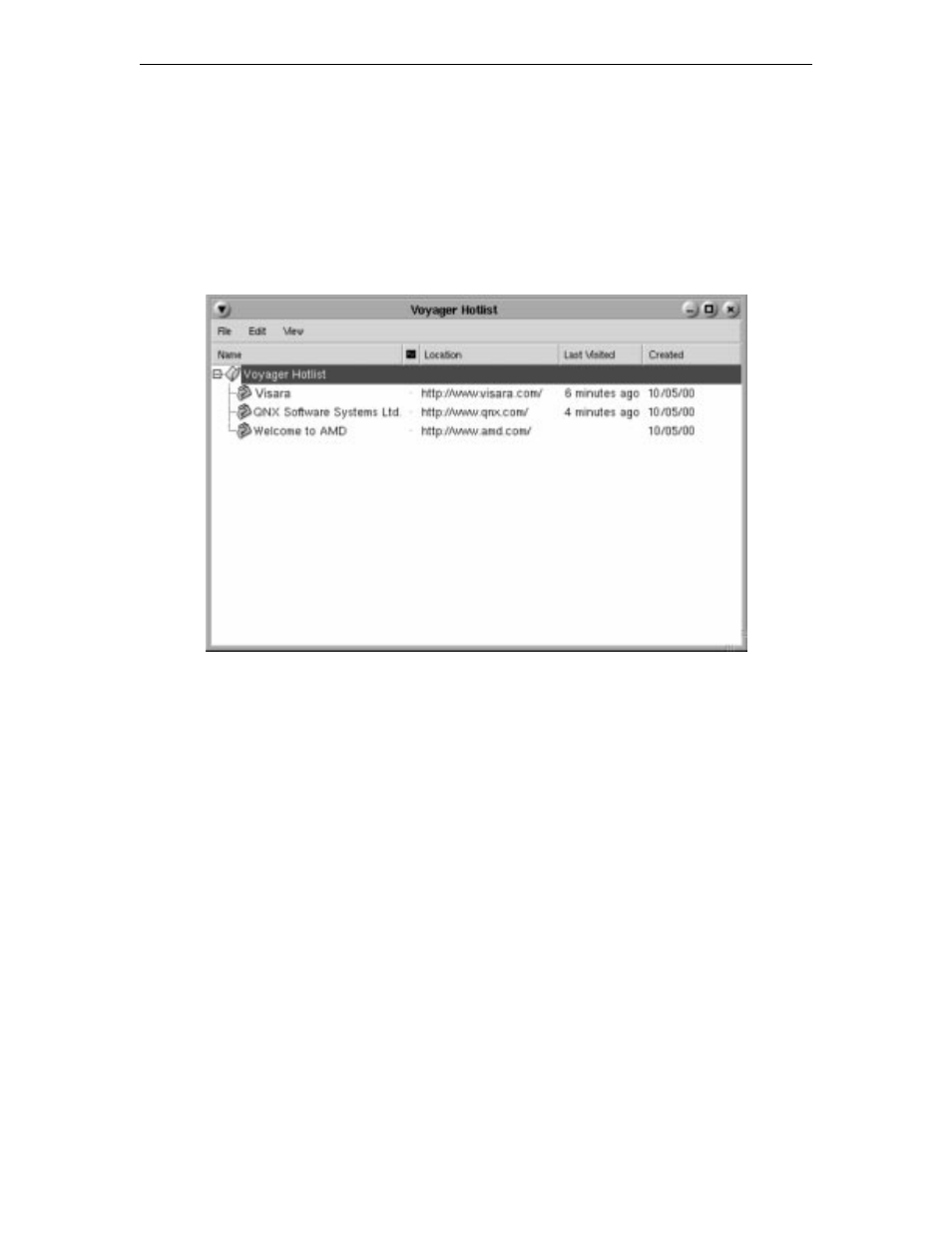
Chapter 10: Accessing your Intranet and the Internet
707042-002
10-9
Viewing hotlists
To go to a site that has been added to the Hotlist, click the
Hotlist
button on the Toolbar
menu and select the site from the dropdown menu. The site may also be selected from the
Hotlist dialog box as follows:
1. Select
Hotlist
from the Toolbar menu.
2. Click
Edit Hotlist...
The Hotlist dialog box will be displayed:
3. Double-click the title of the site that you wish to visit, or click
Load Link
from
Hotlist’s View menu.
Deleting sites from the hotlist
To delete site addresses that are no longer required:
1. Open the Hotlist dialog box.
2. Select the line to be deleted.
3. Click
the Delete key or select
Delete
from Hotlist’s Edit menu.
Printing
The currently displayed Web page can be printed by clicking the
button on the
toolbar or by selecting
from the File menu. Printer Setup can also be accessed
from the File menu.
