Checking for - and reading - your mail, To read a message, Replying to and forwarding mail – Visara 1783 User Manual
Page 129: Checking for mail, Forwarding mail, Reading messages, Replying to mail
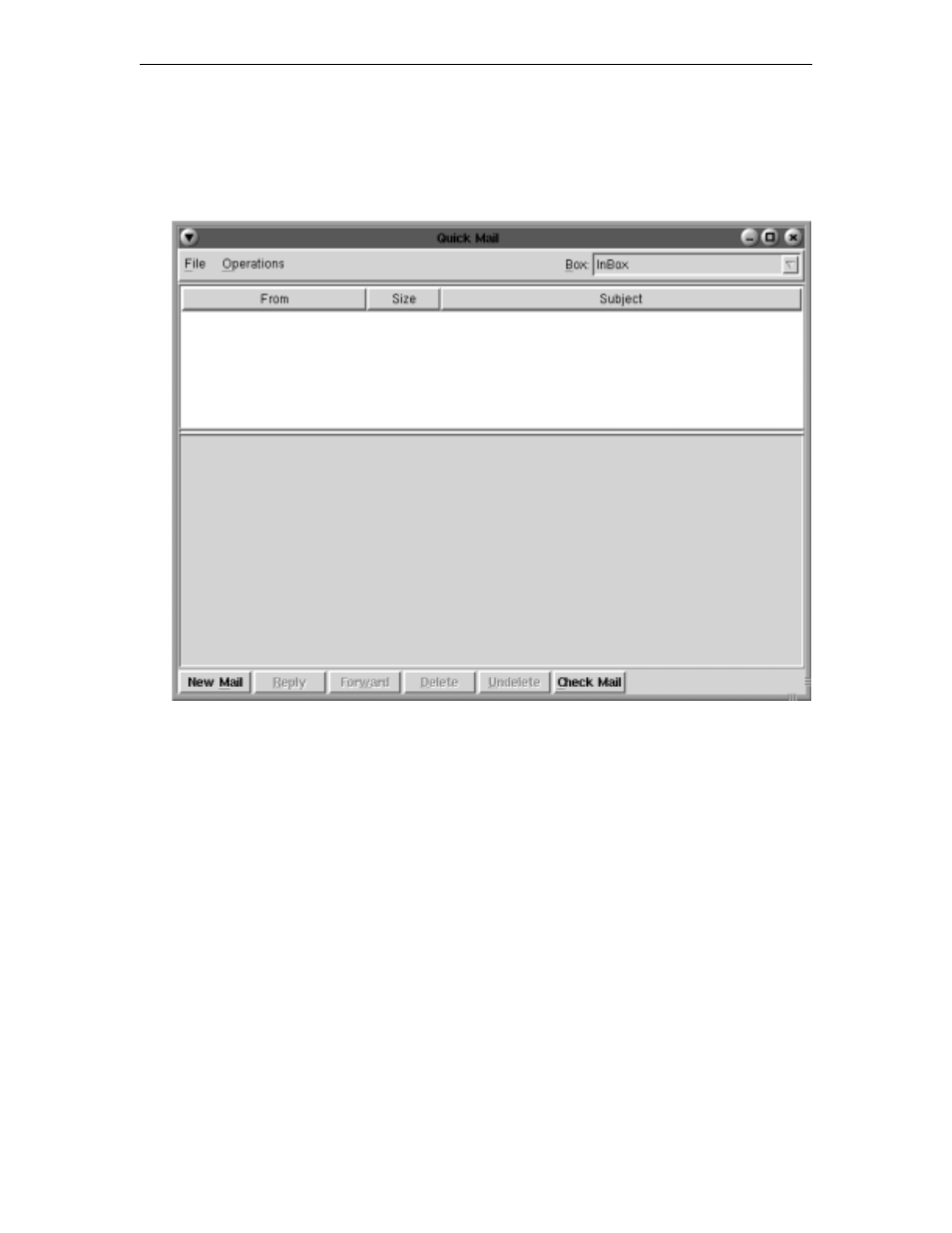
Chapter 11: Using personal productivity tools
707042-002
11-3
Checking for - and reading - your mail
To check for mail addressed to you, click the
Check Mail
button in the 1783 NCT Mail
menu bar at the bottom of the screen or select
Check Mail
from the Operations menu.
A list of incoming mail messages will be presented in the top part of the display, with the
name of the sender, the subject, and the size of the message.
To read a message
Double-click anywhere on the message information. The sender’s message will be
displayed in the Message Area. The header information may be displayed by resizing the
area between the 2 horizontal bars above the message area.
Replying to and forwarding mail
With the message you wish to reply to displayed in the message area, click the
Reply
button at the bottom of the window. Follow the directions for sending new mail (page
9-4) to reply to a received message.
To forward a message you have received:
1. Click the
Forward
button.
2. Fill in the address of the person to whom you are forwarding the message.
3. Click
Send
.
