Types of scheduled activities, Adding appointments, Todo list – Visara 1783 User Manual
Page 134
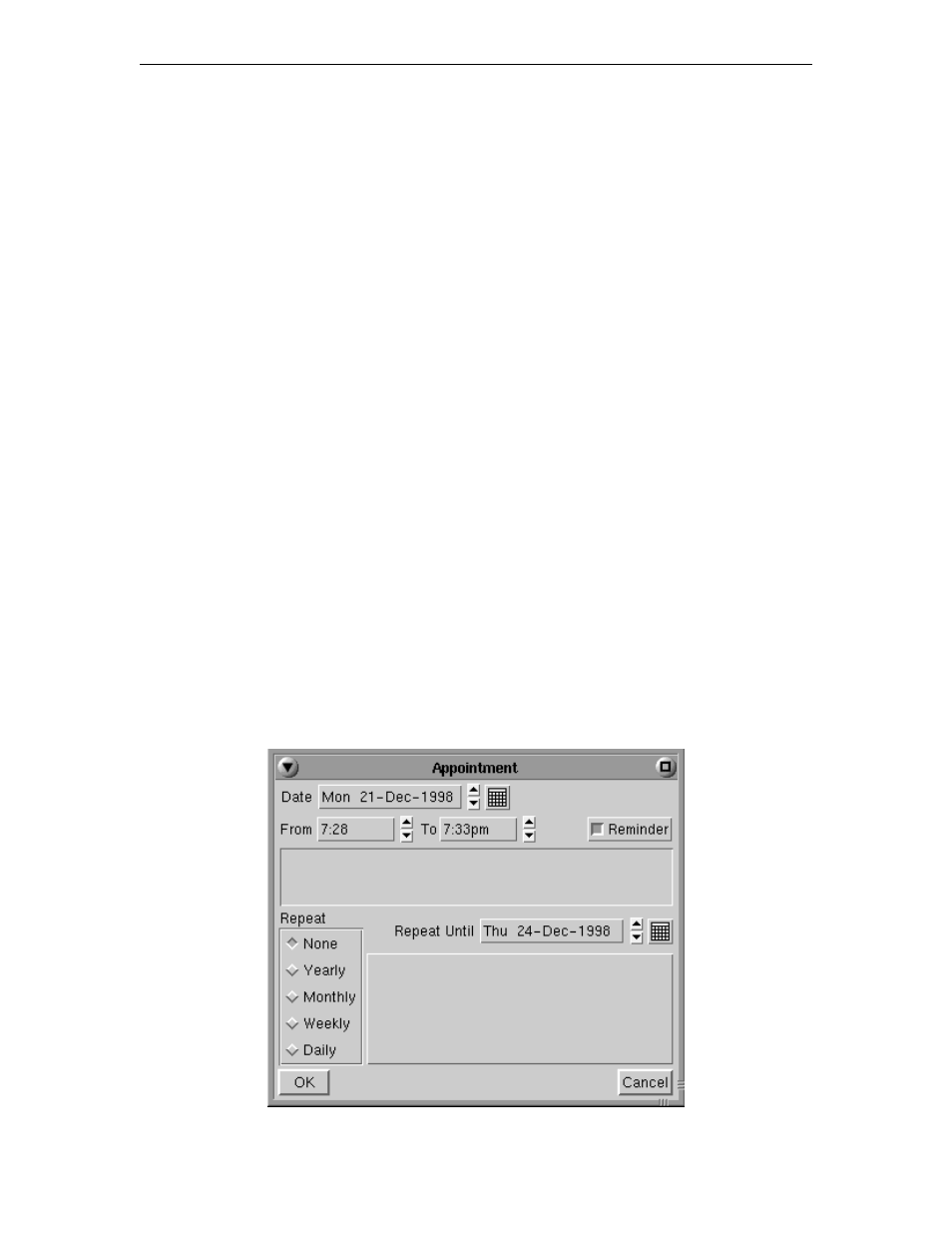
1783 Network Computing Terminal User’s Manual
707042-002
11-8
Types of scheduled activities
•
Appointments
– Scheduled events with a specified date and time. A meeting is a
good example because it is planned for a specified time on a specified day.
•
Reminders
– Untimed events with a specified date but no associated time, such as a
birthday or anniversary.
•
To Do
– Events or tasks that are defined over a period of time by a starting and an
ending date. An example of a task could be the writing and distributing of the minutes
of a meeting, because the writing of the minutes occurs over a period of time and has
a due date.
Adding appointments
Adding an appointment to
DayMinder
is easy:
1. In the Monthly Calendar panel, click the next or previous month scroll arrows until
the appropriate calendar for the month and year is displayed. Click on the desired
day. DayMinder highlights the selection in the Weekly planner.
2. In the Appointments panel, select the desired block of time for your appointment. For
example, if your appointment is scheduled from 2 p.m. to 3 p.m. on Friday, November
29, select the period by clicking the 2 p.m. start time on Friday, November 29, and
dragging to the 3 p.m. end time. The same procedure may be followed to select a
block of time from the Weekly Planner panel. The selected block of time is indicated
on the left side of the Appointments panel beside the time and by a box in the Weekly
planner.
3. The details of the appointment are entered in the Appointment dialog box. The dialog
box can be displayed using any one of the following methods:
• Click the
New Appointment
button on the Appointment button bar.
• Move the mouse pointer into the Appointments panel, click the RIGHT mouse
button, and then select the
New Appt.
item from the pop-up menu.
• From the Edit menu, select the
New Appt
... item.
