Eia-232 interface, Unit start up, Eia-232 i – RLE FMS V.1.13 User Manual
Page 161: Nterface
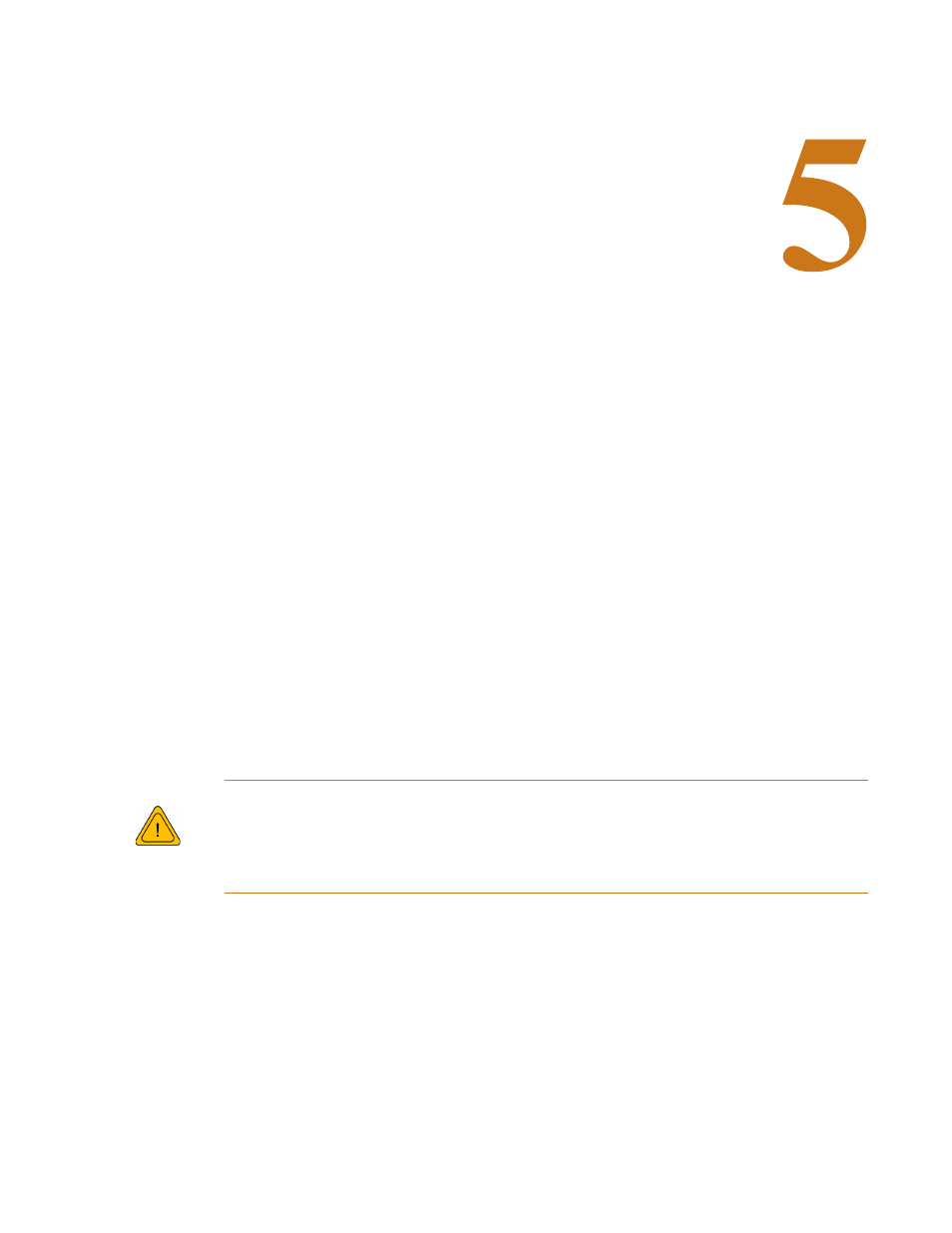
rletech.com
FM S User Guide
161
C
H A P T E R
C
HAPTER
0
EIA-232 I
NTERFACE
The FMS EIA-232 interface provides a more detailed and intricate view of the FMS. It also
allows users to access more elaborate IP configurations and diagnostics.
In order to proceed through this chapter, the FMS must be connected to a PC via the EIA-232
port. If the FMS is not yet connected to a PC, connect the FMS EIA-232 COM2 port as
follows:
1
Connect the EIA-232 port on the FMS to a terminal or PC running terminal emulation
software (HyperTerminal) with a 9-pin male-female straight through serial cable.
2
Set the appropriate COM Port to 9600 baud, NO parity, 8 data bits, 1 stop bit, (9600/N/8/
1), and no software or hardware flow control.
3
Once the terminal emulation software starts, press Enter on the keyboard, then press ? and
the Main Menu should appear. If the Main Menu does not appear, check the communication
settings and make sure the unit is powered on.
The Bootloader section is designed for experienced technicians or users
responsible for maintaining the system. Exit immediately if you have not been
trained in the use of the Bootloader commands. Contact RLE for more information
regarding the commands in this section.
5.1.
Unit Start Up
When the unit is powered up, diagnostic tests are performed and the Flash Program code is
verified. The main system code is executed after a five second delay. During the boot up
sequence, the System Status LED will flash at a rapid rate of 10 flashes per second. If the
System Status LED continues to flash for more then 20 seconds, there is a fault with the unit
and service is required, contact RLE Tech support for more information.
W
ARNING
