System manager sd, Schedules and holidays, Vcm-x / rne operator interface sd 22 – Orion System VCM-X/RNE Controller User Manual
Page 22: Scheduling
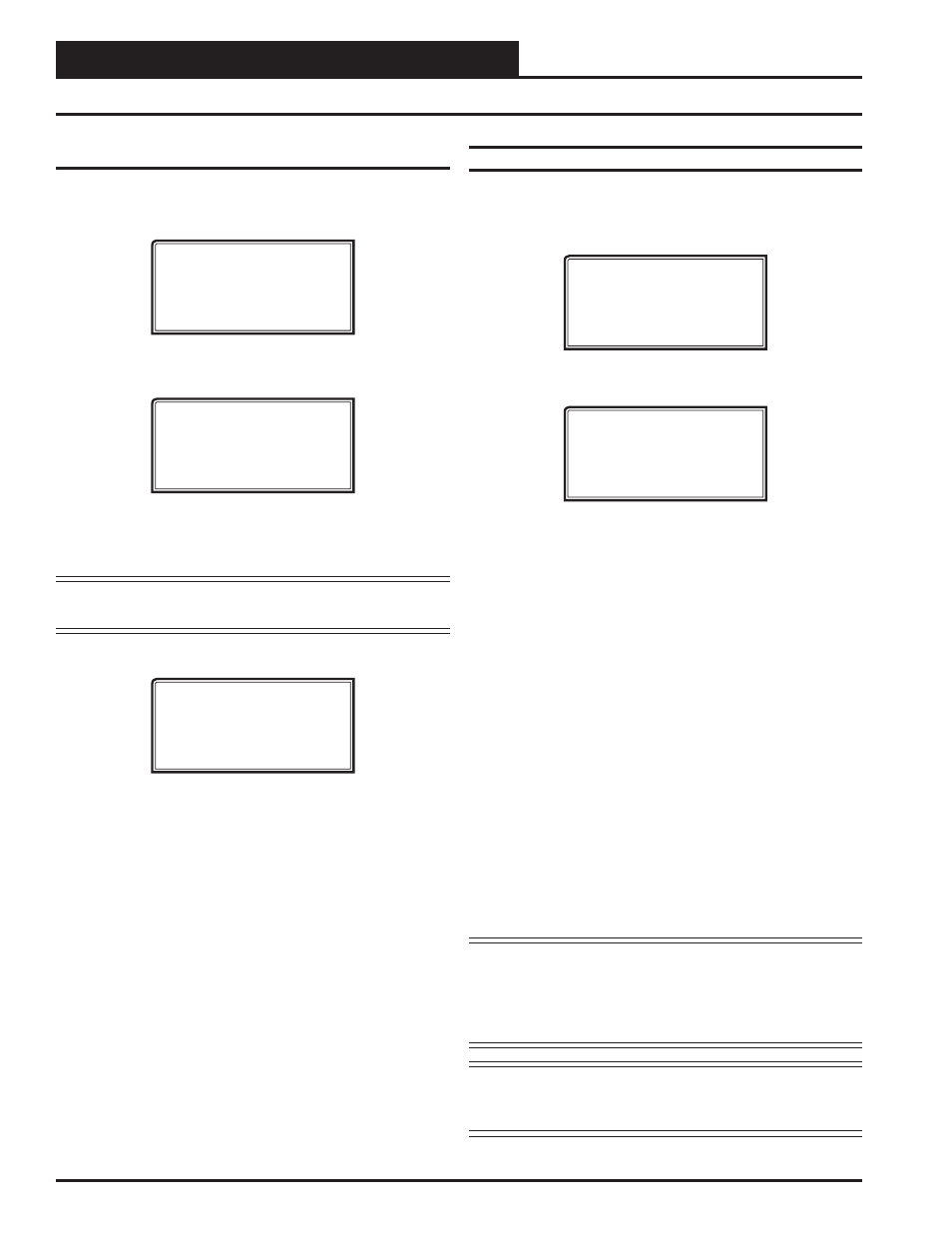
Zone
Zone
SYSTEM MANAGER SD
VCM-X / RNE Operator Interface SD
22
Week Schedules
From the Unit Schedule Menu, select Week Schedules. The following
two screens will appear in order:
Event #1
Schd
Sunday Event #1
Start Time..: XXXX
Stop Time...: XXXX
Event #2
Schd
Sunday Event #2
Start Time..: XXXX
Stop Time...: XXXX
If you are using the internal scheduling capability of the Controller, set
the schedule hours and holiday periods from the menu shown above.
You can also force the unit to operate continuously in occupied or unoc-
cupied mode by selecting the Schedule Override menu item and entering
the desired command.
If you are using an external contact closure to signal the occupied mode,
you must access the Week Schedule Screens and set all start and stop
times to zero to prevent the internal schedule from turning the equipment
on when you don’t want it to operate.
The screens will step through the Start Time and then the Stop Time
for each day of the week. You can quit at any point in the process by
pressing
. There are two Start/Stop events available per day, so
the screen will show which event is being programmed. If you need only
one event, keep Event #2’s times set at ZERO.
All times are in 24-hour military format, so 5:00 PM would be entered
as 1700.
If both the Start and Stop Times are ZERO, the schedule is in a continu-
ous OFF mode. (Use for Remote Signal Contact.)
If both the Start and Stop Times are 2359, the schedule is in a continu-
ous ON mode.
NOTE: The second line displays which day of the week is
currently being programmed. The day of the week
automatically increments as you exit the Event #2
screen for the day and continue to the next day’s Event
#1 screen.
CAUTION: The controller ships with all schedules set to
zero so that the controller will not attempt to heat
or cool before you have confi gured the system.
Scheduling
You can access the Controller Scheduling Screens by pressing
ULES>
. The screen below will appear because Scheduling requires
passcode clearance. A Level 1 or 2 passcode can change schedules.
THIS ACTION REQUIRES
PASSCODE CLEARANCE
Enter Passcode: XXXX
If the correct passcode was entered, the Unit Selection Screen will be
displayed.
Unit Selection*00*
Enter Unit ID#
Selected ID#: XXXX
Enter the Unit ID of the controller you wish to change schedules for
and
press
. Once communication is established, the *00*
message will go away. Then
press
<
>
.
NOTE:
If the *00* remains, it indicates a communication
failure to the controller.
The Unit Schedule Menu will be displayed.
Schedule Menu
Schedule Override
Week Schedules
Holiday Schedules
Press the
<> button until the cursor is on the desired option and then
press
.
Schedules and Holidays
