System manager sd, Initialization & setting the time & date, Vcm-x / rne operator interface sd – Orion System VCM-X/RNE Controller User Manual
Page 17: 17 system manager sd initialization, Setting the time & date
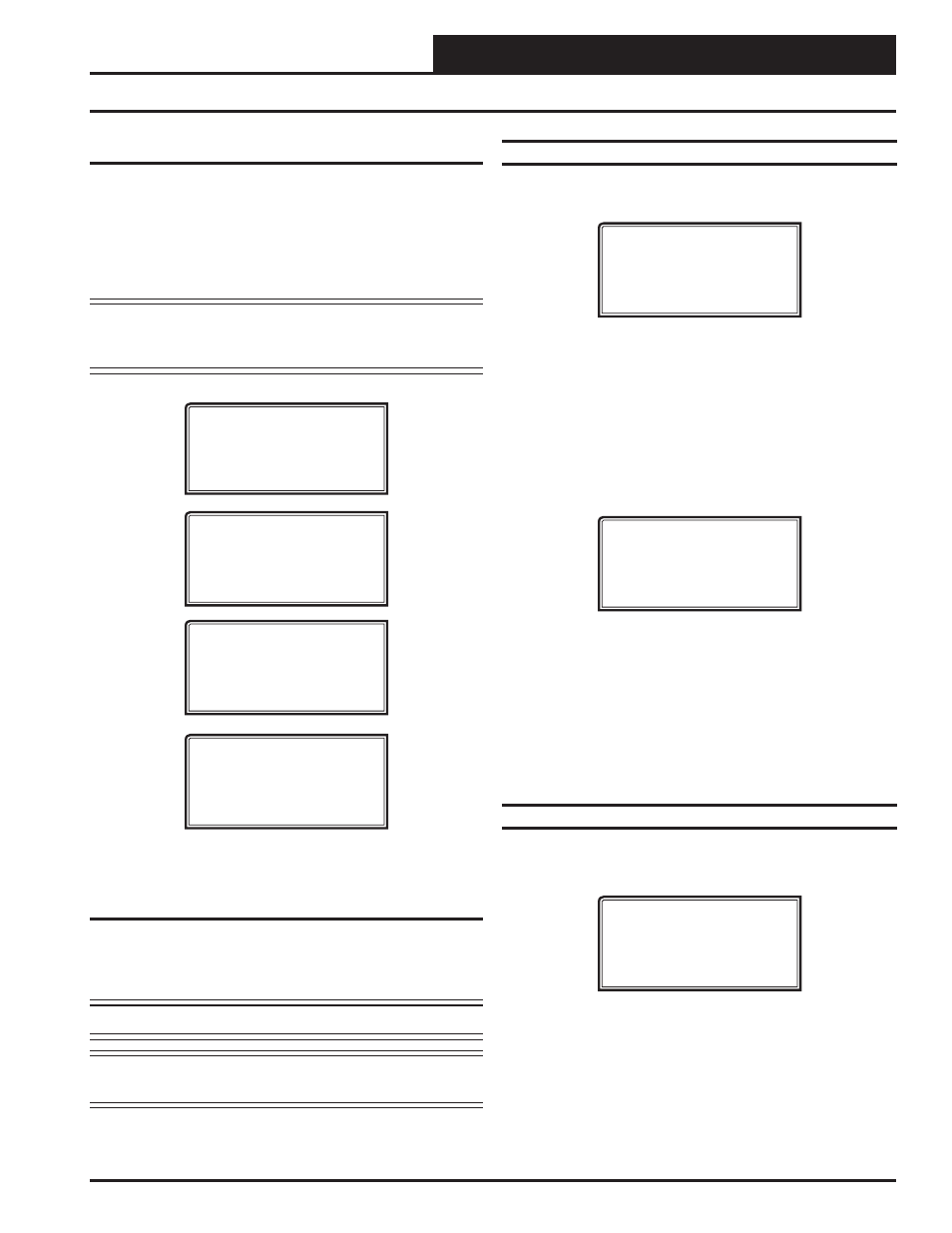
VCM-X / RNE Operator Interface SD
SYSTEM MANAGER SD
17
System Manager SD Initialization
System Manager SD Initialization Screen and
Setup Screens
After connecting the System Manager to the controller with the supplied
cable, press
. The Initialization Screen will appear followed by
the Setup Screens as shown below. If there is no SD card installed, the
second screen will display, “No SD Card Connected! Powering Down!”
NOTE:
After exiting these screens, you can access them again
by pressing
and then <> or by cycling
power.
INITIALIZING
System Manager SD
vX.XX
WattMaster Controls
1) Set Time & Date
2) Communications
NEXT) More Options
ESC) Exit Menu
3) Change Passcodes
4) Loop Search
NEXT) More Options
ESC) Exit Menu
5) Alarm Search
NEXT) More Options
ESC) Exit Menu
Setting The Time & Date
The System Manager SD is equipped with a real time clock chip allowing
it to maintain the correct time. Once you have programmed the correct
time and date, the information is broadcast globally to all controllers
on the entire system.
NOTE:
A Level 1 or Level 2 User can set the time and date.
NOTE:
If you are in a time zone that has daylight savings, you
will need to manually adjust the time twice a year.
Initialization & Setting the Time & Date
Programming the Time
From the Setup Screen shown below,
press
<1>
on your keypad to ac-
cess the
Set Time & Date Screens.
1) Set Time & Date
2) Communications
NEXT) More Options
ESC) Exit Menu
Although the times are displayed on the Main Screen in a standard
12-hour format, you must program them using the 24-hour military
format. If you confi gured the Unit Controller to use its own Internal
Schedules, the Occupied/Unoccupied modes are calculated on the
basis of the current real time clock reading.
The two screens that follow will appear. To scroll through the fi elds,
press
<> or
. In order to save a new value, you must
press
.
Program Time/Date
Day (Sunday=0): X
Enter Hr. (0-23): XX
Enter Minutes : XX
Day -
Enter the Day of the Week (0 to 6)
Sunday
=
0
Hours (Hr) - Enter the Hour (0-23) in
24-Hour
Military
Format
(13
=
1:00
PM)
Minutes -
Enter the Minutes
(0
to
59)
Programming the Date
To scroll through the fi elds, press
<
>
or
.
In order to
save a new value, you must press
.
Program Time/Date
Month (1-12): XX
Day (1-31): XX
Year (0-99): XX
Month - Enter the Month (1 to 12)
Day -
Enter the Day of the Month (1 to 31)
Year -
Enter the current Year (0 to 99)
When you have fi nished programming the time and date, press
to return to the Setup Screen.
