Modular service tool sd, Setting the operating mode and energy saving timer, Setting the energy saving timer – Orion System VCM-X/RNE Controller User Manual
Page 12
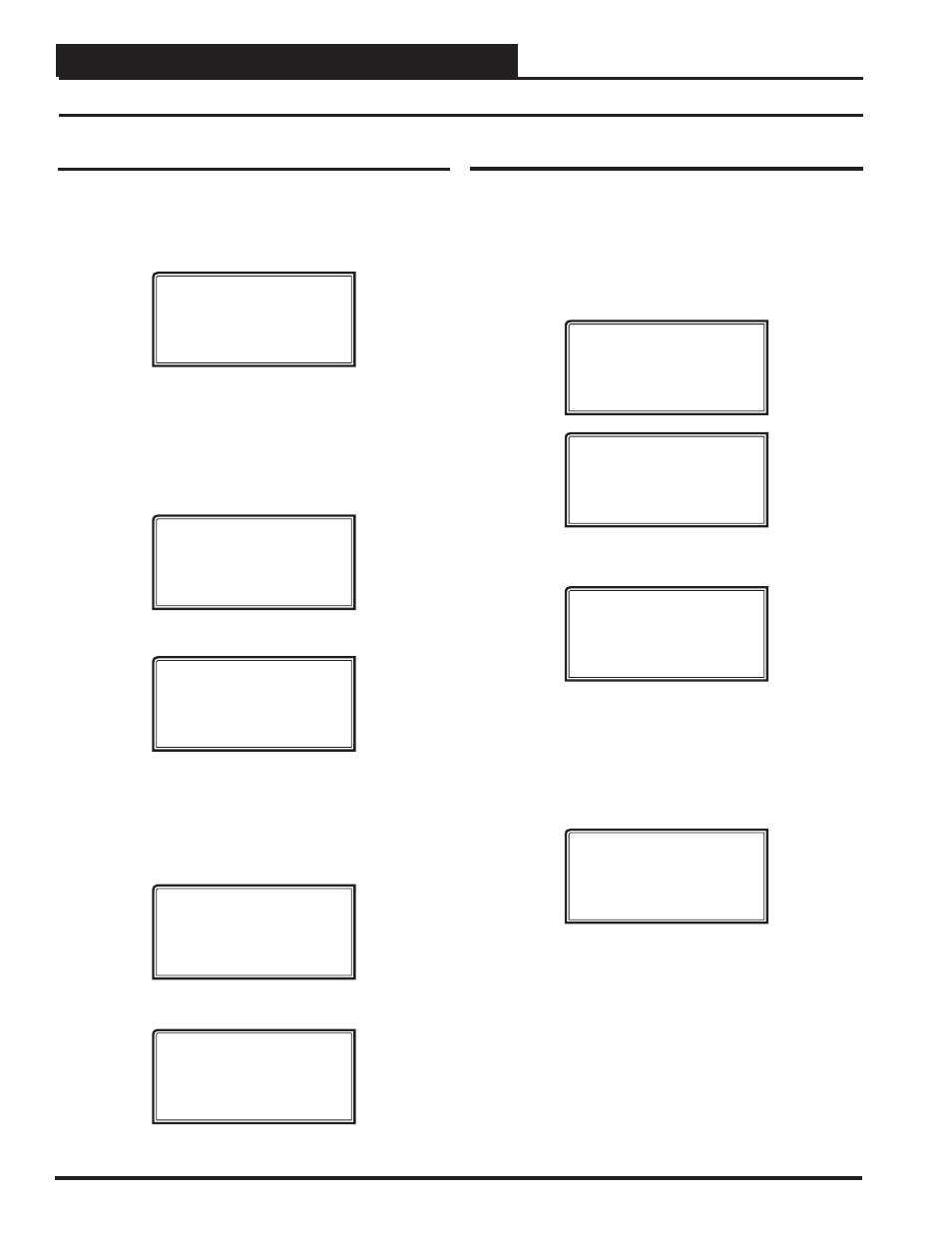
MODULAR SERVICE TOOL SD
VCM-X / RNE Operator Interface SD
12
Setting the Operating Mode
The Operating Mode is displayed on the last line of the Main Screen
as shown below. The factory default setting for the Service Tool is LS
(Low Speed) Stand Alone Mode. LS Stand Alone Mode is the cor-
rect confi guration for the VCM-X E-BUS Controller or RNE Controller
when in Stand Alone Mode.
Service Tool SD vX.XX
Wednesday Operations
01/16/13 02:21 PM
LS Stand Alone *00*
If you are using this Service Tool on a communications loop and have
an installed MiniLink PD or CommLink, you will need to change the
setting to LS (Low Speed) Network Mode.
If your display indicates a different mode than the one you need, press
<2>
at the Setup Screen shown below. You may have to press
to access this screen.
1) Set Time & Date
2) Communications
NEXT) More Options
ESC) Exit Menu
The Communications Screen will appear as shown below.
Stand Alone Mode
Lo Speed Connection
Use Left/Right Arrow
To Change Selections
Press
<
>
or
<
>
if you need to change the mode of operation.
When you have made your selection, press
.
The following
screen will appear.
You Have Changed The
System Mode
Press Any Key To
Continue
Press any key to continue. The Setup Screen will appear as shown below:
1) Set Time & Date
2) Communications
NEXT) More Options
ESC) Exit Menu
Setting the Operating Mode and Energy Saving Timer
Setting the Energy Saving Timer
The Modular Service Tool has a built-in timer that can be programmed
to shut the Service Tool off after a specifi ed period of time if no buttons
are pressed. This is a very useful feature if you are powering the Service
Tool from the internal batteries.
To set the Energy Saving Timer, press
at the fi rst Setup Screen
and
<3>
at the second Setup Screen shown below. (You may have to
cycle power to get to these screens).
1) Set Time & Date
2) Communications
NEXT) More Options
ESC) Exit Menu
3) Energy Saving
4) Update Software
NEXT) More Options
ESC) Exit Menu
The Energy Saving Screen will appear as shown below:
Energy Saving
Automatic Power Down
Minutes: xx
Press ESC to Exit
Enter the number of minutes you want the Service Tool to stay active
before it automatically powers down and press
. To cancel
the automatic power down, enter
<99>
and press
. After
you have entered a number between 1 and 99 minutes, press
to exit the screen.
The Setup Screen will appear again as shown below:
1) Set Time & Date
2) Communications
NEXT) More Options
ESC) Exit Menu
