Modular service tool sd, Modular service tool keys, Vcm-x / rne operator interface sd 10 – Orion System VCM-X/RNE Controller User Manual
Page 10: Operator interfaces, Display screens & data entry keys, Mode selection buttons
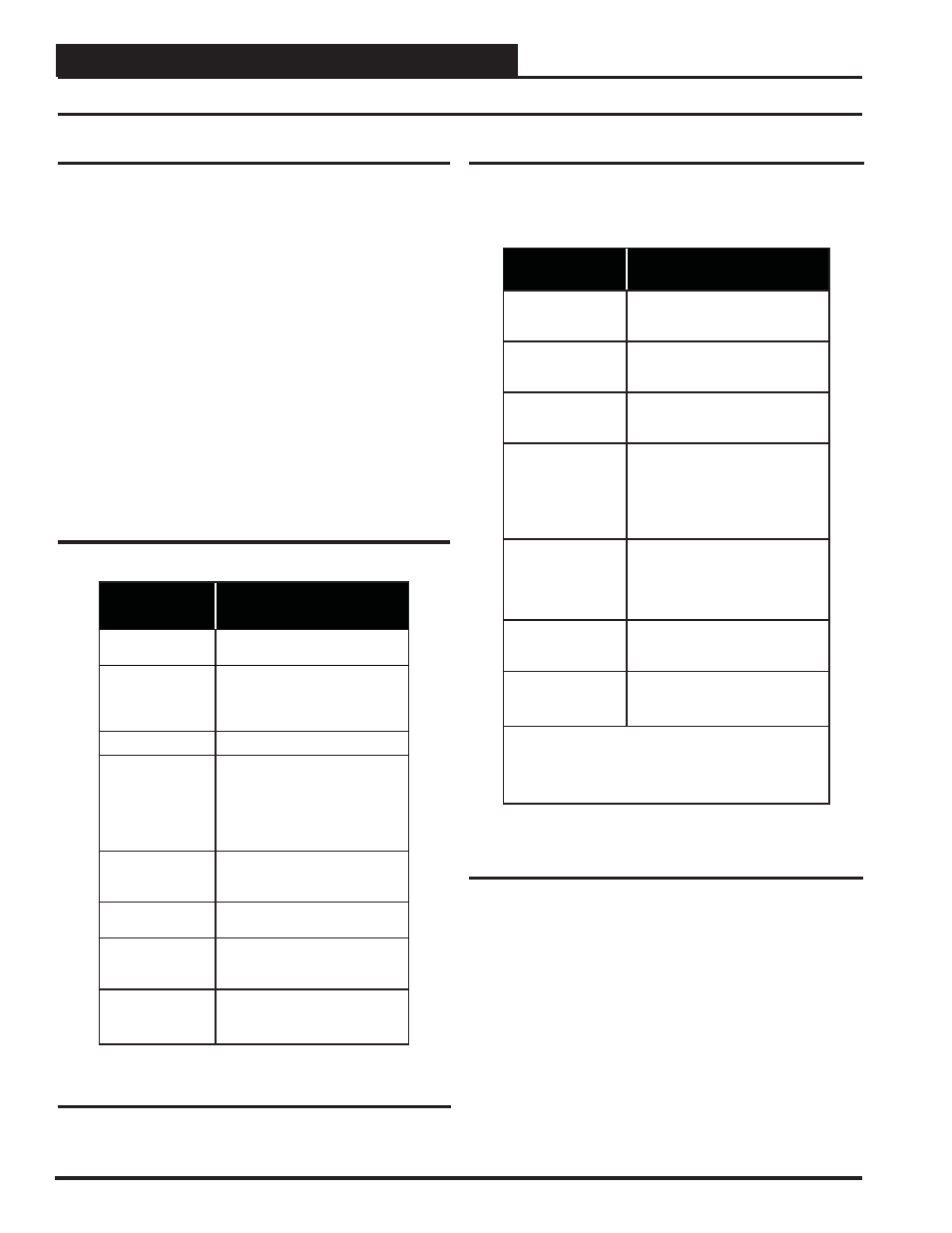
MODULAR SERVICE TOOL SD
VCM-X / RNE Operator Interface SD
10
Modular Service Tool Keys
Operator Interfaces
In order to confi gure and program the Orion System controllers, you
must have an Operator’s Interface or a personal computer with the Prism
II computer front-end software installed. Three different Operator Inter-
faces are available for programming of the Orion Controls System—the
Modular Service Tool SD, the Modular System Manager (VCM-X and
VAV/Zone Controllers only), and/or the System Manager TS II. These
devices allow you to access the status and setpoints of the controllers on
your communications loop. This manual describes the Modular Service
Tool SD. If using the Modular System Manager or System Manager TS
II, please see the VCM-X / RNE Operator Interfaces Technical Guide
or the System Manager TS II Technical Guide. If using Prism II, please
see the Prism II Technical Guide.
The Modular Service Tool allows you to view any input or output status
and change any setpoint to fi ne-tune the operations of the total system.
All keypad operations are simple and straightforward, utilizing non-
cryptic plain English messages.
Display Screens & Data Entry Keys
See the chart below for a list of the keypad descriptions and functions.
Keypad
Description
Key Function
NEXT
Use this key to access the
Setup Screens
ESC
Use this key to exit from screens or
from data entry or to return to the
Main Screen from any screen in the
system.
ENTER
Use this key to enter a new value.
Clear
If a data entry mistake is made,
press this key to clear the data entry
fi eld and start over. This key also
turns off the power to the Service
Tool when on the
Main Screen
Minus
If a setpoint with a negative value
is required, press this key for the
minus sign.
DEC
Press this key when entering data
that requires a decimal point.
Use these keys to change values
in the Confi guration Screens as
prompted.
Use these keys to step backward or
forward through the screens.
Mode Selection Buttons
The Modular Service Tool is provided with “Mode Selection Buttons.”
These buttons give you instant access to the specifi c mode desired without
having to scroll through several menu screens to get there.
Button
Description
Mode Selection But-
tons
STATUS
Pressing this button takes you directly
to the controller
“Status” screens.
SETPOINTS
Pressing this button takes you directly
to the controller
“Setpoints” screens.
SCHEDULES
Pressing this button takes you directly
to the controller
“Schedules” screens.
OVERRIDES
Pressing this button takes you directly
to the controller “Overrides” screen.
See the “Override Button” section
on page 13 for a description of this
function.
See Note 1 below.
ALARMS
Pressing this button takes you
directly to the controller “Alarms”
screen. See the “Alarms Button” sec-
tion on page 13 for a
description of this function.
CONFIGURATION
Pressing this button takes you
directly to the controller
“Confi guration” screens.
BALANCE-TEST
Pressing this button takes you
directly to the controller “Balance-
Test” screens.
Notes:
(1) The Modular Service Tool will only search the Overrides
one loop at a time. You must enter the Loop number and the
MiniLink PD unit ID (60).
Table 1: Keypad Descriptions
Table 2: Button Descriptions
