3 web server interface – operational features, 1 navigation, 3 action buttons – Comtech EF Data MBT-5000 User Manual
Page 87: 4 drop-down lists
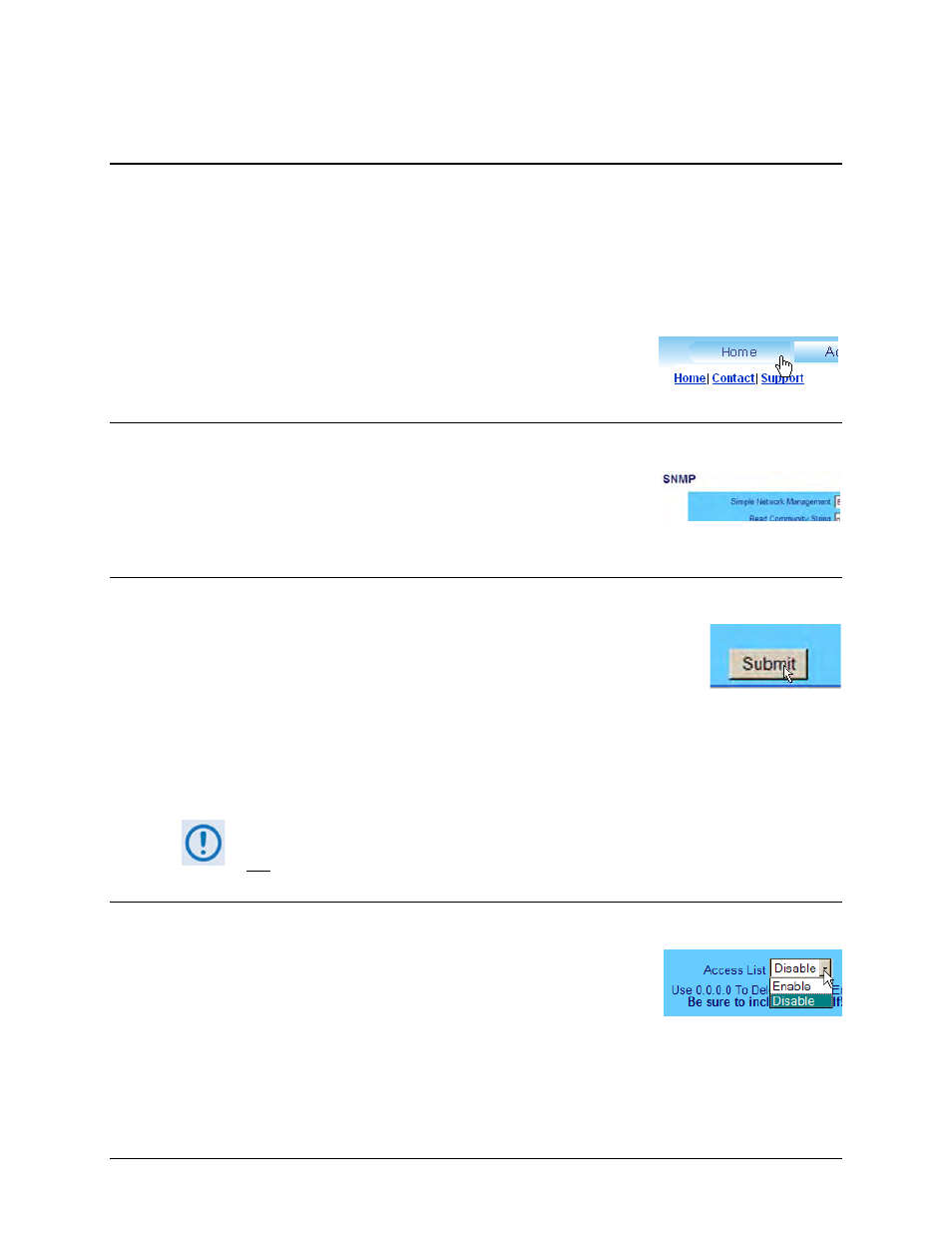
MBT-5000 L-Band Up/Down Converter System
MN-MBT5000
Ethernet-based Remote Product Management
Revision 4
6–9
6.5.3 Web Server Interface – Operational Features
6.5.3.1 Navigation
This manual uses a naming format for all Web Server Interface pages to indicate the depth of
navigation needed to view the referenced page: “Top Level Tab | HTTP Page Hyperlink.”
For example: “Home | Support” is interpreted to mean “first click the top-level ‘Home’
navigation tab; then, click the ‘Support’ page hyperlink.
Roll the cursor over the navigation tabs located at the top of each
page, and then select from the available hyperlinks.
6.5.3.2 Page Sections
Each page is divided into operational content sections. Whether
there is one section to a page, or there are multiple sections, the
title at the upper-left corner of each page and its sections provide a
reference to its operational features.
6.5.3.3 Action Buttons
Action buttons are important in the MBT-5000 HTTP Interface. Click an
action button to do one of these tasks:
• Reset changed parameters to remove unsaved changes.
• Permanently save changes.
• Refresh the page with current data.
If you edit a field, make sure to click the action button before you leave the page. If
you go to another page without first clicking the action button, your changes are
not
6.5.3.4 Drop-down Lists
saved.
A drop-down list lets you choose from a list of selections. Left-click
the drop-down button to open the list. Then, left-click on an item to
select that choice.
