Comtech EF Data MBT-5000 User Manual
Page 48
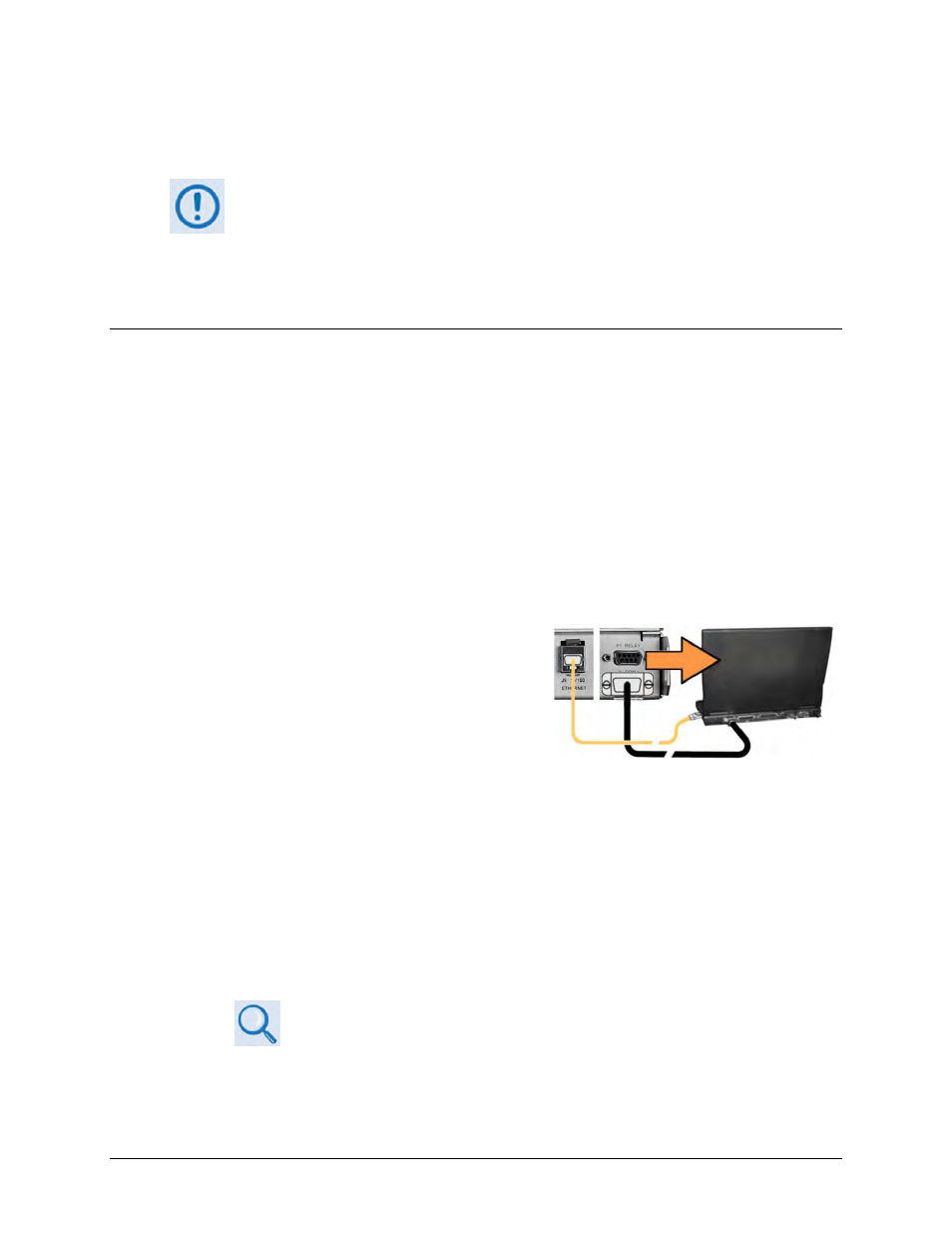
MBT-5000 L-Band Up/Down Converter System
MN-MBT5000
Upgrading Firmware
Revision 4
4–2
*.exe files; in this case, download the *.zip file instead. If applicable, one version prior to the
current release is also available for download.
For additional help with "zipped" file types, refer to the help files provided with the
"PKZIP for Windows", "WinZip", or "ZipCentral" file archiving programs. “PKZIP for
Command-line” is not supported due to file naming conventions.
To verify the correct firmware number, see Step 2(D) in Sect. 4.3.1 Getting Started: Prepare for
the Firmware Download.
4.2
Getting Started: Prepare for the Firmware Download
1) First, identify the MBT-5000 assigned Ethernet Traffic IP Address and the firmware
information (number/revision letter/version number).
User-supplied items needed:
• A Microsoft Windows-based PC, equipped with available serial and Ethernet ports; a
compatible Web browser (e.g., Internet Explorer); and a terminal emulator program
(e.g., Tera Term or HyperTerminal).
• A 9-pin serial cable and a standard CAT5 Ethernet cable to connect the MBT-5000 to the
user PC.
A. Use an Ethernet hub, switch, or direct cable
connection to connect the MBT-5000 rear
panel ‘J9 | 10/100 ETHERNET’ port to an
Ethernet port on the User PC.
B. Use the 9-pin serial cable to connect the
MBT-5000 rear panel ‘J1 | COM 1’ port to a
serial port on the User PC.
C. On the PC – Open the terminal emulator program. Configure the program serial port
communication and terminal display settings. The factory default operation requires
these settings:
• 38500 bps (Baud Rate) • 8 Data Bits
• 1 Stop Bit
• Parity = NO
• Port Flow Control = NONE • Display New line Rx/Tx: CR
• Local Echo = ON
Refer to your terminal emulator program HELP feature or user guide for
operating and configuration instructions.
