3 upgrading through usb flash drive, 4 upgrading through the webserver – Avery Dennison SNAP 700 User Manual
Page 75
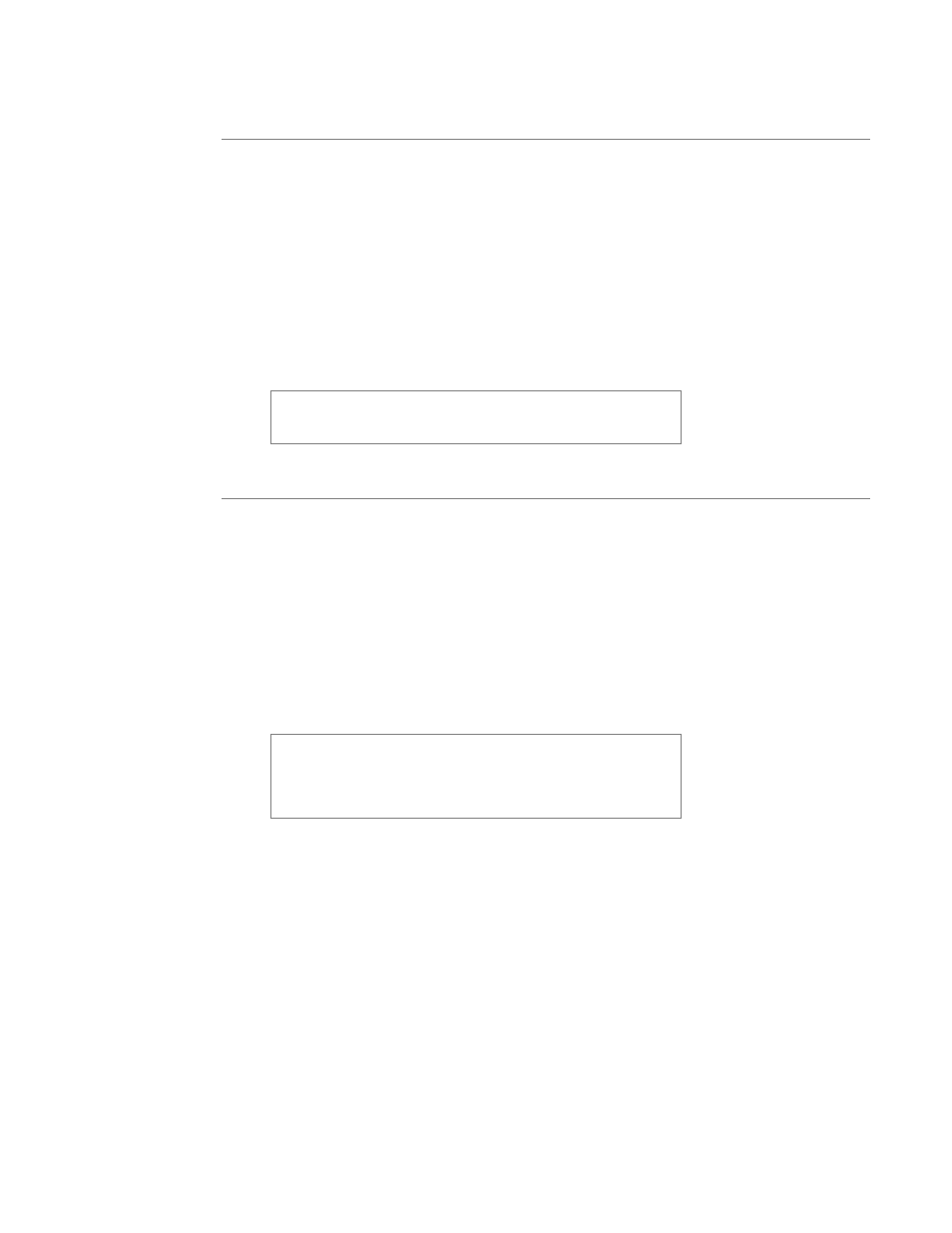
User’s Manual—SNAP™ 700 Printer
75
7.4.3 Upgrading through USB Flash Drive
1. Make sure the file you received has a “.upg” extension. If it has a “.zip” extension,
then extract/unzip to get the upgrade file.
2. Place the upgrade file in the root directory of a USB flash drive.
3. Insert the drive in one of the USB slots on the back of the printer.
4. When the printer is turned on, it will detect the USB flash drive and upgrade the
printer automatically.
5. This process takes approximately 4-5 minutes.
Some older operating systems do not support this
function. If you try it and it doesn’t work, you must
upgrade using PCMate.
7.4.4 Upgrading through the Webserver
This instruction uses the Filezilla FTP Client Application as an example. Filezilla is an
open source FTP client that is available freely from http://filezilla-project.org/ . Other FTP
clients operate in a similar manner.
This upgrade procedure is only available in printer firmware version 3.28.11.01 and
above. If the printer is not at this version or above it must be upgraded through PCMate
or a USB drive. Future upgrades can then be done through the Web Server.
Make sure your file has the “.upg” extension or the file type is “UPG file”. If it has the
“.zip”, you must extract/unzip the file before using.
Accessing the printer though Filezilla or another ftp client
allows access to the entire printer file structure. Moving,
deleting or otherwise changing any files or folders can
result in erroneous operation or disabling of the printer.
Use caution.
