5 option menu system – Avery Dennison SNAP 700 User Manual
Page 35
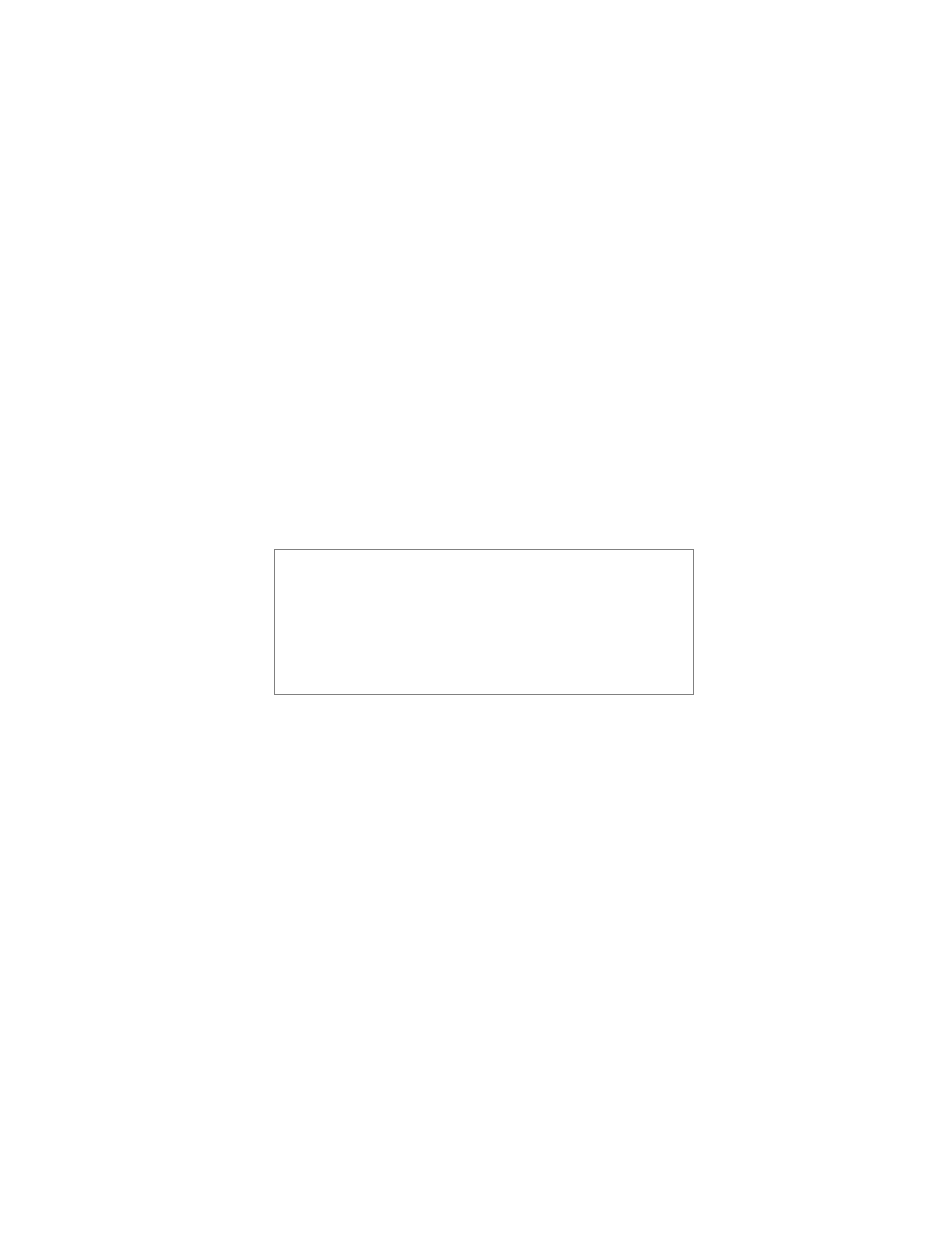
User’s Manual—SNAP™ 700 Printer
35
alignment of the sensor to the sense mark. If the sensor is not aligned with the
sensor mark, the light will flash slower. If the sensor is aligned with the sense
mark, the light will flash rapidly or stay on.
To align the sensor to the sense mark, move the stock so that the sensor mark
shows in the slot under the sensor. Then adjust the sensor across the web until
the Supply light flashes rapidly or stays on. For best alignment, move the
sensor to the point where the light flashes most rapidly, and then continue to
move the sensor in the same direction until the light starts to flash more
slowly. Then move the sensor back to a point in between those two points.
Press Start again to begin printing.
3.5 Option Menu System
The Option Menu System allows you to
• Print test labels
• Set the voice volume
When the instructions say to press a button, press the
button for a short time and release it. When the
instructions say to press and hold a button, press the
button and hold it down until the printer responds.
When you are in the Option Menu System, you can get out
by pressing and holding the Voice button until the printer
says “Returning to print mode.”
Use the Start / Stop and Voice buttons to move through the Option Menu
System. Each time you press a key, a voice message will follow, or the machine
will initiate or stop an action. Regardless of which of the three functions you want
to select in the Option Menu System, you select it the same way:
1. Press and hold the Voice button for about two seconds.
2. The Voice message will say, “Press Start for Test Pattern.”
3. If you do not want to run a test pattern, press the Voice button.
4. The voice message will say, “Press Start for Demos.”
5. If you do not want to listen to the demos, press the Voice button.
6. The voice message will respond with, “Press Start to Set Volume.”
7. If you do not want to change the speaker volume, press the Voice button.
8. The printer will say “Returning to Print Mode.” At this time the Option Menu
System is complete and the printer is back to normal operation.
For more information on how to use each of the three possibilities in the Option
