Avery Dennison SNAP 700 User Manual
Page 73
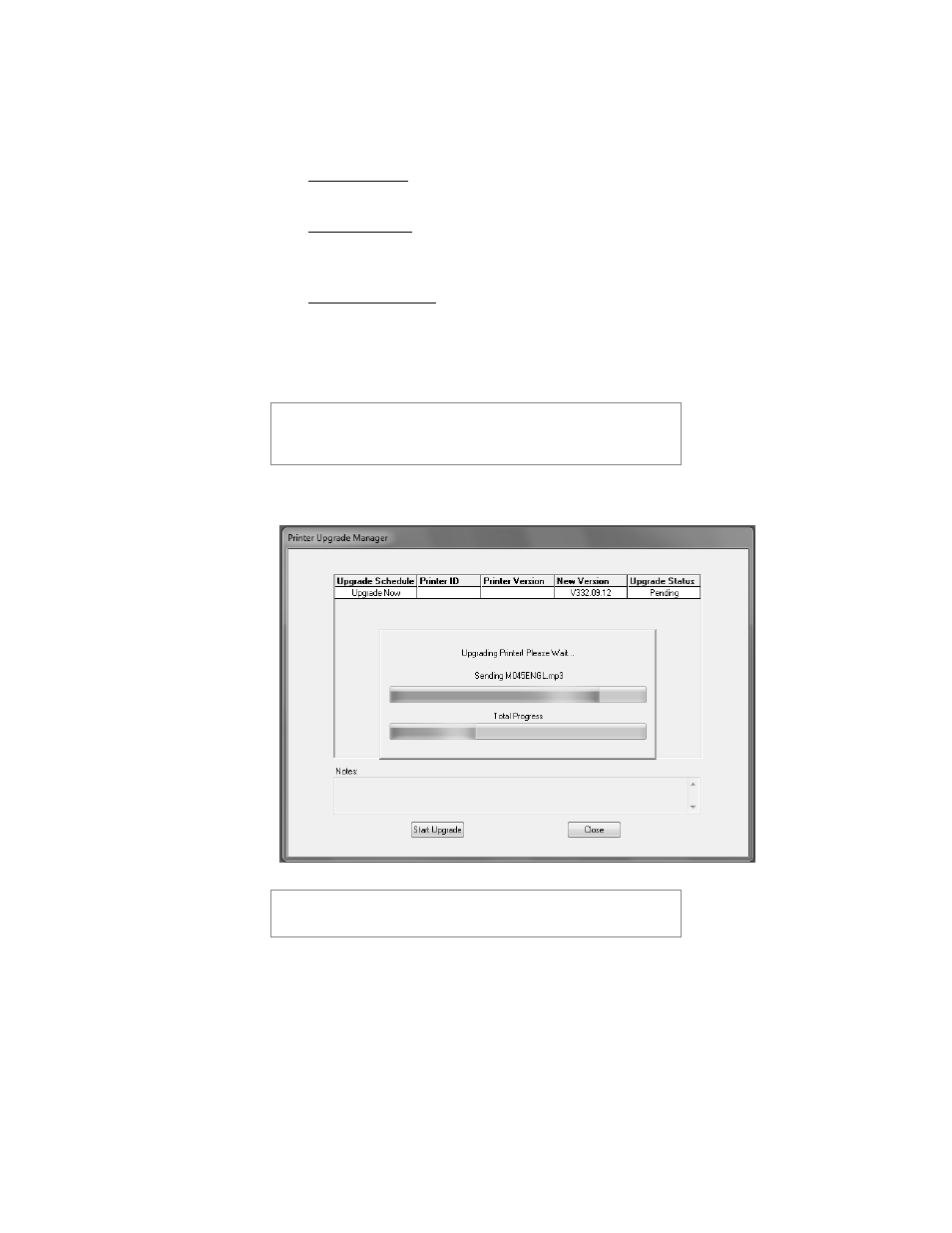
User’s Manual—SNAP™ 700 Printer
73
5. In the box under Upgrade Schedule, it will say Upgrade Now. If you click on the
box, a drop down list will offer the following choices:
-
Upgrade Now – this will cause the printer to be upgraded when you click on
the Start Upgrade button.
-
Upgrade Later – This choice will skip the upgrade for that printer, but keep
the upgrade file. The next time you start PCMate Platinum, the upgrade will
be offered again. This allows you to skip the upgrade until later.
-
Remove Upgrade – If you select this option, the printer will not be upgraded,
and the upgrade file will be deleted.
6. To start the upgrade, click on the Start Upgrade button. No further action is
required until the upgrade process finishes.
The upgrade process can take quite a while. If the process is
interrupted, the printer will attempt to revert to the last revision. If
it fails, it will revert to a safe version. If this occurs, it will be
necessary to redo the upgrade.
7. The following window will appear.
The following description of the upgrade process is accurate as
of this writing. However, changes may be made to improve the
process. It is important to allow the process to finish.
During the first part of the upgrade process, PCMate Platinum sends the
necessary files to the printer. This screen allows you to monitor the progress of
the file transfer. The top progress bar shows the file being sent, while the bottom
bar shows the overall progress.
